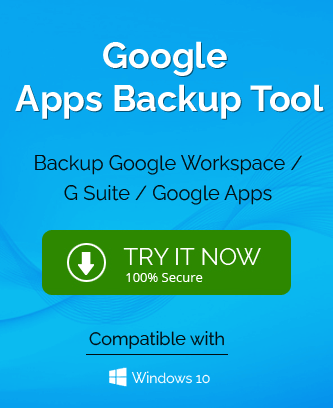Google Drive File Stream is now known as Google Drive for Desktop. It is the synchronization application that connects your desktop data directly to online Google Drive. The application removes the need to upload and download files and folders in a web browser at Google Drive.
How does Google Drive File StreamWork?
The application streams the online files and folders present in Google Drive directly to the user’s Windows and Mac computers. It frees the hard drive space and internet bandwidth. Any changes in the application are directly synchronized at the cloud and represented everywhere.
Google makes sure that the application is updated with the latest version.
The user can also access the files in an offline manner. The cached files will synchronize back to the cloud when the connection is established again. The changes will reflect on all devices where the user opens Google Drive.
How to remove Google Drive File Stream not working issue?
If the File Stream present in your computer has stopped synchronizing or showing the online data, then you need to recognize the correct cause and troubleshoot accordingly.
Many cloud experts have reported that the inability of the Google Drive File Stream is a common problem and even when the user has signed in to the application, then it will stop synchronizing data routinely. Multiple situations can occur-
- Files and folders will not synchronize with File Stream.
- The application will stay on the login page and take a long time to load.
- The error message will appear that authorization failed – No longer allowed to view files.
- Windows will show an error that ‘Drive File Stream is not enabled for the account.’
- A notification will appear that System Expansion is blocked.
Method-1. Restart Google File Stream
- In a Windows Computer – Go to the taskbar in the bottom right-hand. There click the Gear icon
 for Settings. Then, click Quit. Restart the Google Drive File Steam application.
for Settings. Then, click Quit. Restart the Google Drive File Steam application. - In a Mac Computer – In the menu bar, click the gear icon for settings. Then, click Quit. Restart the Google Drive File Stream application.
Method-2. Reconnect your Google account
- Open the Google Drive File Stream application on your computer.
- Click Settings with gear icon
 , then choose Preferences.
, then choose Preferences. - Choose the account that you want to disconnect.
- Click the Disconnect account option.
- If there are some files that you are either downloading or uploading, then wait for the process to complete., the account will disconnect automatically.
- Sign in again with the same account.
Method-3. Reinstall Google Drive File Stream
- Use the URL to download the latest version of the application –
https://www.google.com/drive/download/ - Restart the application after downloading and inputting the credentials.
Method-4. Disable the anti-virus program
Multiple anti-virus programs can interfere with certain Windows functions as they detect them to be security concerns. They can stop Google Drive File Stream and it will show that error that ‘Drive File Stream encountered a problem and has stopped.’ You should go into the settings of anti-virus and remove the Google application to skip it from scanning. You can also contact the support team of anti-virus and mention them to handle the problem for you.
Method-5. Rename the Google Drive File Stream folder
The older and outdated cache folder for Google Drive data can be the real cause behind the error. You can either delete it or rename it to protect the data.
- Close Google Drive File Stream application.
- Go to the folder location of
\AppData\Local\Google. - Try to find the cache files and rename them with any new name.
- Restart the system and open the Google Drive File Stream application.
- If the application connects with the Google account, then it will start synchronizing.
Method-6. Disable other Google Synchronizing applications
If there are some other synchronization apps like Backup & Sync running on your computer, then it may be interfering with the other apps. To turn it off, you can go to task manager and uninstall the application. After the File Stream application starts to work again, then you
can download the latest application for Backup & Sync.
Conclusion
A cause behind Google Drive File Stream not syncing the file can be the large files in Google Drive. If your Google Drive is reaching its size limit, then you can use professional backup software for your Google account. The software will save the file in the computer folder and make space in the cloud storage.