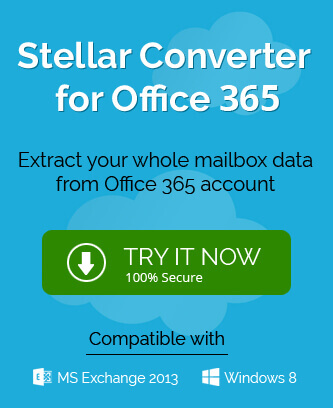The user mailboxes in Microsoft 365 are the container that saves the whole content of the user account like emails, contacts, calendar, notes, etc. To send and receive the emails, each mailbox should have some permissions given from the Administrator. These permissions are the controls that allow the communication mode for the emails.
In some circumstances, you may need to transfer the permissions of one mailbox to another so that the recipient mailbox can conduct some limited communication. The recipient mailboxes of these permissions are called delegates. Here are the 3 permission levels associated with Microsoft 365 mailboxes –
Full Access
The Full Access permission level gives full control of the mailboxes to the receiver. Although the mailbox cannot send the email, the other activities like opening the mailbox, adding and removing the items, and modifying them are available completely. Here are the following types of recipient mailbox that the Administrator can assign Full Access Permission;
- Shared Mailboxes.
- Resource Mailboxes.
- Linked Mailboxes.
- User Mailboxes.
Send As
In the send as permission level, the recipient (delegate) mailbox can send the emails from the sender’s mailbox without any indication that the mail was sent from a different mailbox but not from the original mailbox. Here are following types of mailboxes that the Administrator can assign Send As permission;
- Mail-enabled security groups.
- Dynamic Distribution Groups.
- Distribution Groups.
- Shared Mailboxes.
- Resource Mailboxes.
- Linked Mailboxes.
- User Mailboxes.
Send on Behalf
The Send on Behalf of permission works in the same manner as the Send As permission, but the receiver of the mail will get the notification that the emails were sent from a different mailbox (delegate) on behalf of the sender’s mailbox. For example, the recipient will the notification that ‘message was sent by the Delegate Peter on behalf of Human-Resource-Department.’ Peter is the delegate of Human-Resource-Department. The following type of mailbox can get the delegate rights for Send on Behalf permission;
- Mail-Enabled Groups.
- Dynamic Distribution Groups.
- Distribution Groups.
- Resource mailboxes.
- Linked mailboxes.
- User mailboxes.
How to assign permission levels to Microsoft 365 mailboxes?
It is quite easy to assign the permission levels to any Microsoft 365 mailbox using either Exchange Admin Center or by Exchange Management Shell cmdlets. Let’s go through both methods one by one –
Using the Exchange Admin Center
- Login to Exchange Admin Center using Administrator credentials.
- Go to Recipients category and choose among any of the mailboxes from Mailboxes, Resources, or Shared category.
- After selecting the category, you will see all the mailboxes of the associated category. Choose any mailbox and click the Edit icon.
- After opening the mailbox properties page, click Mailbox delegation and choose any of the required permission – Send As, Send on Behalf, Full Access.
- Click Add under the selected permission, choose all the mailbox users and groups that can attain the permission, then go ahead to save your selection.
- After you have chosen the permissions, click OK and come out of the mailbox properties page.
NOTE: If you want to remove the delegate permission, then you can follow the same steps mentioned above, but after choosing the permission level, you need to click the Remove option.
Using Exchange cmdlets
- Open Exchange Management Shell as the Administrator.
- Run the below command;
Add-MailboxPermission -Identity “John Stevens” -User Jessica -AccessRights FullAccess -InheritanceType AllThe mailbox with the name John Stevens will get the delegate rights of the user Jessica. It is the Full Access delegate and you can provide Send As or Send on Behalf also.
To remove the permission, run the below command;
Remove-MailboxPermission -Identity “John Stevens” -User Jessica -AccessRights FullAccess -InheritanceType All
The Full Access delegate for Jessica has been removed from John Stevens.
Conclusion
Microsoft 365 has all the feature to help the business to streamline an efficient and secure communication, but the permissions of the mailboxes also give the flexibility to delegate the permissions to different mailboxes.
If you want to upgrade from one version of Microsoft 365 to another version or change the subscription plan, then you need to migrate the data as well. But for a secure migration, you can choose to take the assistance of a specialized tool that can migrate any kind of Microsoft 365 mailbox and protect all features like its permission levels.