Microsoft Outlook is the perfect email client that is equally popular among normal users and professional business organizations. The application does not limit the account to Microsoft only, but any email account holder can create an account on it. Outlook supports such mailboxes through the IMAP, POP, SMTP protocols and each account can be created with the respective incoming and outgoing email server and suitable port numbers.
But, using the same mailboxes in Outlook is not smooth always. When you open the application, then it synchronizes the mailboxes with the email server and updates about the new incoming emails. Sometimes, Outlook shows the synchronization error to an IMAP account.
Recently one of our clients messaged us regarding the problem he was facing-
“I had added my Google account in Outlook for 8 months and I was getting all the new emails and other information in it. Recently, I upgraded the Outlook to 2019 version and since then my account is showing the IMAP synchronization error. No new emails are coming and the communication is stopped.”
If you are also using Outlook and facing such an error, then you should look for the probable cause of the error and rectify it as soon as possible.
Probable causes behind Outlook synchronization error [800ccc0e-0-0-560]
The Outlook synchronization error is not a common error that is used due to the simple user error, but it is due to the misconfiguration of the account. It can stop the complete functionalities of the account and make the mailbox inaccessible. Several factors affect can affect the configuration of the Outlook for IMAP mail servers.
- The IMAP accounts from different sources like Gmail, Yahoo, AOL, etc. are not synced with Outlook completely.
- The account settings are changed for the user account.
- There is insufficient storage to save the account mailbox.
- If the user has created some user-defined folders in the inbox of the mailbox rather than making it in the root mailbox folder hierarchy.
- The Outlook Data file (PST) has become corrupt due to any external error or malware.
Methods to fix the IMAP synchronizing error [800ccc0e-0-0-560]
There is an inbuilt method present in Outlook where the user can fix the root folder path for the user account.
- First, Open the Outlook application and click the File option.
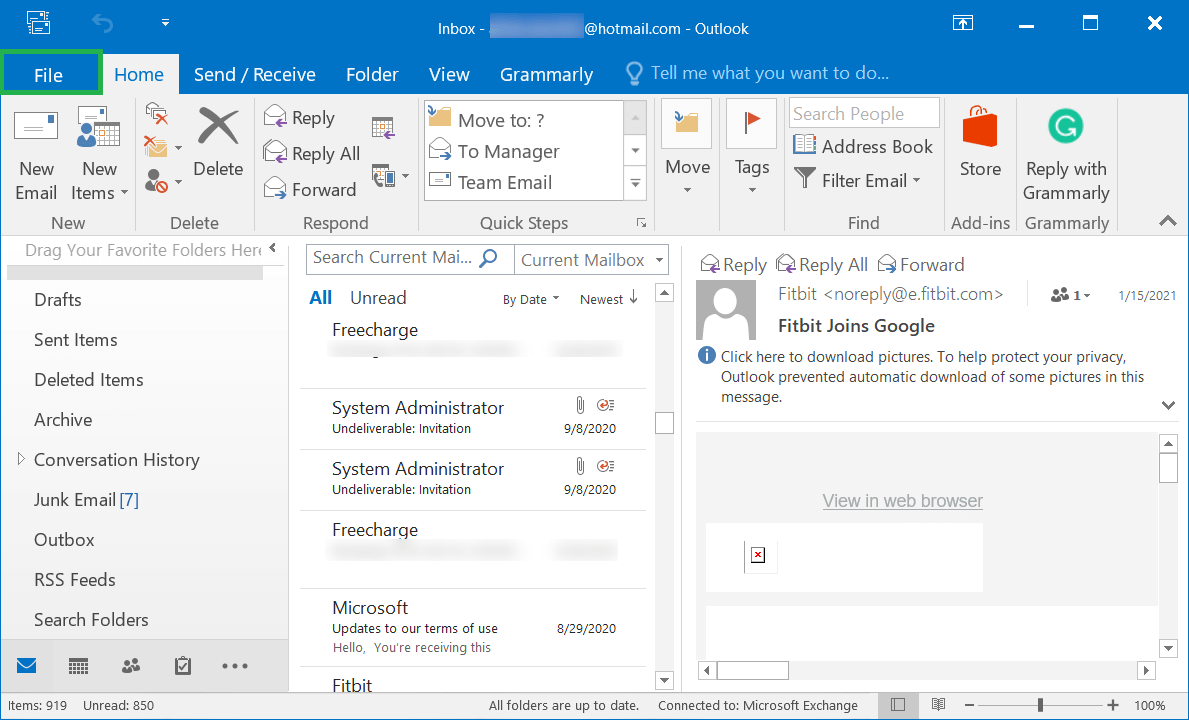
- Click Account Settings, then Account Settings.
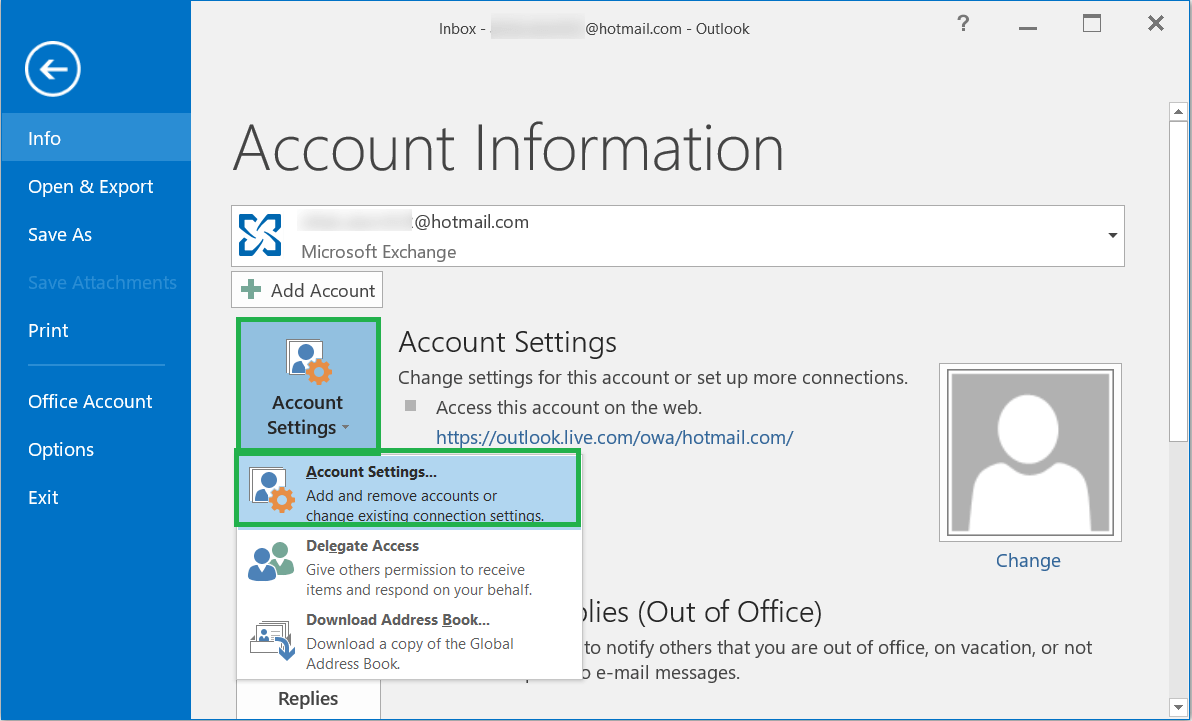
- Choose the account showing the error, then click the Change option.
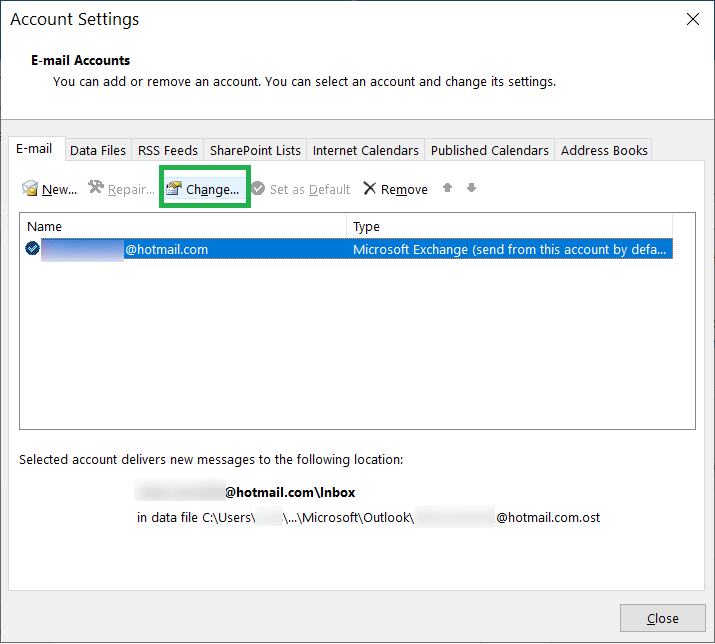
- Click More Settings.
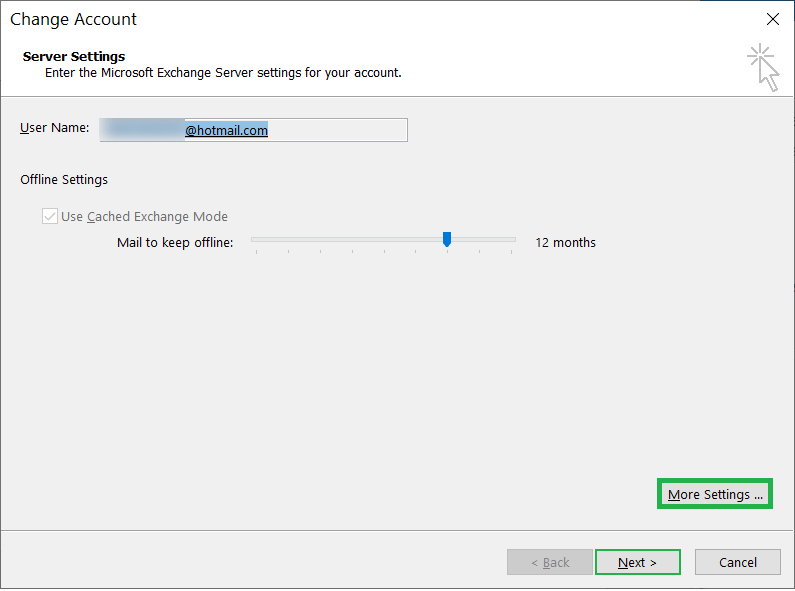
- Go to the Advanced tab, then in the Folder option, there is the Root Folder Path. Here, type Inbox and click OK.
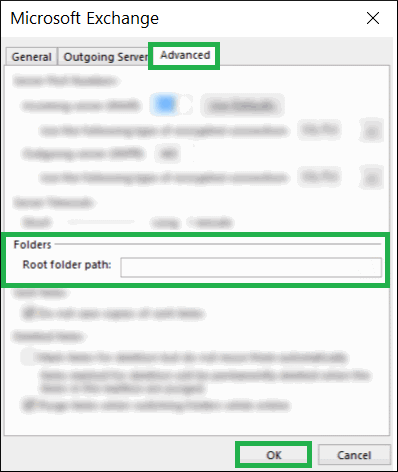
- Close Outlook completely and restart it again.
If Outlook shows the error again, then it means that the mailbox has become corrupt beyond the manual repair and the user needs to delete the whole account and recreate it again. There are several reasons for the PST file to face severe corruption-
- A large-sized PST file.
The default size of the PST file depends on the Outlook version and each PST file can have multiple mailboxes in it. When the PST file reaches its limit, then the mailbox stops receiving or sending the emails. On the extreme level, the mailbox will be dropped from Outlook and showing the error. - Abrupt Outlook closing.
While working on Outlook, if the email communication is interrupted due to Outlook closing, then the mailbox will become unstable. The PST file containing the mailbox will also become corrupt. - Improper Account Settings.
An improper account setting is not bad for the application, but the health of mailbox content also. It can damage the email quality, mailbox features, contacts, notes, etc. - Malware or spyware attack.
The outlook is always at the center of suspicious malware, phishing, or spyware attacks. Such attacks are targeted to affect the professional data present in your system and steal it. The malware can come through an email, attachment, or an invitation. Any such threat can easily corrupt the whole PST file.
Conclusion
If the IMAP synchronization error is due to the corrupt PST file, then you can delete the account and add it again in Outlook. It will create a new PST file. But, you will have to lose the previous emails. To save yourself from doing such a task, you should use professional PST repair software to recover the complete mailboxes from the PST file. The tool will scan the PST file, retrieve the mailboxes, and let you save the healthy data again.

