Do you have EML files which contains important data? And also you want to carry on this information to your current email client. But, there were many similar kind of queries that how to
import EML to Outlook email client or cloud. Migration to cloud destination is preferred by users due to its advantages like enhanced security, advanced features, integration of applications, centralized working, accessibility, collaboration tools, smart plans and subscriptions, etc.
You would get the detailed steps of the manual solution here which includes two stages to import EML to Office 365 as no direct way is available to do this. For you to cheer up, an easy way to achieve both conversion and import EML to Office 365 is also explained. So, let us start.
Native Solution
To import EML to Office 365, first its conversion to PST file format is necessary. We would provide you each step including the intermediary ones for better approach. But make sure you take a prior backup of EML files as data compromise risk is always there.
Convert EML file to PST
- Move the EML files to Windows Live Mail application by drag/drop action to make already available EML files ready for export.
- In the Windows Live Mail application, follow File>>Export>>Email Messages.
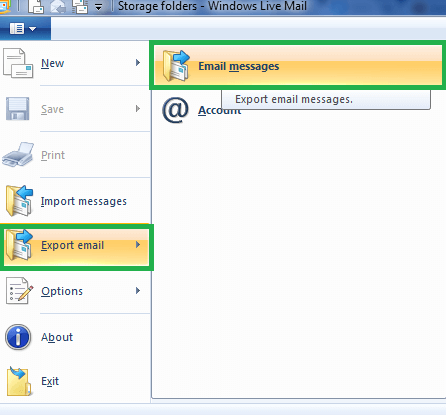
- Then, select the Microsoft Exchange option under Select Program section and click on Next.
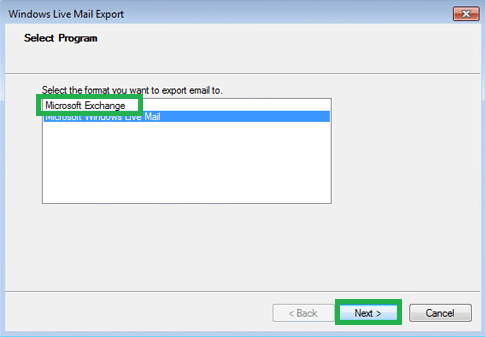
- A dialogue named Export Messages will get open. Click on OK to confirm the export.

- Next, either choose All folders or select mailbox folder from the list. Click on OK.
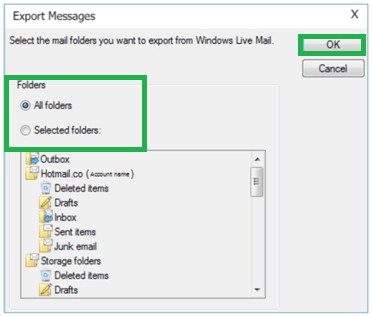
- The export of EMLs will get start to Outlook or Exchange format.
- Once you get the Export Complete instruction, click on Finish option.
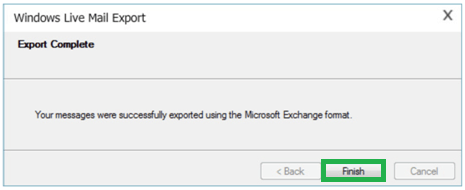
Import PST to Office 365
- Sign in to your Office 365 account with its administrator credentials. Click on Admin Center.
- Go to Data Governance option and then under Import option, click + to add a new job. This job is to upload data to the Office 365 Azure storage.
- Next, note down the generated SAS URL of the network upload.
- Using the downloaded AzureAz.exe utility in Command Prompt, perform upload of PST files in your Office 365 account.
- The next task is to create a CSV file with Microsoft recommended format and enter the mailboxes details accordingly.
- Create an import job for PST, perform CSV file validation.
- Filter PST data (if needed) and finally import EML file to Office 365 with the Import option.
- Hence, converted PST data is imported to Office 365 mailboxes.
Although the manual export method is simple but import EML to Office 365 using Network Upload method is a complex and long process. It is not suitable for naïve users and those who want instant EML files import to Office 365 account. The method requires inbuilt utility AzureAz.exe installation first and then going on with multiple steps and processes which can easily confuse the user and there could be chances of errors anyhow.
Note: Users can follow an indirect solution where they can configure their Office 365 account to the Microsoft Outlook application and then transfer data from converted PST file imported in the Outlook application using drag and drop actions between Outlook and Office 365 mailboxes folders. This way is quite complex and indirect. It requires accurate execution for the results.
So, rather than adopting this two staged EML to Office 365 migration process, we recommend users to take a leap towards the professional solution which can perform direct EML to Office 365 transfer using minimum steps and complete process with full efficiency.
Import EML to Office 365 with Direct Method
Get the advanced, reliable and efficient EML file to PST Converter tool and run its remarkable function to import EML to Office 365 with just few steps. The whole process is in user’s control and can be performed without any difficulty or flaws. Here is what you need to perform in the simple GUI of this robust tool.
- Launch the EML to PST Converter tool. If you know the location, browse and add the EML file or folder path location using the provided options. But if you don’t know exactly, use the Find feature to get the EML files directly from your drive. Click on Convert.
- After the scanning process and conversion of file, you will get the data in the complete hierarchy. Have a clear content preview for whichever item you like or wants to confirm.
- Make the data migration choices and then click on Save option at the top.
- From the saving options, choose Office 365 as the option.
- Now, provide the Office 365 account credentials and click on OK.
- All the EML files data get transferred to the Office 365 account in few minutes only.
So, with this advance utility, you get the following highlight features as present.
- Direct EML files import to Office 365 location
- Quick, flawless and secured migration
- Compatibility with all Outlook versions and Office 365 plans
- Preview facility for all EML file items
- No need for Windows Live Mail or Outlook installation
- Allows users to filter content before migration
- Simple and interactive Graphic User Interface
- Move multiple EML files altogether from a folder
If you want to learn and experience all the software features, download the free trial version of the tool from the website and try to Import EML to Office 365 as mentioned in the above process, you can also try some other best EML to PST Converter tools. All the best!


To convert EML to PST and Import to Office 365, there are two options, either convert EML to PST file format using manual approach and then directly import EML to Office 365 using upload data to Office 365 Azure storage location option in Office 365 account, or you can use third party tool which can do both task at once.
I was looking for the best solution to convert my EML files into PST format. Then I saw this blog. I tried the given method and followed the blog’s method step by step, which gave me a successful result. I am grateful to the author for sharing this informative blog.
Many times I used this method to convert files from EML format to PST and succeeded. This article also helps me to import PST file to Office 365. Its a little long process but after seeing result I am thankful to writer.
This flawless free manual method navigates me in every step of the migration process. Methods are described in a systematic way and I can easily understand what they want to tell. Honestly, I am grateful and want to say thanks to the writer.
To convert EML files in PST format, I tried this method and result surprised me. It also shows me clear steps to import EML to Office 365. That’s how I get my reliable result.
Because of different uses of PST format, I want to change my EML file to PST. Then this blog method helped efficiently suggest my method of conversion.
Thanks to this amazing tool creator which saves my time and effort to migrate EML files in Outlook PST format and Office 365 account. Its safe migration assured me about data safety.