Eudora and Thunderbird are both exceptional email clients and both have quite a few features and functions to help the users. The Thunderbird email client is relatively new as compared
to Eudora that has been one of the most preferred for windows OS users. On the other hand, Eudora can be worked on both Windows and Mac OS. Since both the applications are popular among the users, this article will give a clear picture of why there is a need to import Eudora to Thunderbird.
Causes for importing Eudora to Thunderbird
Since both the platforms are such huge success and popular among the users there are not many technical causes that differ between the two. So here are some common causes that may be responsible for the user to switch to Thunderbird.
- Thunderbird is relatively new so it has a few extra features than Eudora.
- Thunderbird is user-friendly, open-source, and free to use which attracts a lot of users. It supports a lot of add-ins as well.
- One of the most common reasons for the users to import Eudora to Thunderbird is when they are switching between companies and need to start on Thunderbird.

Recommended: Default Location of Mailbox MBOX File? .
How to import Eudora to Thunderbird?
The Eudora mail uses MBX format to save files and it is important to know the location of the MBX files to make it a smooth transfer. Generally, due to upgradation, many people use Windows 8 or 10, and for both versions of this operating system, the common file location is mentioned below.
In case you are not able to navigate the location you can go to Tools > Account Settings > Message Storage Section in the Eudora application to find the source database file.
Steps to import Eudora to Thunderbird:
- Open the Thunderbird application on your system and in the right-most corner of the screen you will find the Menu button. Click on the Menu button.
- Click on Add-ons.
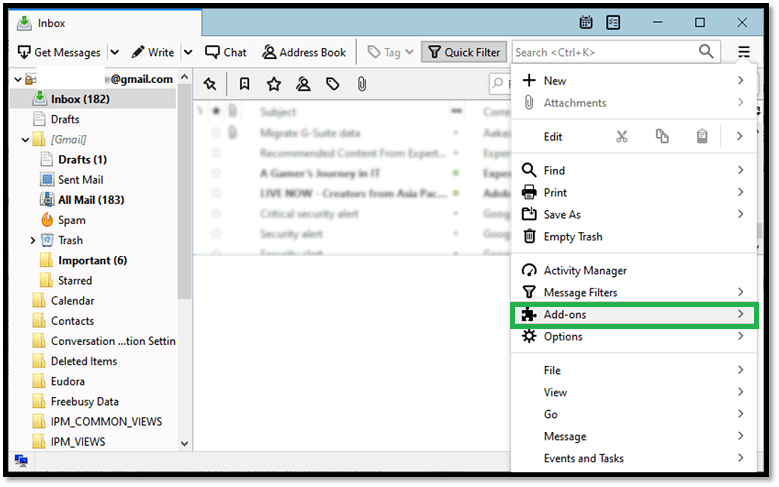
- Search for the Import/Export add-on in the Add-ons Manager. The Import/Export add-on is very important to import Eudora to Thunderbird. Then select Import/Export Tools NG and click Add to Thunderbird.
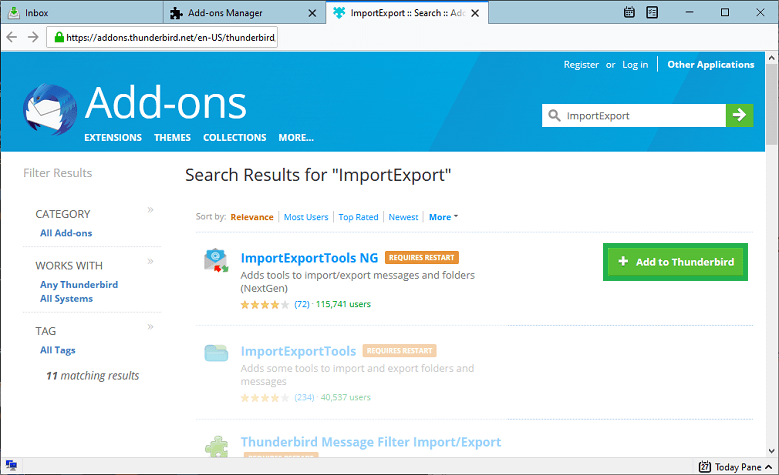
- There will be a pop-up message to add the Import/Export Tools NG to the Thunderbird. To add click on Add button and to save the changes re-start the application.
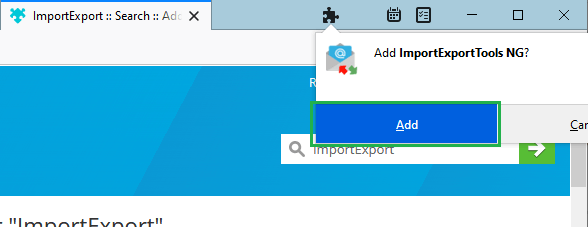
- Now go to the Thunderbird mailbox window where you will find the Local Folders hierarchy, click on it. Then select Import/Export Tools NG > Import MBX file.
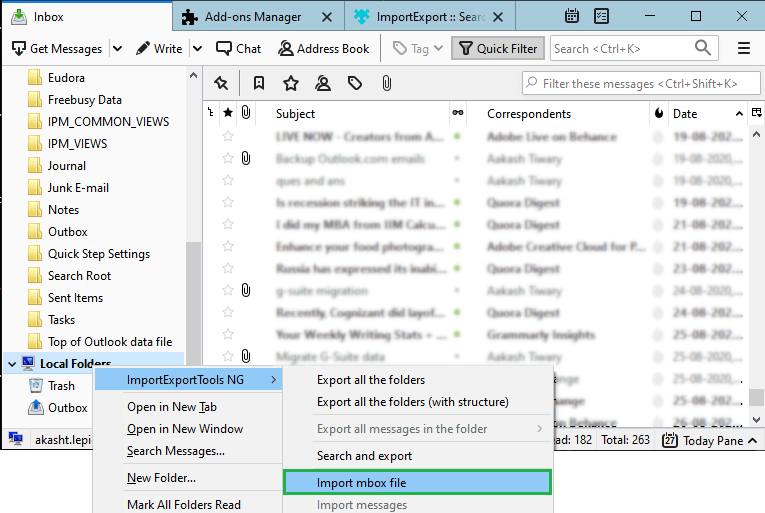
- In the window open, check the Import directly one or more MBOX files before clicking OK.
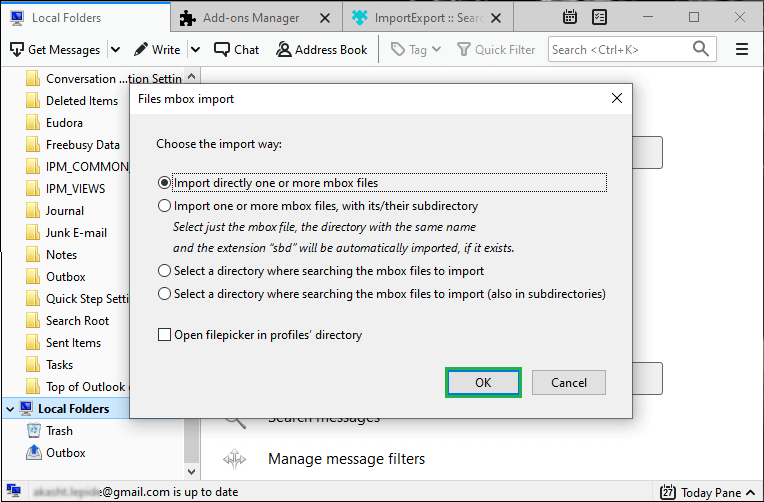
- In the window click on Browse and navigate to the Eudora source database file to select them to proceed ahead and click on Open.
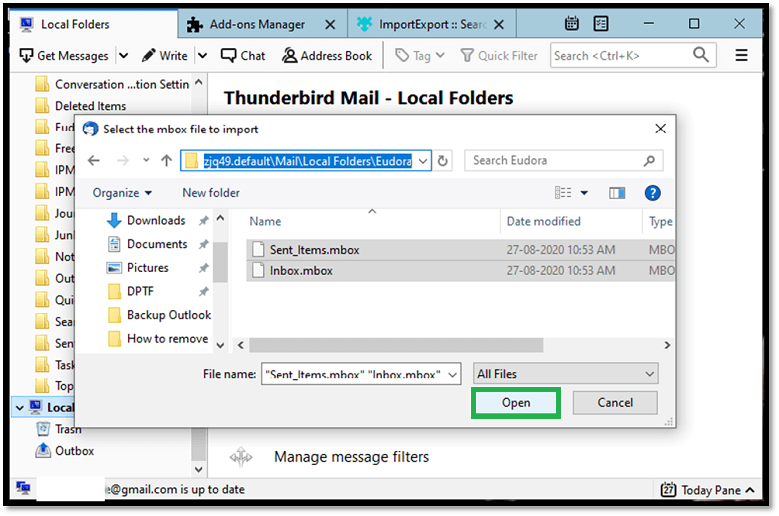
- Now after completing the process you can check the content of the imported file on the Thunderbird mailbox window.
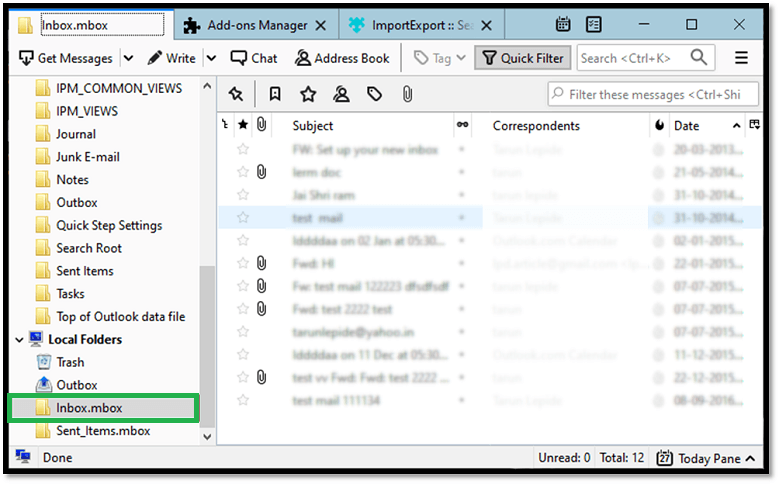
Conclusion
Eudora and Thunderbird are two popular email clients. Eudora is relatively older than Thunderbird and with additional features for the users, it attracts more users as well. To import Eudora to Thunderbird the above manual solution is safe. If the solution doesn’t work the user will have to go for third-party applications which might not be free.


I wanted to use, more feature of another email client, so I make mind to shift Eudora mail MBOX file to Thunderbird. The given manual solution helped me a lot in every step of the process. The author represented method with all the qualities and tricks which made me move forward to the best result. Thanks for giving me the necessary help through this method.
I followed steps of these blog to import Eudora mail to Thunderbird. You don’t believe but I successfully transferred selected mails to new email client. This method are so easy to understand and apply. Thanks for sharing this useful conversion method.
To convert Eudora mail data to Thunderbird I followed above steps and it takes me to error free end result. I am very surprised and happy that it’s worked so nicely. Thanks to the amazing team, which develops and elaborate this method.
It is a very interesting manual method. It helps me to import MBOX file Eudora mail to the Thunderbird email client. I tried it so many times and it always appreciable.
Due to need of Mozilla Thunderbird features I shift Eudora Mail MBOX file and took help from this method. This flawless method saved me and get me convenient result. Thanks for helping us with the good importing method.
I transferred my Eudora mail MBOX file to thunderbird with the help of the above methods. These methods unblemished and served me good tricks to achieve my target. Thanks for sharing.
I switch my company and to access my MBOX file from Eudora Mail, I need to convert it in Mozilla Thunderbird. There were many other reasons, and methods, direct me to apply it. I got a successful result with some effort and time.
As a user I found this blog very impressive, it gave me all possibilities to make data migration easier from Eudora to Thunderbird. With less effort I migrated my all data to Thunderbird. Thanks for this blog.