MBOX is the unique format that many open-source email applications create to store emails. Basically, it is not a data file but a database that creates various folders for a mailbox and saves them collectively. Many email clients create the same MBOX files from both Windows and macOS versions but some email clients create a sub-format like MBS (Opera Mail), MBX (Eudora Mail), etc.
Facts about MBOX format
- MBOX file format is a generic term mentioning the collection of related file formats like MBX, MBS, IMF, MBOXO, MBOXRD, MBOXCL, MBOXCL2, etc.
- MBOX file saves all the emails of a folder in a database file.
- New emails are appended to the end of each file.
- When the database is reached its full size, then no new messages are appended to the end of the file.
The requirement to import MBOX to Thunderbird
There can be multiple reasons to import MBOX to Thunderbird application. One clear objective is that Thunderbird is the native application that creates an MBOX file. Also, millions of users use Thunderbird regularly for their email communication, so Mozilla updates the application routinely. If the user can import their files into Thunderbird, then they can not only manage their emails but use contacts and calendar entries too.
As mentioned earlier Thunderbird works on both Windows and macOS platforms and creates the same MBOX format, so it is strongly advisable to learn a proper import job for MBOX files into Thunderbird.
Manual methods to import MBOX to Thunderbird on Windows
In the Windows platform, Mozilla Thunderbird provides an option to incorporate a third-party add-on that works several tasks like importing and exporting various data files and formats. It provides you a simple option to import a complete MBOX file with all its contents.
- To connect the add-on, you should click Tools and click Account Settings.
- On the Account Settings page, click Add-ons and themes.
- Go to the Extensions section type ImportExportTools and click Enter.
- In the available list of extensions, choose ImportExportTools NG and Add it to Thunderbird.
- Restart the application and the extension will start to appear in the Tools list.
Import MBOX files using ImportExportTools NG add-on
- Start Thunderbird and go to Tools list. Then, click ImportExportTools NG and expand it to choose the Import mbox file option.
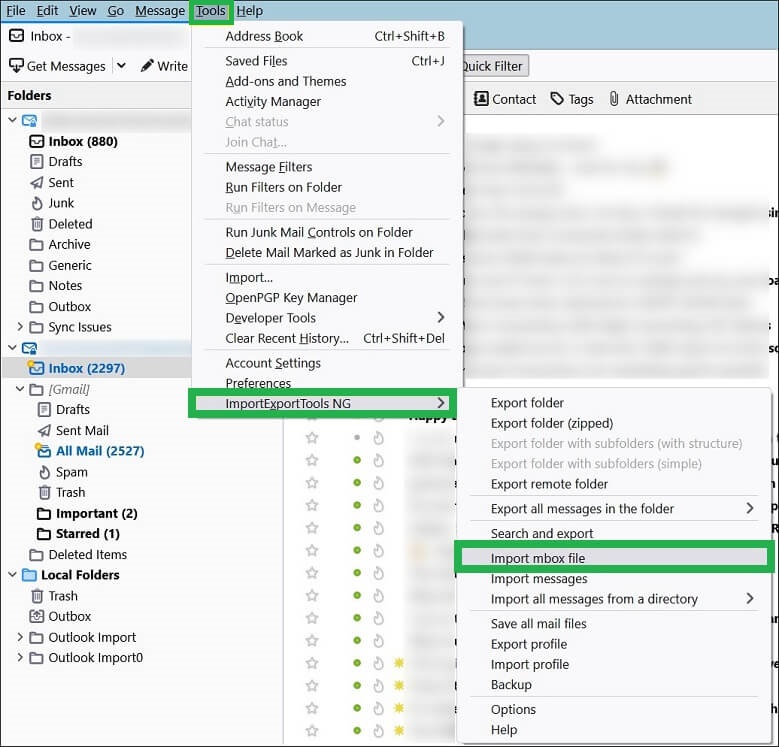
- In the files mbox import wizard, there are various options to import directly one or more mbox files. There are several useful features to import the file like the following-
- ‘import one or more mbox files, with its/their subdirectory.’
- ‘select a directory where searching the mbox files to import.’
- ‘select a directory where searching the mbox files to import (also in subdirectories).’
Choose the useful features and import the MBOX files. Click OK.
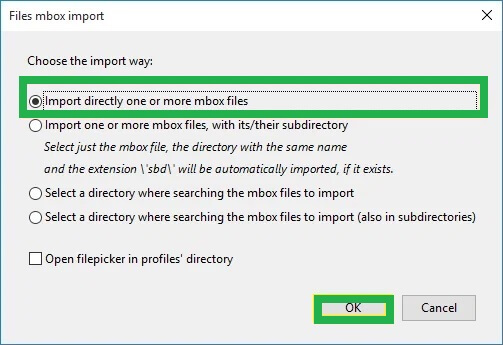
- You can browse the MBOX files and click Open to import them.
- After importing the file, there will be a new folder containing complete MBOX emails and other details.
Import MBOX to Thunderbird on the Mac platform
The import job to move MBOX files into Thunderbird is a little bit different on the Mac platform.
- When you open the Thunderbird application, then you can click the Tools and Import option.
- In the new wizard, choose Mail or other data types that you want to import. Click Next.
- Select the Application whose MBOX file will be imported into Thunderbird.
- After the completion of the import job, there will a new folder with its hierarchy of emails and other data.
Drawbacks of Manual Process to Import MBOX to Thunderbird
Some significant drawbacks make the manual process of using add-ons to import the files a bad option for your business.
- It does not import the attachments of emails.
- The inline images present in the message body are broken most of the time.
- Some emails remain missing due to their large size or broken subject lines.
- The header information is missing or broken after a bad import job.
- Non-English characters in the email body will not be imported.
Conclusion
Having all your important email accounts in a single application may impact the business communication smooth and streamline better email management. It is the common requirement to import data files into your primary email client and Thunderbird provides enough methods to import MBOX to Thunderbird.
But, we also mentioned the drawbacks of the manual import process and if you want to get better results, then you should use the proper software to import MBOX files after conversion or migration. The software will create a healthy MBOX file that will be accessible in Thunderbird and you can use it as a native account. It will consist of all attachments, images, header details, and non-English characters in the file and also maintain the read/unread status of email messages.


I wanted to import MBOX file to Mozilla Thunderbird because of its compatibility with both Windows and Mac OS. I picked this well establish manual method to do this migration. The author has done commendable work to elaborate this method. I feel grateful to have this method, I appreciate this method.
To import MBOX file into Mozilla Thunderbird I used above mention method and it has all the abilities to get ultimate result without mistakes. The method need most importantly technical knowledge, focus, effort and time. I learned a lot various things from this method. Thankyou for sharing.
After reading this blog my confusion for importing MBOX file to Thunderbird cleared. Every detail on this blog helps me to get results better. It is long and time taking but the end result is worth for it. Technical knowledge is compulsory for this manual conversion.
To import an MBOX file to Thunderbird, I used manual solution. This method describes all tricks and drawbacks of this process.
It is easy to import MBOX file to Thunderbird with the above manual method. I am using this method to transfer MBOX file to Thunderbird with all included data in a mailbox.
If I am not wrong many of you agree with me that this is a flawless solution. It is a suitable manual method to import MBOX file in Thunderbird. Many times I practiced this solution to shift MBOX data and succeeded.
This blog created awareness about MBOX file and how can I convert my MBOX file to the Thunderbird email client. Through this method I saved my MBOX file in Thunderbird.
I tried above explained methods many times and get successful conversion results of MBOX file to Mozilla Thunderbird. I am very satisfied with these methods. Thanks for this useful blog.