MS Outlook has emerged as a very prominent email Exchange software used professionally to send and receive emails worldwide. It stores the files in the OST format. However, there is an inherent
limitation attached to the OST files. They cannot be directly moved or imported to Outlook, just like the PST files. For importing OST files into Outlook, you must follow an elaborate process or use an OST to PST converter tool. Let us discuss the same in detail.
What is an OST File?
What is OST file – An OST file is an Offline Storage Table. It is the file which Outlook creates once the same has been configured with an Exchange server. This file stores all the information related to your Outlook mailboxes, such as Outlook emails, notes, calendars or any other data in the offline mode. Therefore, an OST file is a copy of the server mailbox, usually stored in the local drive
.
Reasons to import OST file into Outlook
There are many reasons which necessitate importing OST file into Outlook directly. The same has been given in the following way to import the .ost file into outlook.
1. Downtime of the Exchange Server
There may be times when the Exchange Server is not available for use. The unavailability of the Exchange server can be due to malware attacks, viruses, hardware and software failure etc. The OST files store all such information in the offline mode and make the information accessible at all times.
2. Maintenance of the Exchange Server
The Exchange server undergoes regular maintenance very often. This maintenance is important for the smooth performance of the system as a whole. However, during maintenance, the users cannot access the mailbox. Therefore, in such a situation, OST files help the users access the data offline.
3. Transferring data from one system to another
If the user wants to transfer OST file from one system to another, he needs to first convert the OST files into PST files and then migrate them from one system to another. Therefore, OST files must be converted to another form for this purpose.
Before importing OST file into Outlook, let us first explore how to locate OST file in your system. Follow the given steps for this purpose:
- Go to the File tab of MS Outlook. Click on the Account Setting option.
- Go to the Data Files and click on the Open File Location option.
- The users will be redirected to the location of the OST files.
- Launch MS Outlook. Click on File option.
- On the left pane, click on Options.
- A drop down menu will appear. Select Advanced Options and then click on Auto Archive Settings.
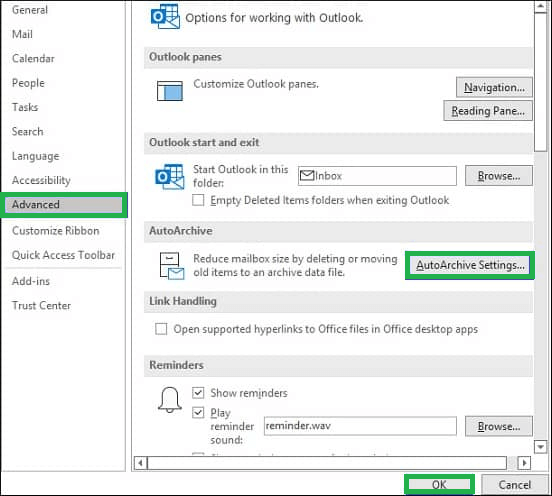
- Set the day count according to your need for your account.
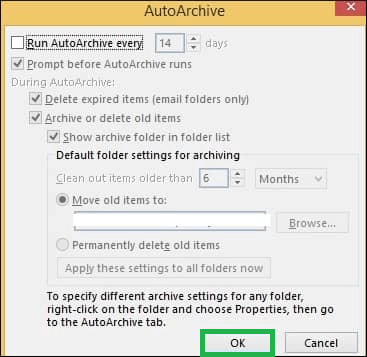
- Click on Ok. Ms Outlook will automatically create an archive of your OST emails.
- Save the files in the PST format and navigate the location easily.
- Open MS Outlook. Go to File.
- Click on the Open and Export option. Click on Import/Export next.
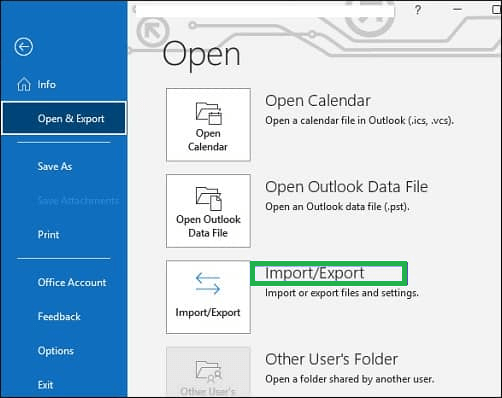
- Select the Export to a file option. The Import Wizard opens.
- Choose Export to a file option. Click on Next.
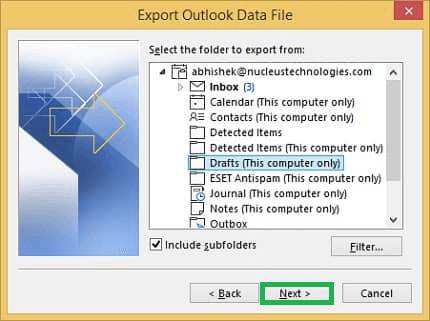
- Select the Outlook data file .pst and then hit the next option.
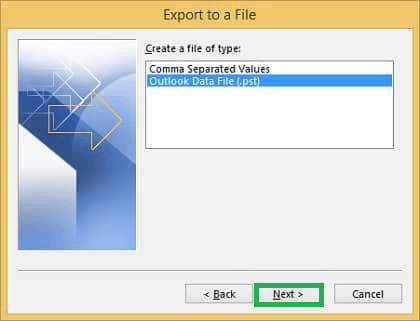
- Select the folder or the file to which you need to import the file in the PST format.
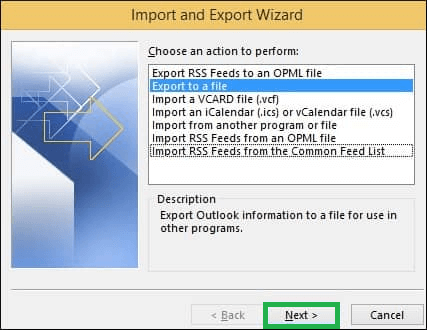
- The file would be converted into a PST file and click on the save method.
- Launch the MS Outlook
- Open a new PST file in the application.
- Drag the mailbox folder containing the OST files in the blank PST file.
- The Archive Method may not work for every OST file.
- The data may be lost during the process.
- All the methods are very lengthy and time consuming
- These methods do not work for Orphaned OST files.
The process to Import the OST files to Outlook
There are different methods to import OST files into MS Outlook. Let us explore them one by one:
1. Using Archive Feature
With the help of this method, you can easily archive the old mails from OST files into the PST files. The steps required for this purpose have been given in the following way:
2. Import OST into Outlook PST file format with the help of Import and Export option
This is also a useful method to import OST file into Outlook. Let us explore the process for the same:
3. Use the Drag and Drop tool.
Follow the given steps for this method to work:
Limitations of the manual methods
The methods to import OST file into Outlook which have been discussed above are manual. They are easy but at the same time, they are not without limitations. Let us look at the challenges that a user tends to face using these types of files
Professional OST to PST converter tool
There is yet another method to import OST file into Outlook, with the help of which the users can convert the OST files to the PST files and then import the same to Outlook. A user can use any professional OST to PST converter for this purpose. These tools are very fast and help to convert the data professionally. There is no loss of data. Rather, they transfer each and every element of data such as attachments, calendars, contacts and tasks. Therefore, there is no inherent limitation attached to this method.
Conclusion
Therefore, with the methods which have been enumerated above, it is important to understand that the user may decide on any method depending on the situation. Both of the methods have their own advantages and limitations. A user can decide on any method and they will work accordingly to import OST file into Outlook.

