One important factor behind the immense popularity of the iPhone smartphone is its camera. The latest version of the iPhone Pro uses a 64-megapixel camera that captures a clear photo or HD video. The camera records video in multiple high-quality video formats like 4K, HD, HD (PAL), and 4K (PAL).
The user can change the format and frame rate using the following steps in settings-
- In Settings, go to Camera, and double-click Record Video.
- In the list, you can choose video formats and frame rates depending on your iPhone mobile.
Recently, my friend told me that he had moved his iPhone videos to his Windows 10 computer and played in Windows Media Player. But, it did not play. It showed a random error and declined to run the video. He said,” I had taken some video at my cousin’s wedding. Now, I want to show these videos to my relatives by playing them on my laptop. But, the videos are not working. I cannot share these videos on social media because they are big and it will take too much time to upload.”
The above-written is a common scenario when the video was not working in Windows Media Player. Usually, the video runs without any problem, but if it is showing the error, then you should check the reasons and their quick removal techniques.
Causes – iPhone Videos Not Playing On Windows Systems
There are the following causes that you should check to understand why iPhone videos are not playing in Windows-
- Windows Media Player is not upgraded to the latest version and it does not support the format of the video.
- The Player lacks the necessary codecs to run the video.
- The video was not transferred completely from the iPhone device.
- The destination Windows device is affected by the malware.
- The iPhone video is corrupted while transferring.
Fix – iPhone Videos are not playing on Windows
The techniques to fix the video problem in Windows, you should use the method based on the cause. You should check the symptom and then go for a suitable method.
-
Update the Windows Media Player
Windows Media Player is the default player that can play audio and video file. When you have transferred the video to your Windows system, then it should play the video. If you have not updated the player for a longer period or have disabled the automatic update, then it will not play the video with the latest graphics or resolution. You can update it by uninstalling it and download it again.
- In the search bar, type Apps & features and go to Windows Media Player in the list. Choose it, then click Uninstall.
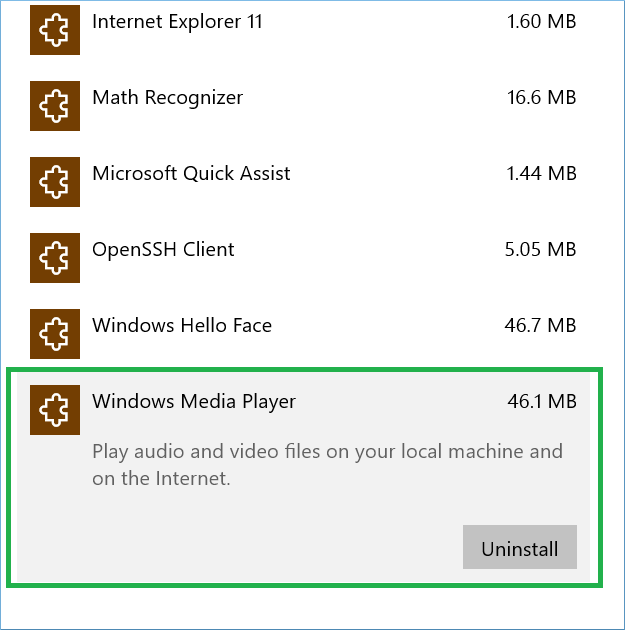
Note: If you do not see Windows Media Player in the list, then click the Options and it will open another list of default Windows applications.
- Follow the same step as step 1 and this time, click the Install button for Windows Media Player. It will download a new version of the software.
- In the search bar, type Apps & features and go to Windows Media Player in the list. Choose it, then click Uninstall.
-
Change the media player
If you do not want to go through the process of uninstalling/installing the Windows Media Player, then you can use a different media player that supports the video’s format. You can try best video player for Windows to fix the issue. VLC Media Player is the universal player that supports the majority of formats and can play any kind of video. It can also play the HD, 4K, videos recorded on iPhone.
-
Download a supporting codec
Codecs are the smaller piece of software that compresses the video to make it playable in the player. You should download a supporting codec and install it. Then the video will play correctly.
NOTE – When you update the Windows Media Player, then new codecs are included in the application automatically. -
Convert the video to another format
Perhaps, the issue is not with the player, but with the format of the video. Check if the software supports the format and in case it does not play such videos, then converts your video to another format that is playable in the player.
-
Transfer the video again
If the video was not transferred completely, then you should transfer the video once again. An incomplete transfer can create multiple issues related to the video or player.
Conclusion
When the media player shows an error related to the video, then there are the majority of the chances that a video has become corrupt during or after the transfer. You should scan the video using professional video repair software and it will remove all faults from it. After repairing the video, you can save it in its correct format and structure.
There are many professional best video repair software that supports the recovery of videos created on iPhone devices and maintaining the integrity of video properties.


In the same way, I also transferred my video file from my iPhone to my Windows PC via USB connector. When I played the video file in Windows media player, it showed an error. But at the end, I got the solution by applying the some of the suggested methods.