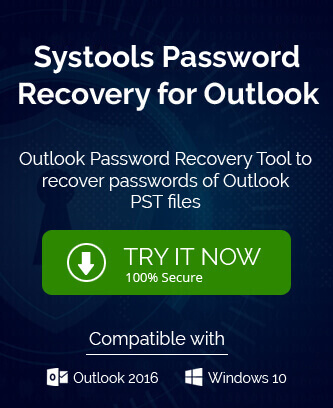The Outlook application enjoys a great amount of success among the users due to its high-grade security due to Microsoft. There is the least percent of chance that any malware or spyware would steal your data. But, there are chances of unauthorized access if somebody opens your computer or smartphone that has Outlook in it. That’s why users like to create a password to access their mailboxes.
For a professional account, the Administrator can assign a password to the user that he or she should remember to access their account. The problem starts to bother when any user forgets the password of their account. To reset or change Outlook password, you should also know the older Outlook password location.
The modern version of Outlook like 2019 and 2016 allows you to see the password while repairing the account manually.
View your Outlook password
When you repair an auto account where you can see your saved password in our 2019.
- Open Outlook and click File.
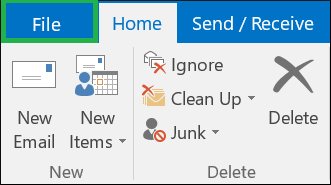
- Click Account Settings>>Account Settings.
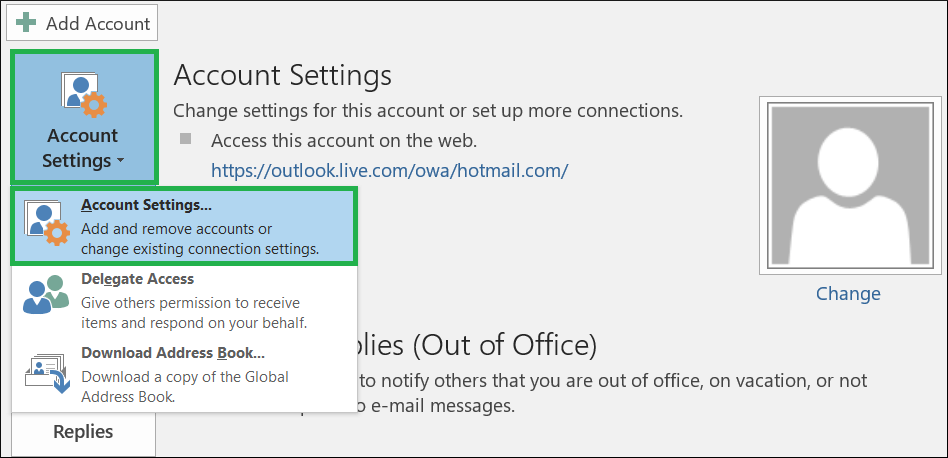
- Choose your IMAP/POP account. Then click Repair.
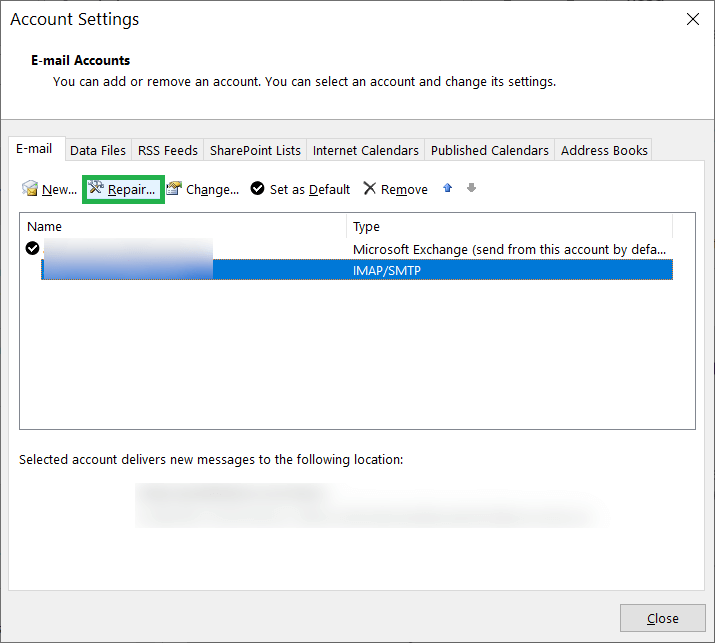
- Expand the Advanced Options, then choose ‘Let me repair my account manually.’
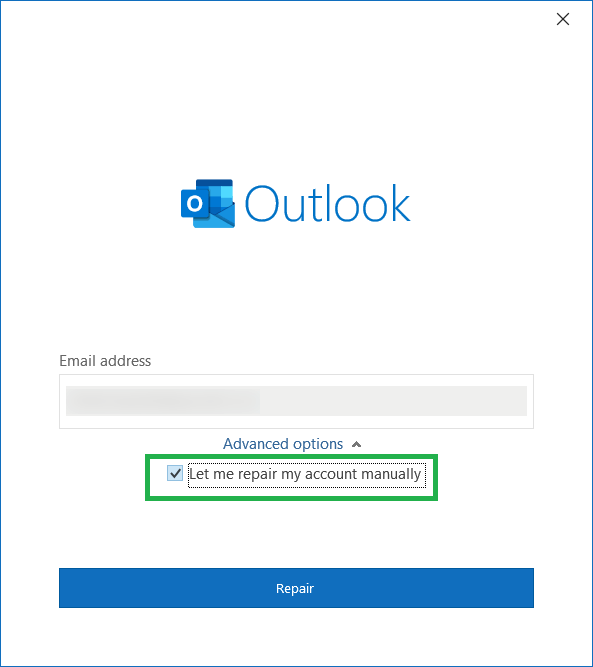
- In the Password section, click the eye icon and it will show you the preview of your Outlook password.
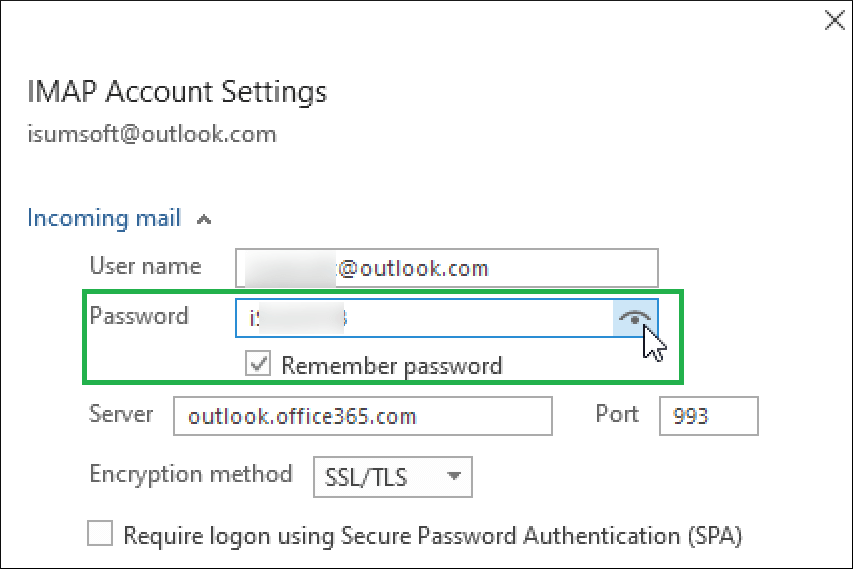
The above method will only show you the password. If you want to know the Outlook password location, then you will have to go to Registry Settings of your profile.
Location of Outlook Password
The modern versions of Outlook since 2010 save the profile information in the Index file of Outlook Profile. It can be checked in the Registry Editor.
Start Registry Editor and follow the path –
When the account is connected to Exchange Server, then you can see the password in the credentials files.

Recommended: Remove password from encrypted Outlook PST file
Change your Outlook Password
The security experts advise the Outlook users to update their passwords after a regular interval. The business Administrator can set the complexity of their passwords and notify the users to change them.
- In the Outlook window, click File.
- Go to Info, Account Settings, and click Manage Profiles.
- In Mail Setup Window, click Email Accounts.
- In the new window, choose your account and click the Change button.
- The Change account window will have the password field where you can change it as per your organization’s rule.
- After saving the changes, Outlook will check the connection with the email server by sending a text message.
Use a professional software
A single Outlook application can have multiple accounts in it with different passwords. The users can manage their accounts. If you are an Administrator, then you will have to perform multiple operations to keep the account well and functional. When there are multiple passwords, then you should use professional Outlook Password Recovery software that can recover a lost password, update them, or set a new password.
Here are some important properties for the Outlook PST Password Recovery tool –
- The software will recover complex passwords with large characters, alphanumeric details, and other special characters.
- It will recover the password by selecting the PST file and scanning it.
- It will support multilingual password recovery.
- It can set new passwords to the PST file.
- It will remove the passwords from PST files.
- It will offer to create an alternate password for the existing complex password.
- It supports all versions of MS Outlook from the latest 2019 to older 2007, etc.
Final Words
In the article, we have presented the methods to check the Outlook password location, how you can update it and how the administrator can manage to update it in the settings. But only an experienced administrator can recover Complex passwords from PST files.
If outlook is showing any kind of error related to password, then use a professional software that will recover the password and let you update it with the new one. The professional software also gives you multiple options to recover and set the Outlook password. we have also given the desired properties of the tool that it should support and facilitate in effective Outlook password management.