Though servers have a lot of space to keep data and it takes a lot of time to fill up that space, there comes a time when the server has done its part. The situation leads to migrating data from one Exchange Server to another which is new and can serve better. However, it’s not as simple as it sounds because sometimes the migration produces an error that says ‘Stalled due to source disk latency’. This error may be overlooked for test data transfers but not for the main Exchange of servers. If the migration doesn’t happen without this error it can lead to corrupt and lost data. This error has multiple causes and they should be known to the user to identify the root of it.
What are the common causes of the error?
- As the name suggests “Mailbox export stalled due to source disk latency”, the main reason behind this error is disk performance. If there is a lack in disk performance this error will keep on popping in every Exchange and maybe multiple times in a single Exchange. Usually, the disk drive is unable to process the request of transferring mailbox, and hence the error shows.
- There is an option of creating batch migration using migration batch cmdlet. If the process has been left unattended there are chances that the session is timed out and the error occurs.
- There is another reason for this error to happen when the source response time is higher than expected. The delay in migration of the mailbox also leads to the occurrence of this error.
Fix error “Mailbox Export Stalled Due to Source Disk Latency”
Fortunately, there is more than one way to combat this error and fix it. Although these methods to solve the issue are quite simple and easy to understand, it is preferred that the user has some basic knowledge to have a better understanding of the situation. Here are the methods to fix the error:
- Use server performance monitor: The user may be able to find the root cause in the server performance monitor that will help in correcting the error. The first thing to do is to use the run command to check the performance monitor. The next step involves a combination of two steps; write ‘perfmon’ n the dialog box that appeared and then press ‘OK. The user may also check the MS Exchange server parameter.
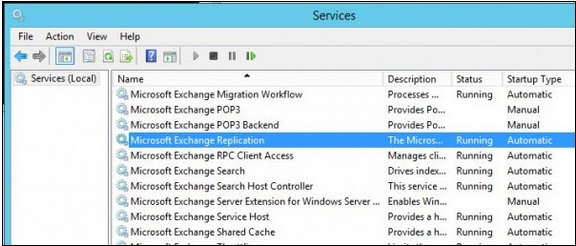
- Analyzing the disk performance: We have already established that the disk performance is quite a common cause for this error to occur. Hence it’s important to analyze the disk performance to fix the error.
While migrating the mailbox, various operations happen at the same time as part of the migration process. This is when the disk performance is mattered the most since it can hinder the migration and cause this error. Disk Management Software can be used to check local drive and its condition, other drivers, and installations to keep an analyzed measure for the disk to perform better.
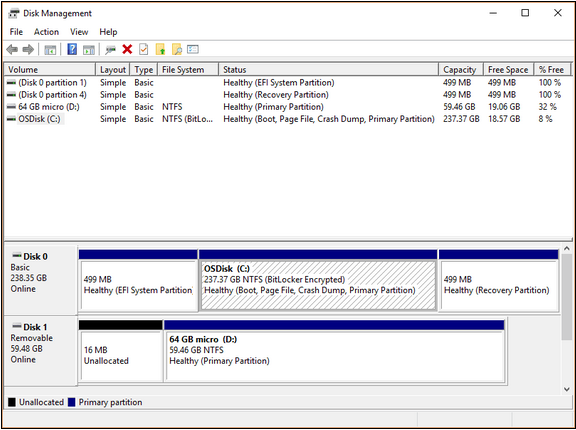
- Previous Mailbox Export Process should be discarded: There may be incomplete export requests that are not discarded which may lead to generating the error ‘Stalled due to Latency’. So, there are two options in this case for the users; either terminates the previous export process or pause it for some time and let the current process finish first. It will give enough space for the migration to happen. There are a few commands that can be used to delete or discard the previous Exchange.
- Remove-MoveRequest –Identity “mailbox address”New-MoveRequest –Identity “mailbox address” –BatchName “Existing Database to New Database Name” –Priority Highest
- Suspend-MoveRequest -Identity “mailbox address”
- Then resume the mailbox export using “Resume-MoveRequest -Identity “mailbox address”.
This solution is tricky since it needs more technical knowledge and not everyone can perform it.
- EDB to PST converter tool: It is highly recommended as part of the Exchange Server process to convert EDB files into PST format. It can be done using an efficient and powerful converter tool such as Stellar, Systools, Kernel, and Aryson, etc. This method is a very effective and fast way to solve this error. Using, EDB to PST converter you can extract PST from EDB file with all email attachments and migrate the Exchange server data to Outlook PST files. This helps in fixing the issue.
Conclusion
The Exchange Servers have their time and age and after that, they are needed to be migrated into a new server for better work. Migration may lead to the generation of the error “Mailbox Export Stalled due to Source Disk Latency”. It can be solved easily using one of the methods mentioned above though the last method is fast and effective.

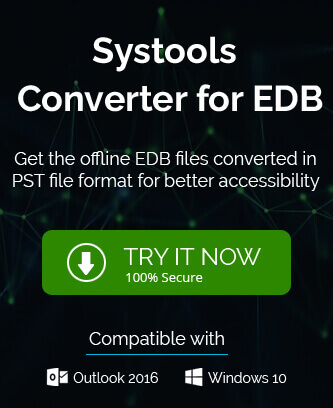
To settle above error I used this manual solution and it gives me very good response result. Now I can send emails from this Exchange mailbox. It helps me to create space on disk.
To solve emails exportation block error in Exchange, I applied this method and it helped me. All the best possibilities to solve this error are defined in this blog.
Exchange server not able to export emails from a mailbox because of source disk space. To overcome from this issue following blog guide me in every step.
On the Exchange server due to a problem with the space of the source disk, mailbox cannot export emails. To solve this issue I took help from this blog. I applied this one and now mailbox exporting emails properly.
It’s a common error which caused by lack of disk space and mailbox cannot export emails. With this method I this solved the error. Thanks for everything.
This error occurs when I was working on a very important project, it’s really frustrating when this occurs in the middle of my work. One of my colleague suggests me this and it works for me really well. I solved all problems and my Exchange mailbox exported mails properly.
With this method I solved all disk space related issues, so that my Exchange mailbox is in good working condition. Thanks to this super blog method, now I easily export emails.
Above mentioned solution helped me really well to eliminate this problem. I only followed the steps with precautions. Blog educate me about other reasons which can cause this error, so I should prepare for them.
Disk storage will always a serious issue when long attachment emails were used for communication. Few days ago because of this I faced many problems, mailbox export stalled is one of them. With above manual method I solved all the causes.
We were really worried when emails were not sent because of source disk space latency. Almost every important communication of company depends upon emails, hence to solve this error quickly we tried this method and it helps us a lot.
Because of disk space capacity, error “mailbox export stalled due to source disk latency” occurred and my friends suggest me this blog for resolving it. It is successful method, I managed to migrate data and solve this error with this method.