Microsoft Outlook application allows its users to open any PST format file and also to set it as the default file. There would be no surprise that the Outlook user has collected multiple PST files in the course of time with data having equal importance. To access and manage the data in the divided storage files would become a complex task as each time every PST file requires a password to get opened (if protected). There could be great chances of accidental deletion of one or more PST files from the lot or duplicate mailbox items (emails, contacts, etc. which is complex to access or misplacing of multiple Outlook PST files. The Outlook application performance would be slower with use of multiple PST files. And, if the size of the PST files crosses the decent one, then lack of storage space would be another risk here. All these conditions point to the requirement of task of merging all the important PST files into a single PST file. To merge multiple PST files into single PST file of larger size would be quite convenient to handle and share.

Recommended: Free Methods to Repair PST File
Some other causes which drive to the merging of Outlook PST files into one are –
- Taking backup of existing Outlook accounts
- Moving to another email client or Server service
- Creating a single account from different work or professional accounts
- Archiving old PST files data conveniently
- Aeed to add up or combine multiple PST data received from a team or a group
- Collecting team information at a single platform
- Moving to new version like Outlook 2019
What are the benefits from merging of multiple, Outlook PST files?
Below are the listed benefits that a user can enjoy after merging the multiple Outlook PST files into the single PST file.
- Ease of accessing the file in Outlook
- Enhanced and manageable security of single file
- No risks of loss or deletion of the file
- Easy export of Outlook PST data from single PST file
- Instant access of data without any need for searching
- Migration of single PST file is easier
- Convenient backup and archiving processes
- Outlook performance is enhanced
- Elimination of time and efforts wastage
Now, that you know merging multiple PST files would be good option, let us know how you can perform it.
Methods for merging multiple PST files into Outlook 2019
One way is to utilize the Outlook features such as create new PST file and Import file. It includes the procedure of creating a blank PST file in the Outlook 2019 application and then importing existing PST file data to the same newly created PST folder. This task is to add the single PST data to the blank PST. For multiple, PST files, you need to repeat the Import task again as per the number of PST files.
Second way for merging the multiple PST files is taking help from third-party software for the merging process which can merge multiple PST files into one PST automatically.
For users’ sake, let us learn how to perform the free manual method for merging multiple PST files into Outlook 2019.
Note: It is strongly advised to take a complete backup of the Outlook PST file (to be imported) before performing this solution to avoid any kind of data and structure loss or modification during or after the process.
Manual Method
- Open your Outlook 2019 application. Go to Home tab. Here, click on New Items option and then click on More Items. Now, click on Outlook Data File option.
- Select the saving path for this new file using Browse option, provide the name for the PST file and click on OK.
- This would create the new blank PST file at the specified location.
- Now, again go to the Outlook application home screen. Here click on File>Open & Export>Import/Export.
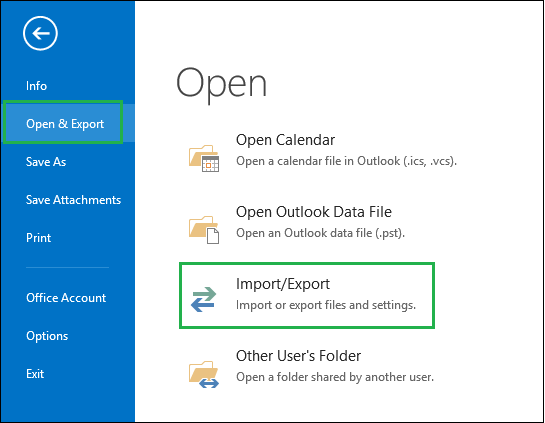
- The Import and Export wizard will get open. Select the option saying Import from another program or file and click on Next option.
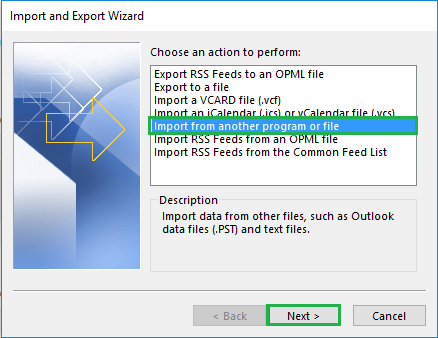
- Within Import a file wizard, select Outlook Data File (.pst) option and click on Next.
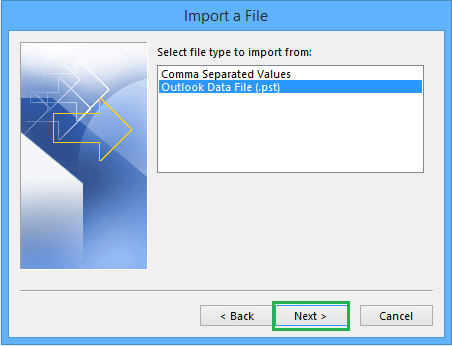
- Now browse the PST file which you want to add in Outlook 2019 and select one option out of the given duplicate items management options. After this, click on Next.
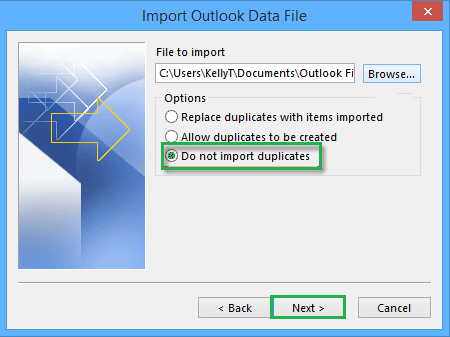
- Next, make selection for the PST folder which you want to import.
Note: Please check the option saying Include sub folders if you wish to import the single folder from the mailbox.
Also, select the checkbox saying Import items into the same folder and select the newly created PST file account from the drop-down, then click on Finish.
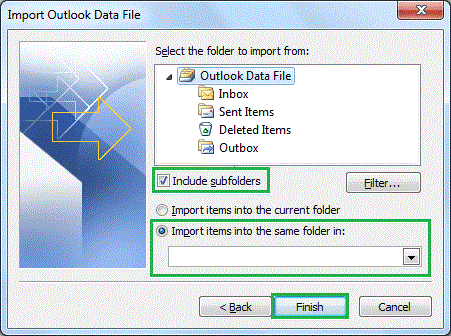
- The mailbox folder items from the PST file are added to the newly created Outlook 2019 PST file.
- Now, for multiple PST files addition, you need to repeat this process from Step 4 to Step 8 One-by-one for each PST file.
Best Alternative Method
You have realized that it is possible to add multiple PST files data to Outlook 2019 PST file through manual operations. But it would be quite hard to deal with bulk PST files to carry out the same Import operation again and again. If the number of PST file is less, then one can consider this method but it is definitely not suited for large amount of PST files. The process also holds risk of incomplete data import or loss of files or items during and after the import procedure. So, this manual way to merge multiple PST files is not that secure or reliable.
But we certainly have a full-proof solution for you, our advanced software, PST Merge for merging multiple Outlook PST files automatically. It can merge multiple PST files in any number and of any Outlook version. It includes filter options and facility to select individual folders for merging process. The tool is not restricted to PST file size or number, or Outlook version and delivers the perfect results without ignoring any selected data by the users. Try its demo version (free of cost) to perform merging of bulk PST files instantly.
Summing Up
Merging PST files could be a boon under different circumstances and there is a manual solution for this which includes importing a loaded PST file to the newly created blank PST file using Import/Export feature in Outlook. For quicker and efficient way to merge multiple PST files, we suggested a robust Merge PST tool with support to every Outlook version.

