Any user is allowed to create multiple mailboxes in Microsoft Exchange Server. These mailboxes are safely secured in the server, allowing the users to manage their emails effectively. However, to access these mailboxes, an user requires an email client that can provide a GUI based appearance. It helps to access the folders of a single mailbox. Therefore, users can install Microsoft Outlook for Windows and Outlook for MAC on Mac based computers.
Despite being similar in function, they are different in terms of the data file. While Windows Outlook saves the data either in PST or OST file format, the Outlook for MAC saves the data in OLM file format. These file formats save all the items, such as emails, tasks, events, calendars and contacts.
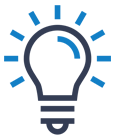
Expert Solutions: OLM to PST Converter
Try this third party tool OLM to PST Converter to export Outlook for Mac OLM file to Office 365, PST, MSG or EML, PDF & HTML formats.
The OLM files have some limitations as they cannot synchronize contact groups with Exchange Server. They cannot even share calendar entries, Office 365 Group access, and to-do list creation through other emails. So, it is pretty obvious that one cannot access OLM files directly in Outlook for MAC. They must be converted to PST format first.
The common reasons to convert OLM to PST have been given in the following way:
- Unavailability of Mac environment or temporary work on Windows environment.
- Organization permanently shifting to Windows environment.
- For increasing wide portability of email data (as Windows environment is widely used).
- Shared or found orphaned OLM files on system and need to access its data
- Companies mergers and acquisitions necessitating shifting to Windows environment for work
- Need to use the Windows environment for temporary time
Let us now explore the common solutions to convert OLM to PST files easily with or without OLM to PST converter.
Free OLM to PST Conversion Automatic Method
The process to convert OLM to PST is absolutely free but takes some time and effort for completion. It requires some technical skills and experience. Let us explore the ways that allow us to convert OLM to PST for free and in an hassle free manner.
Setting IMAP Server Account via Gmail
To set an IMAP account in your Gmail application, follow these steps.
- Login to your Gmail account with your username and password. Go to Settings and navigate to Forwarding and POP/IMAP tab.
- Go to IMAP Access option and select Enable IMAP as the option.
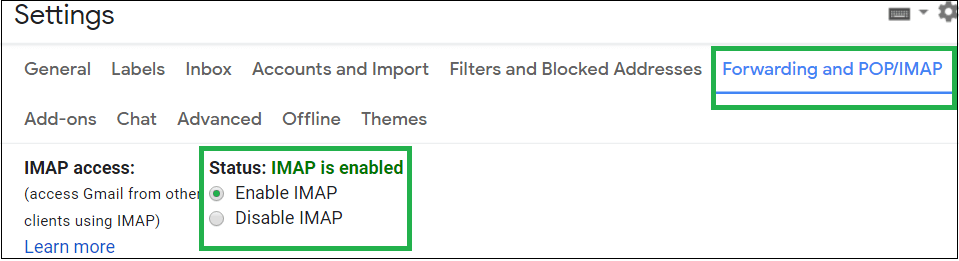
- The new IMAP account is created.
Configuring IMAP Account with Outlook for Mac
After creating the IMAP account in Gmail (enabling IMAP in Gmail Settings), you need to add this account to Outlook for Mac. Use these steps.
- Launch your Outlook for Mac application and then navigate to Tools > Accounts.
- The Accounts window will get open. Here, click on the Email Account option.
- Next, add the same Gmail account user name and password as the credentials. Click on Add Account option to add it.
Note: Add IMAP Server as account, choose SSL connection option, SMTP server and 465 port number as details. - IMAP mail account will be added and can be viewed at the Mail tab.
Export Outlook for Mac Emails to the IMAP account
Follow the following steps for this purpose:
- Open Outlook for Mac and select the item that you want to use.
- Right click on the selected folder. Click on Move and then Copy to Folder
- Find the name of your IMAP folder and click on copy
- Next, the user can update the IMAP folder by clicking on the Send and Receive button. This will export all your OLM files to the IMAP account.
Creating Label in Gmail Account
Once the IMAP account is configured with the Outlook for Mac email client, you can perform the next task which is creating the label. Let us know the steps to perform it.
- Open your Gmail account again and go to Settings. Here, go to the Labels tab and click on Create new label option under Labels.
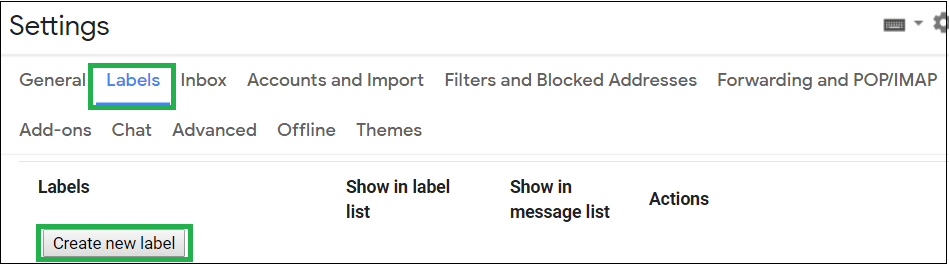
- Now, add a name to the label and click on Create.
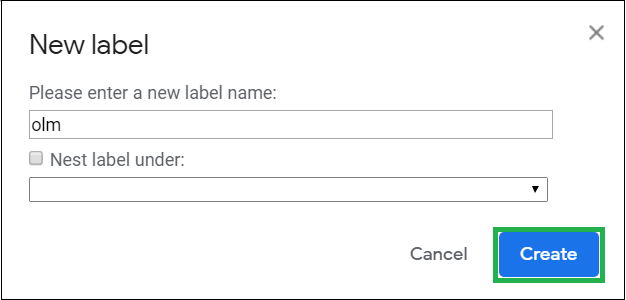
- The new label is created. Verify that the checkbox Show in IMAP is selected.

- Now, go to the Outlook for Mac email client and click on Send/Receive option for the IMAP mailbox to update it.
Configuring IMAP Account in Windows Outlook
The final task is to configure this IMAP account with OLM emails on the Microsoft Outlook. Follow below-given steps.
- Go to Control Panel > Mail > Email Accounts > New.
- In the Account page, select Manually configure server settings option and click on Next.
- Select the option IMAP/POP Settings and click on Next.
- Provide the account credentials, server details and click on More Settings option.
- On the Advanced tab, add details like 993 as port number for IMAP server settings and 465 as port number for SMTP server settings. Choose SSL connection everywhere and save settings. Finally, click on Finish option.
- Now, move OLM emails from the configured IMAP folder to your PST mailbox Inbox folder by dragging or copy-paste actions.
It can be easily observed that the above mentioned method is not only lengthy but also time consuming. A single error can force an individual to start this process afresh. Therefore, it is advisable to try an alternative method to convert OLM to PST files. An OLM to PST Converter tool is an outstanding tool for smooth OLM to PST conversion in minutes. It is very flexible to move data in the minimum amount of time. It does not even require any complex server settings. It even includes filter options for customized conversion processes. It is compatible with all Outlook versions. So, an OLM to PST converter can be used depending on the convenience of the user..
| Software Comparision | |
|---|---|
| Free Solution | OLM to PST Converter |
| There are various stages to move OLM data to MS Outlook. | The software can access and convert OLM files directly. |
| Same account is required to connect in different applications. | The software requires only the OLM files without the presence of an email client. |
| There are issues related to the data integrity while moving the emails to different accounts or applications. | The software gives a satisfactory results with a simple conversion process. |
| It requires moving OLM files from Mac to Windows platform. | The software runs on Mac operating system and converts to PST files directly. |
Conclusion
OLM file conversion is performed to access Outlook for Mac emails in Microsoft Outlook email client and the free solution involves a lengthy process with IMAP server settings. The method is explained in detail in this article. Therefore, it is upon the user to decide if he really wants to go ahead with the free method or rely on the best OLM to PST converter automated solution


This is a very important blog on this topic. I converted my OLM file to PST using these free methods. All the methods described in this blog are very useful and easy for the user to apply. Except for this, if you are facing any major issue, the author has also suggested using a third-party utility to complete the task.
My friend suggested that I use the free methods in this blog to convert OLM files to PST. All the suggested methods in this blog are described very well, which really helps the user complete their work. I appreciate how this blog assists users without charging them.
If you want to convert your OLM files to PST using free methods, then surely this one is great, and with the help of a technical expert, I converted an OLM file to PST format. The method contains all of the information that I needed to overcome my conversion difficulties.
I was looking for a free solution to convert OLM files into PST format. Then I saw this blog. I tried this free solution mentioned in the above blog and I was successful in converting my OLM file to PST format. This blog proved to be very helpful to me. Thanks for sharing this amazing blog.
My search for the best manual method ends with this blog; here I found the best OLM to PST converter manual solution. I got the best result using these methods. Thanks for sharing these free methods.
One day I found that my OLM files had been damaged, and I was so frustrated and annoyed. Then I used the blog methods that are mentioned above; these were extremely beneficial for me. The steps provided in this software are easy to understand and follow. I’m thankful to the author for sharing this blog.
I found this perfect method, when I was searching for OLM to PST conversion. This blog helped me to get a PST file from OLM with new tricks and tips. Thanks for explaining this free method so nicely. I am really impressed with this solution and I got the desired result.
I want a quick efficient solution so I go for OLM to PST converter tool. Its a third party automated solution suitable for large file migration. Without any missing data it produce error free PST format in minutes. I am really impressed with its working capability and suggested to my other friends.
I tried this method to convert OLM file to Outlook PST, it’s time consuming and long for sure, but in the end I got the error free PST format. Above manual method is really good to convert these OLM files to PST.
As a technical expert I don’t face any problem to use this manual conversion method for OLM to PST file. Even I am admiring this useful solution with wonderful tricks.
Free method is really helpful, I went through one by one steps and successfully converted Outlook for Mac OLM file to PST file after configuring IMAP account with Windows Outlook. Now I can smoothly operate my Outlook emails in Windows PC.
I used professional automatic tool to quickly and accurately move my Outlook emails from Mac to Windows environment. Thanks for recommending this amazing tool.
Migrating from OLM to PST file is possible using the given free method. It was really tough but this topic helped me to convert OLM file to PST. Thanks
I had an issue while trying to set up IMAP Server account via Gmail for converting OlM file to PST file free. I added IMAP account to Gmail with the given steps and now my all emails data moved to Outlook for Windows. Thank for sharing this content.
Thank you so much “Barrett Clay” for posting this amazing article. Everything is described in simple steps, Because of this, I am able convert my OLM files to PST format without any third party tool or any other professional help. Appreciate it.
After spending a lot of time in Google search, I found this article which really helped me to move my Mac Outlook emails to MS Outlook on Windows 10. Thanks for this helpful post.