You need to master the art of time management as a business person. With the piles of work piled on your desk, it is pretty challenging to deal with every communication you receive,
especially email. To help you manage your calendar, you can use online services like Google Calendar, Outlook, and IMAP. This blog will discuss migrating your existing IMAP calendar to your Office 365 account.
There are a lot of different email clients that people use all over the world. But as more businesses move to cloud platforms, it’s becoming more critical for organizations to migrate their data to Office 365. This way, they can get better productivity, collaboration, and security.
Note:
- Migrating IMAP emails to Office 365 is quite possible with manual techniques. Calendar data migration is tricky. If you need to migrate the calendar from IMAP-supported email services, you can easily do that. Just follow the write-up.
- The migration of calendars from IMAP-supported email clients can be possible only with Outlook 2016 and 2013.
Let’s take Gmail as an example of an IMAP-supported email client.
How to Migrate IMAP Supported Gmail Calendar to Office 365?
Gmail email service supports IMAP. Hence, it is possible to migrate the calendar from Gmail (IMAP) to Microsoft Office 365. The process is divided into two parts. Firstly, you have to export your Gmail calendar into a file; later, it can be imported into Outlook configured with Microsoft Office 365.
Step 1: Export Gmail Calendar
In the first step, you must export the calendar from IMAP to Office 365. Follow the steps below:-
- First, Open your browser and Sign in to your Gmail account.
- After signing into your account, click on the Google Apps icon from the right-upper side of the Gmail wizard.
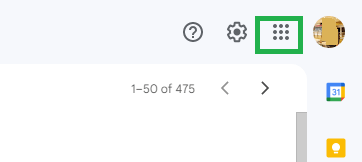
- From the displayed Google Apps icon, select the Calendar option.
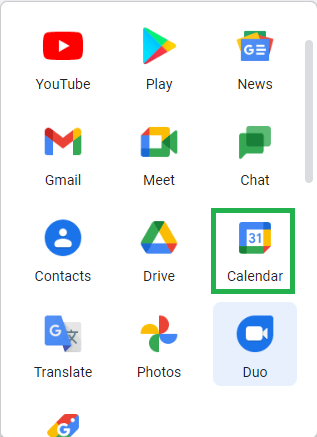
- Now, click on the Gear icon from the Google calendar interface and then choose Settings.
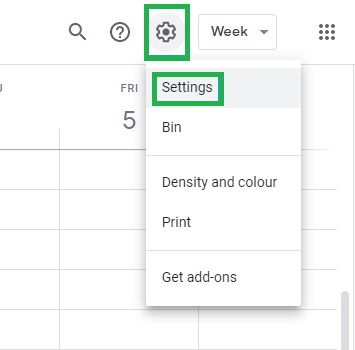
- Now, from the left menu option, click on Import & Export option.
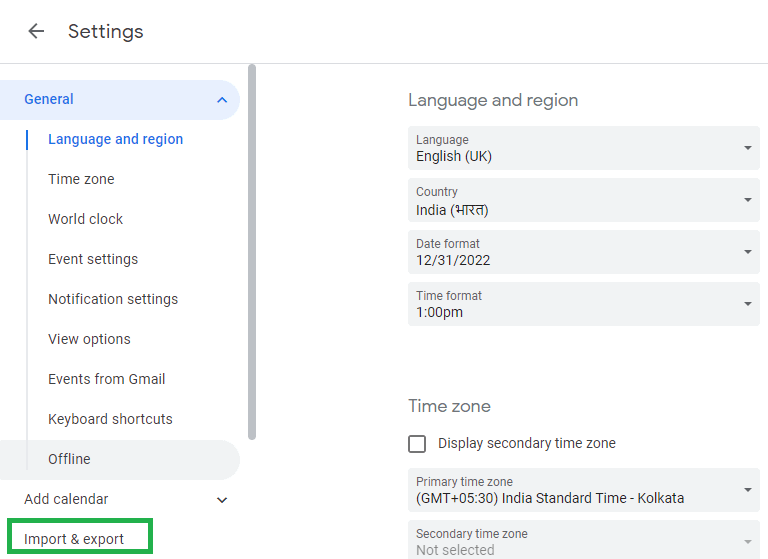
- After expanding the Import & Export option, tap on the Export.
- Clicking on the Export button will download a Zip file of your calendar.
- After that, extract the download Zip file.
Now, you have downloaded the calendar of your IMAP-supported Gmail account into your system. Therefore, in the second step, it can be easily imported into an Outlook account configured with Office 365. Let’s find a way to do so-
Step 2: Import Downloaded IMAP Gmail Calendar to Outlook
It is crucial to ensure that Outlook is configured with Office 365 before importing the IMAP-supported Gmail calendar. If you have configured your Outlook account with Microsoft Office 365, follow the below steps to import the calendar from IMAP to your Office 365 account via Outlook.
- Launch Outlook in your system.
- Now, click on the Calendar to open the calendar wizard of the Outlook account.
- After that, tap the File option and choose Open & Export>>Import & Export.
- Here, you will find a wizard of Import and Export.
- From the displayed options, choose Import an iCalendar (.ics) or vCalendar file (.vcs) and hit the Next button.
- After that, browse to the folder where the downloaded calendar was saved. Select the extracted file having the extension of Gmail.com from the downloaded zip file.
- Afterward, it will pop-up will appear to select the operation. Click Import.
- Finally, your IMAP-supported Gmail calendar is imported into Outlook. You can view the calendar in your Outlook account.
Limitations:
- Time-taken process and require configuration of Outlook & Office 365.
- Only applicable with Outlook 2016 & 2013.
- It is not compulsory that every IMAP-supported email clients provides you the facility to migrate calendars from the account.
Professional Way to Migrate Calendar from IMAP to Office 365
IMAP to Office 365 Migration is a powerful and dedicated tool to migrate IMAP email, calendar, contacts, and other data items into Office 365 account. With this efficient and exclusive IMAP to Office 365 tool, one can access and export all their data from IMAP-supported email services such as Gmail and Yahoo. It is the expert suggested tool for migration of calendar from IMAP to Office 365 without any data loss. So, what you are waiting for- Download and export all your emails, contact, calendar, etc. to Microsoft Office 365.
The Bottom Line
A calendar is like a schedule of what a business needs to do to be successful. It has information on events, meetings, and other tasks that need to be completed. So, when companies are moving their IMAP data to Office 365, it’s also essential to migrate calendars. Besides, if you need to migrate IMAP mailboxes to Office 365, IMAP to Office 365 is a straightforward solution to migrating emails from IMAP to Office 365.
