Let us take a scenario “Suppose you have installed Exchange Server 2010 for your organization work and got impressed or influenced by the giant, popular email server, Office 365. On further discussions and suggestions, you decided to shift from Exchange Server 2010 to Exchange 2016 or Office 365 destination.” So, what features of Office 365 convinced you to make a decision for performing the migration? Let us name those benefits through cloud in points.
- Assurance in security of data stored on cloud, i.e. online as there is no scope of technical faults, data stealing, etc.
- No other costs like maintenance cost, running cost, etc. except the investment cost for Office 365 subscription.
- Better scalability with no infrastructure costs involved. Only cost for email accounts is entertained.
- Facility for automatic regular updates helpful in avoiding unnecessary downtime during updation.
- Accessibility from any random location through credentials makes it portable server.
These benefits are enough to think about a migration from the Exchange Server version to handy, portable and full of benefits email server, Office 365. For such migration, manual techniques are available but are complex and have some drawbacks which should be known to users before trying to perform them. Some of the main limitations are listed below.
Limitations of Native Solutions for Live Exchange to Office 365 Migration
- Chances of data corruption in the Exchange Server
- Long time and mind investments in the task
- Long duration of Exchange Server downtime
- No filter options for shortening the data
- Need high speed internet connections
- Stability issues during ongoing migration
- Skill levels should be high for performing complex steps
- Recommended for small organizations only
Once known about the limitations for the native solutions, you should be well prepared with a decision to go for these solutions or not. Moving ahead, for all users, two manual solutions for moving Live Exchange mailboxes to Office 365 are discussed in the next section for the help.
Native Solutions For Live Exchange to Office 365 Migration
For users who are ready to try a hand on the native solutions, we will be discussing 2 such methods.
1. Migration through PST as medium (Indirect Migration)
2. Cut-over Migration Method
Migration through PST as medium
This is an indirect method which includes two-way process where in the first part, user would migrate Exchange Server mailboxes to Outlook PST files and these PST files would be imported to Office 365 mailboxes. As it suggests, it would be a lengthy process to perform.
Process
For Exchange 2010 and above versions, users can utilize the command New-MailboxExportRequest to export Exchange mailboxes to PST format. The main command to run in PowerShell would be:
Note: For Exchange 2007 and older versions, exporting Exchange mailboxes to PST can be performed using inbuilt Exmerge utility or Export-mailbox command.
After exporting the mailboxes to PST files, these PST files can be moved to Office 365 mailboxes through network upload method which includes uploading PST files on file server to the Azure storage location. Then a CSV mapping file needs to be created and via PST Import service, this mapping file is utilized to import PST files to the required (mapped) user mailboxes.
Cut-over Migration method
This cut-over migration method is ideal for equal to less than 150 mailboxes and works for Exchange Server 2003, 2007, 2010 and 2013 2016 and 2019. It involves the cutting of source mailboxes from server and pasting them to the destination mailboxes. Let us understand this lengthy and complex process in sequential points.
Process
Some pre-requirements for the process are
- Recommendation for updating Exchange Server 2010 to SP3 (if not, already).
- Disable the Unified Messaging and Directory Synchronization options.
- Perform enabling and configuration of Outlook Anywhere with valid SSL certificate and test it.
- Assign permissions like ApplicationImpersonation, View-Only Configuration for both Exchange and Office, View-Only Recipients role and User management administrator for target.
- Create a security group (mail-enabled) in Office 365 to facilitate source groups’ addition as security groups.
- Primary domain of Exchange Server must be accepted by domain owned by user in Exchange Online or Office 365.
Now, perform these steps to migrate from Live Exchange Sever to Office 365.
- First step is to verify the domain in Office 365 which you can perform adding TXT record in the DNS zone.
- Create Migration endpoint via Exchange Admin Centre with FQDN and other required details.
- Next, create a cutover migration batch with the above created endpoint configuration. Start this batch and then the migration of mailboxes will get start.
- Once the migration is completed, the end users are needed to be assigned with licenses.
- Email routing to Office 365 needs to be configured through switching of MX record to Office 365 and once it is configured, delete the cutover migration batch.
- The final step would be decommissioning of the Exchange Server. However, this is optional.
- Once the migration is completed users with migrated mailboxes must be assigned licenses in Exchange Online to use it.
Get the detailed cutover migration process for On-premises Exchange to Exchange Online migration at the Microsoft site.
Note: There is another type of native migration is there known as “Staged Migration” specifically for Exchange 2003 and 2007 versions migration to Exchange Online but there are restrictions like it supports only Enterprise Exchange licenses, need mailboxes information in CSV file, need users to deploy directory synchronization with Exchange Online deployment. So, again the process is complex as well as lengthy in nature.
Performing both the native solutions require good time, focus, technical expertise and knowledge. These procedures are suggested for small organizations only. A little manual error would increase the time and efforts of the user. Also, faulty procedures could lead to data loss or corruption in-between.
Don’t lose hope; we have the best solution for migrating Exchange Server to Office 365. Exchange Migration tool is the best migration tool in the market known for fast and efficient migration from Exchange to cloud, Exchange to office and many other migrations. The process is automated and even a novice user can operate it. It includes filter options as well for data selection. The high-lighting part is that the tool supports all Exchange Server versions along with Office 365 plans. Understand this professional tool best with its trial version available on its website. Hope your migration problem gets help from this article.
Summary
Some native migration techniques for On-premises Exchange to Office 365 migration are being explained in this technical help blog. Other topics like causes responsible for the migration, native solutions limitations, best way for migration etc. also come in the picture.

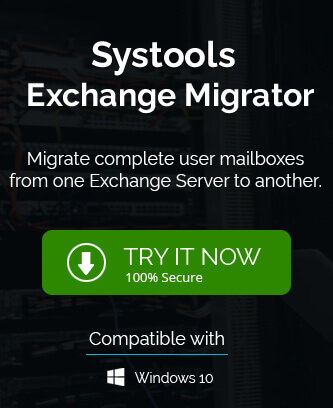
For migration of my few Live Exchange server files to Office 365 I used it, and of course process takes time, riskier, but in the end I finally reached my goal. Manual methods are always sensitive because of manual errors, it needs more time and technical knowledge to complete migration.
After trying so many methods, I am tired and lost hope for the best free methods. But now with these manual methods I shifted Live Exchange files to Office 365. I am very grateful to find this solution.
This method to convert Live Exchange file to Office 365 is very helpful for me. With this elaborated method I saved my OST file to Office 365 in systematic way.
This manual method is so clear and to the point for describing the migration of EML files into Office 365. It helps me to migrate my EML file in Office 365 with all details of mailboxes.
Thanks to Elias Macclure for describing traditional migration methods with all advantages and disadvantages. This technical blog cleared my vision to choose and utilize the method for migration of the Exchange server to Office 365. Helped me a lot in data migration.