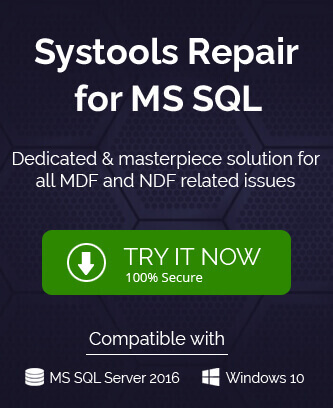Today, the majority of the businesses have migrated from the older SQL Server 2008 to the latest 2016, 2017, and 2019. Microsoft always suspends the support of the older version of its software after it brings the latest versions. Keeping the trend, Microsoft suspended the support to SQL Server 2008 on July 9, 2019. If you are still using it, then Microsoft is not going to help you now. If you face any technical issues like corruption in the SQL database file, then be ready to say goodbye to your business data. Also, it is a great threat as per the business compliances and other security reasons.
But, if you want to update to the latest versions to enhance data security as well as the performance, then some methods will help you in migrating the database files to the new platform.
Because SQL Server 2016 is the version that the majority of us are using, then it would be the natural choice for you too. Some attractive features of the advanced SQL Server 2016 are:
- Dynamic data masking
- Enhanced data encryption
- JSON support, Polybase
- Query store
- Stretch database
- Temporal database
- High quality performance
- Convenient upgrades
- Installation with multi TempDB database files
- Row-level high security
Benefits of SQL Server 2008 to 2016 migration
There are some exclusive advantages of migration SQL Server 2008 to 2016 as given below:
- Performance will increase
- Enhanced data security and advanced data encryption
- Helps to eliminate the weekend analytic loads
- Easy to upgrade with the help of Data Migration Assistant
Know Upgrades from Earlier Versions to SQL Server 2016 (13.x)
SQL Server 2016 supports upgrade from the given below versions of SQL Server:-
- SQL Server 2008 SP4 or later
- SQL Server 2008 R2 SP3 or later
- SQL Server 2012 (11.x) SP2 or later
- SQL Server 2014 (12.x) or later
There are multiple migration methods that various SQL Servers support either as the source and destination.
When you are moving from SQL Server 2008 to SQL Server 2016, then there are following supported migration methods for you;
- Data Migration Tool – There is a Data Migration Assistance tool that will allow you to migrate entire on-premises SQL Server files to the later versions. You need to specify the source and destination servers and start the migration. It will migrate the files and show you the results.
- Backup & Restore – If you have taken a backup of the 2008 SQL files, then you can restore them to SQL Server 2016 account via the SQL Server Management Studio.
- Database mirroring – In Database mirroring, two copies of data at the two different instances of SQL Server are created. When one instance of the server is down, then another instance will make the SQL files available in no time.
- Log Shipping – The log shipping method creates the transaction log files of a primary SQL Server and saves them on a standby server. You can create the transaction log files of SQL Server 2008 and migrate them to SQL Server 2016.
- Bulk Load – Bulk load is the direct method in which you copy the SQL files in a bulk and save them to another database of a different server.
- SQL Server Installation Media (In-place upgrade) – It requires installation of the SQL Server Installation Media and use of the available upgrades of SQL Server 2016 from your current SQL Server 2008 to perform the long process of upgrade.
All the above methods define a separate path and long complex procedures to complete the migration, but if you want to take the least chances with your data, then you should go with the Data Migration Assistant software as it takes the least number of steps to complete the migration and you only need to choose two servers and initiate the migration.
Data Migration Assistant (SQL Database Migration from SQL Server 2008 to 2016)
- At first step, you need to download the tool from the Microsoft Download Center via the following URL;
https://www.microsoft.com/en-us/download/confirmation.aspx?id=53595 - Install the tool using the given instructions and after a successful installation, you will see the home screen of the tool.
- Click the new button (+).
- Choose the second option of Migration. Then give a new project name and select the SQL Server as the source server type.
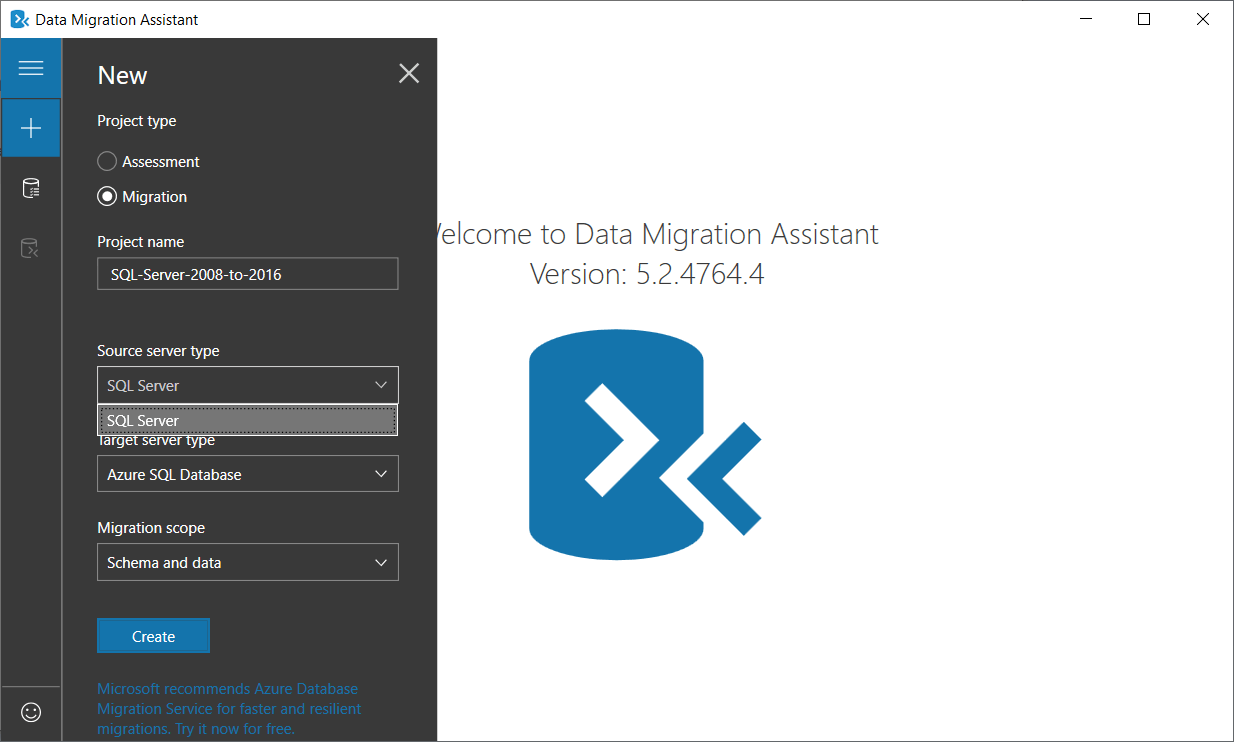
Note: The Data Migration Assistant tool for SQL Server also allow assessing the migration before performing the actual migration with its Assessment feature and information details of Source and Target SQL Servers. It would generate reports on the migration compatibility and other details which can be analyzed by the user beforehand. The reports can be exported in JSON or CSV file formats. - In the Target server type, there will be a drop-down menu where you need to select the SQL Server.
- Click the Create button to initiate the new instance of the project.
- In the first step of the project, you will need to input the details of both the source and destination server. Input their names, type of authentication, and their connection properties. Then click Next.
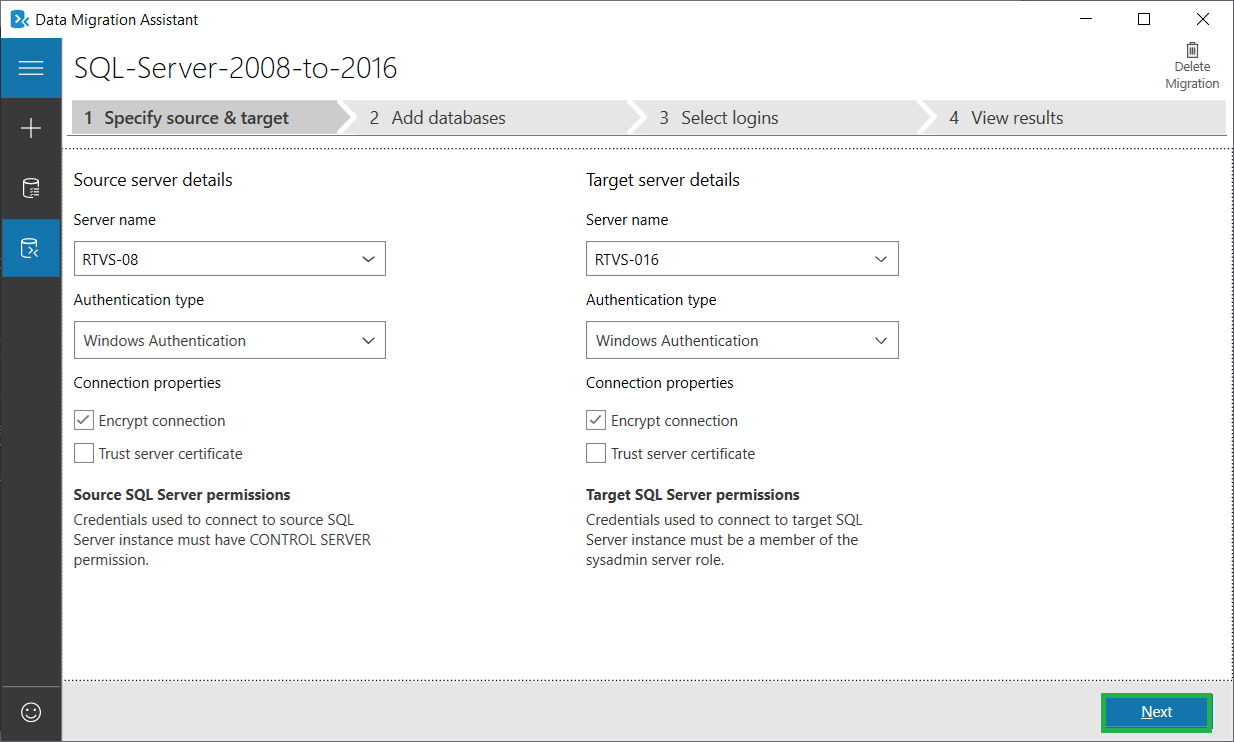
- Use the checkbox to select the multiple databases from the source server. Provide a shared location for both servers to take the backup. Then mention another location for the restore data files and restore log files. All the locations will be at the destination server. Click Next.
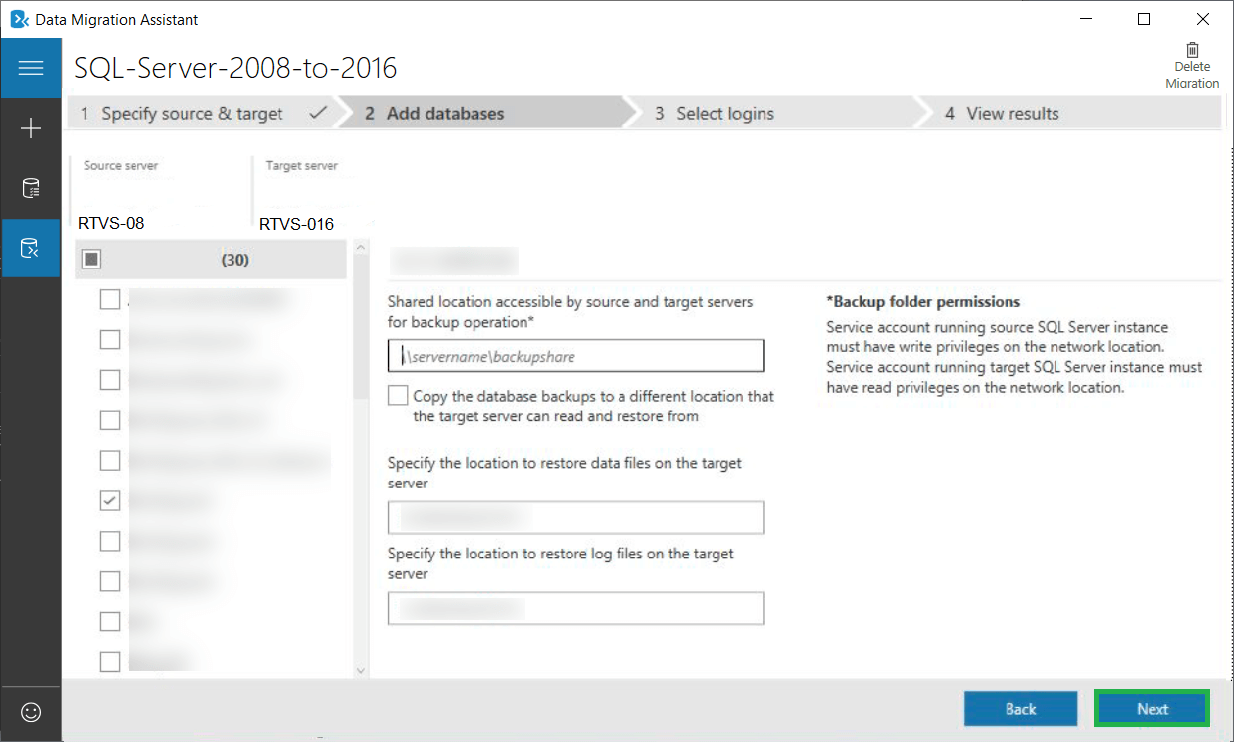
- Provide the selected login and move ahead by clicking the ‘start migration.’
- After the completion of successful migration that will take the time as per the size of SQL databases, you will be able to see the result of migration. You may choose to Export Report and verify it by checking the new database at the SQL Server 2016.
Wrapping Up
The Data Migration Assistant tool works perfectly for the on-premises SQL Server and can migrate the entire databases. But on a closer look, you will feel that it does not provide any filter options. It will migrate the complete database along with their tables, functions, triggers, dependencies, and relationships. If you want to migrate some selective tables with their functions only, then you need to go for either another method or take the assistance of any professional software. Try the exclusive SQL Migrator tool to migrate SQL content from any SQL Server version to another easily and selectively with included filters and other options. You just require to have the source server database file along with you to perform the accurate migration that makes it the most convenient process.
The third-party professional software will reduce the limitation of any manual procedure and give you total control over the migration process. You can choose the SQL database items as per your need and migrate them along with proper filters.