The help blogs with Outlook as topic are generally based on the errors encountered by the users while performing any action or using any Outlook feature. These errors act as a mirror reflection to inaccessibility of Outlook data further. Here is this blog to help you fix Outlook Not Implemented error in 2016/2013/2010 versions.
Let us take a scenario, “Any Outlook user has drafted a mail and used the sent option to send it. Then to confirm that message is not stacked and is in the sent folder, clicked on Send/Receive option. An error is displayed suddenly saying, “Not implemented.”
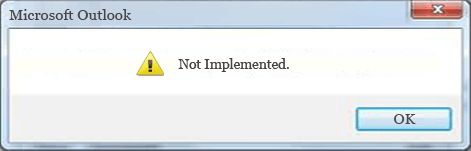
The user felt gross and worried that the important information is not sent to the destination. He tried again to send the message but this same error is displayed.”

Recommended: Manual Methods to Repair Corrupt PST File
Now, to make Outlook send messages again properly, some effective solutions are required. These solutions are based on the reasons which could be responsible for this error.
A list of the common reasons responsible for this error is provided here.
- Faulty Outlook Add-Ins
- Incorrect Outlook Send/Receive settings
- Corrupt Outlook profile
- Corrupted Outlook PST file
- Problem with Outlook updates
- Conflictions with Antivirus apps and Firewall
- Improper Outlook application installation
Let us be quick and find out the correct solutions to fix this unwanted error.
Common Manual Fixes for “Not Implemented” Error in Outlook 2016/2013/2010 versions
After turning off the Windows Firewall from the Control Panel, checking for network connection, and disabling Antivirus application on your system, you can head on to the following solutions to fix the issue.
a) Disabling Add-Ins
Sometimes, the installed Add-ins cause disturbance in the application performance and same goes with the Microsoft Outlook application. By disabling this Outlook add-ins, the issue can be fixed. Let us see the process.
- First run the Outlook in safe mode (type outlook /safe in Windows Run box and press Enter).
- Then follow Outlook options>Add-Ins. Click on Go option from the left pane. Unselect all the Outlook Add-ins to disable them and click OK
- Now restart the Outlook application and check if disabling add-ins has resolved the problem. If not, then issue would be different and if yes, you can identify the defective add-ins by disabling all one-by-one and then check for which the issue gets fixed.
b) Resetting Settings
If the Send/Receive SRS file is broken, then also this Outlook error can occur. You can reset Send/Receive settings with a newly created SRS file. Let us know it better.
Outlook Send/Receive settings file is generally located at
Reach this location, find the SRS file and change its name. Now, launch the Outlook application, a fresh SRS file will get automatically generated. Now try sending the message again and see if this solution works.
c) Manually Repairing Microsoft Office
The Not Implemented Outlook error could be due to any issue like improper installation of the application. Microsoft includes manual repair option for the Office 365 installation to fix the general corruption issues with the installation.
- Move to Control Panel section and under Programs and Features section, go to uninstall and right-click on the Microsoft Office option.
- Now, select Repair option and click on Continue.
- The repair will get start and complete after sometime.
- See this solution result by using Send/Receive feature again.
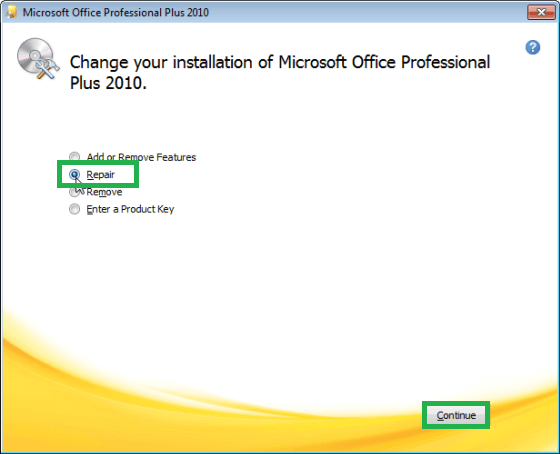
Note: For Outlook 2016 version, there are Online repair and Quick repair features to repair Microsoft Office Installation.
Users can also try reinstalling the Microsoft Office suite on the system if the repair does not help.
d) Creating a New Profile
It would not be wrong to say that one cause behind this error is a corrupt or damaged Outlook profile. If it is on point, then we can resolve it by creating another profile in Outlook.
- Close the Outlook application and move to the Control Panel interface, Here, click on Mail option and then click on Show Profiles option.
- In the opened dialogue box, click on Add option to create a new Outlook profile.
- Provide information details about the new profile and save it. Set this file as default with the provided option.
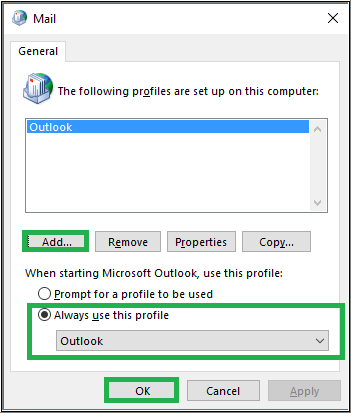
e) Repairing Outlook PST File
A corrupted PST file can arise many Outlook errors out of which this Not Implemented Outlook Error can also be included. Corruptions in PST file could be due to improper shutdown, virus hacking, network failure and more reasons. We have a manual repair solution for PST file by Microsoft, Inbox Repair Tool. Find the inbox repair tool at this default location – C:\Program Files(x86)\ Microsoft Office \root\Office xx.
This manual utility is simple to run and needs small size corrupt PST file, up to 2GB size for repair. It scans PST data and delivers information like files, folders items number, errors, etc. If the problem is small, it fixes the PST file with its Repair option but if the repair solution is failed, there are good chances of data loss. And this utility is useless when the PST corruption level is at good pace. The native repair tool takes multiple attempts of repair to completely repair the PST file.
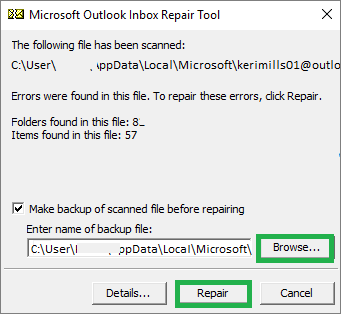
Recommended third-party tool
Seeking the above solution and its drawbacks, fixing this Outlook issue wisely would be a great thing to do. Outlook users can trust the automated solutions in the online market in case they feel manual solutions are not worth. And the best tool in the market is our suggestion to you. For corrupt PST file, the Outlook PST Repair tool is a boon. It fixes all issues without leaving any effect on authenticity of data and supports all Outlook versions including 2010/2013/2016/2019.
The tool supports repair of highly corrupted PST files and recover even the deleted data from the files. Users can make decision after a trial of all its features with the demo version available for free at its official website. This Not Implemented Outlook Error can be resolved with this advanced tool. So, buy this tool for all the Outlook related issues and get the healthy PST file in few minutes. Keep reading for more updates.


Users frequently run into this Outlook problem when using Outlook for any task. This blog has provided comprehensive details on this Outlook problem, enabling the user to make the appropriate decision.