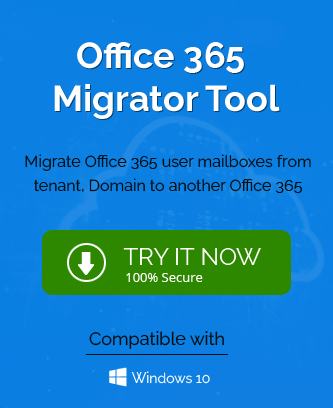When a user migrates on-premises Exchange Server mailbox to Office 365, then the new environment is a cross-forest setup where the same account is present in both platforms. The mailbox shows the same information, features, and permissions. The emails, inbox, outbox, sent items, archive, etc. are all present in Office 365. It also shows contacts, notes, calendar, etc.
In some rare circumstances, Office 365 may not get the synchronized calendar details from the on-premises calendar. Here is a statement from our colleague who faced a similar problem-
“I moved my account from on-premises Exchange Server 2013 to Office 365 when my manager bought an Office 365 Enterprise subscription for us. The emails are fine, but the calendar is completely blank. It is not showing any free/busy status.”
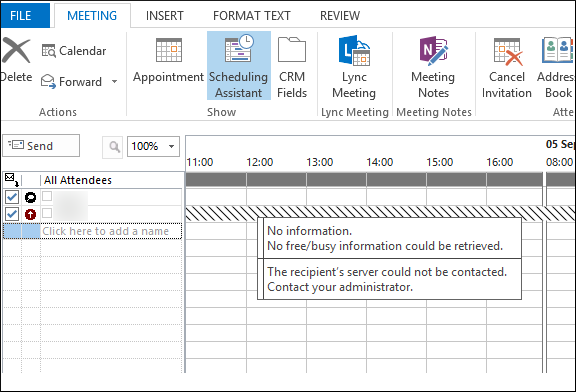
The message appears that No free/busy information could be retrieved.
Cause of the problem
The cause of the ‘No free busy/information’ problem can be the changed permission level of the calendar application. By default, the permission of the Calendar folder in an account is set to None or Contributor. When the user tries to access the free/busy status information in a cross-forest environment, then the Scheduling Assistant searches the status on behalf of the organization instead of the user who is requesting the information.
Therefore, the user does not see the correct free/busy time, subject, and location. The scheduling assistant uses organization relationships rather than delegation permission to the user.
Troubleshooting
In the hybrid environment, the calendar sharing functionality works differently than the normal environment. The same account is present in two platforms and the calendar permissions are assigned differently. The scheduling assistant does not want to clash between the account, so it uses the default organizational setting for Calendar Permissions.
The Permission level is set to Contributor and None. Both permission levels set the Read property to none.
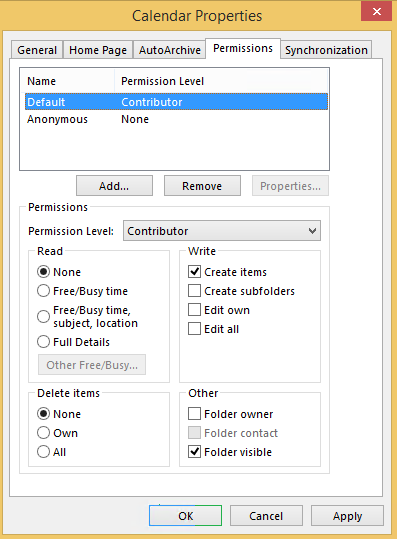
No free/busy information will be displayed to the remote users. If the user must access the free/busy information, then the Administrator should change the permission level and Red status. The default permissions will change instantly.
Use the Permission level drop-down list and choose either Free/Busy time or Free/Busy time, subject, location. It will change the status of calendar properties for all Office 365 users. In the below example, you can see that the default permission level is changed.
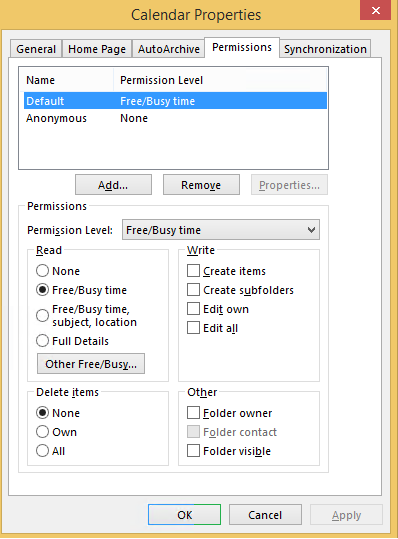
Now, the users can see the status in the calendar folder and scheduling assistant.
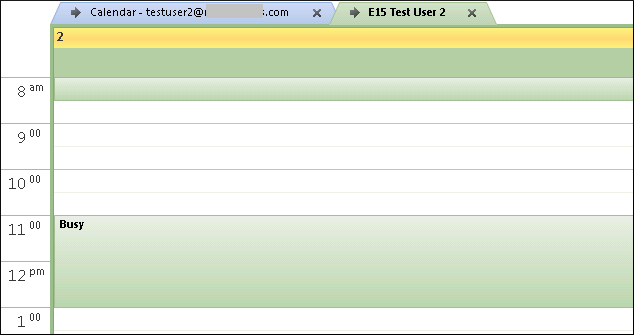
If you have migrated the on-premises Exchange Server to Office 365, then such issues can arise and Office 365 Administrator can easily change the permission levels and remove them.
There are several benefits of having a hybrid environment for a business and we are presenting you some of the important ones-
1. Centralization and better management
An Exchange hybrid arrangement creates a central administrative point for better management in a single place. It helps the Exchange Administrator to access the Exchange on-premises at Admin Center and Exchange Online at Exchange Admin Center on a web browser.
2. No additional pricing
While managing a hybrid environment, there is no requirement to provide an additional cost. The user only needs to pay for the license of Office 365 subscription and on-premises Exchange Server. Hybrid Exchange is just a connecting bridge between the two different types of servers.
3. Dual benefits of both servers
The user can take the benefits of both servers simultaneously. Using Office 365, they can connect their account to different devices. The on-premises Exchange Server has message tracking logs and send/receive connectors. These are useful for mail flow and customized routing.
4. Data saving functionality
Migrating data from an on-premises Exchange Server to Online is a complex method, if the process is disturbed during the migration, then it can affect the integrity of mailboxes. So, the hybrid environment helps you in protecting mailboxes.
Conclusion
In the article, we presented you with a simple method to make calendar entries available in Office 365 after the migration. If you face a similar error, then you can use the given steps to provide adequate permission levels. If you do not want to face such errors, then you should use a professional Office 365 migration software that migrates complete mailboxes along with the calendar, contacts, notes, journal, etc.
After using the software, there will be no such errors related to permissions because the software can migrate the permissions of each user also.