Microsoft gives ample cloud storage space to the Hotmail and Outlook email users through OneDrive platform. OneDrive provides a free space till 5 GB where you can store documents, images, videos, and applications. OneDrive is not just a static storage space, but you can access, open and modify your files there. If you have saved a video in it, then you can easily play in the browser.
Despite all the benefits of OneDrive cloud storage, many users find it hard to play some video online. If you are getting some common video errors while playing the OneDrive or the video is declining to play the video, then you should understand the cause of the problem and the most suitable method to remove it.
-
Check the supported format of the video
OneDrive has the limitation in supporting some specific video formats. It will play the supported formats and show the error while playing other types of videos. The following audio/video formats will be available to play in the browsers – MOV, MP3, MP4, ASF, BMP, 3GP, 3G2, M4V, M2TS, TS, MTS, WMV, M2TS.
Although, you can upload the other files with different formats, but they will only be saved as the file, but not available for active usage. You will need to download the video in the computer to play them easily.
-
Remove the DRM-Protection from the selected video.
The DRM protection is used for the digital protection for the streaming videos. When the video is protected through the DRM technique, then only the authorized users can access the file. If the uploaded video has the same DRM protection, then you will need to remove such protection and then upload the video again.
- Go to the video location in the drive in the Windows Explorer.
- Choose the video and right-click to it. Then click Properties.
- Go to the Details tab of the video.
- Go to the Protected category, then if the video is protected through any DRM key, then its status will be Yes.
- To remove the DRM protection, you need the assistance of a professional software or try to download the video again from other source where there is no such protection.
-
Repair the corrupt video
One clear reason behind the non-playability of the video is a corruption in file. If the video was already corrupt when it was uploaded, then it can affect the other files in the cloud also. You need to repair the video using a professional best video repair tool that can save the video in its original format and remove the complete corruption.

Recommended: Repair Corrupted MP4 Video Files
These are the three important solutions to play your OneDrive videos in the web browser. But, there are some additional techniques at Internet connection and web browser side that you can use to optimize the performance of your cloud-based account.
- Check a thorough Internet connection.
To play a video online in the browser, you require a constant Internet connection with a good quality bandwidth. You can check various hardware and software aspects of the connections like Wi-Fi router, cable, modem, etc. You can also increase the bandwidth connection through your Internet Service Provider. - Update the Web Browser.
It is quite hard to play the online video from the OneDrive account on an older version of the web browser. If you have not updated your web browser since a long time, then you should check for the possible update by downloading their latest setup or update the existing application. - Remove large sized cache, cookies, fault plugins.
A web browser saves cache and cookies to increase the availability of the frequently page. But, the size of the cache and cookies increase significantly. Also, the third-party plugins may create hurdle in the smooth availability of the online data. You should check whether the size of the cache and cookies have increase beyond a certain point. Then remove the files and stope the faulty plugins.
Go to Settings, then in the Privacy & Security category, choose Clear Browsing Data.
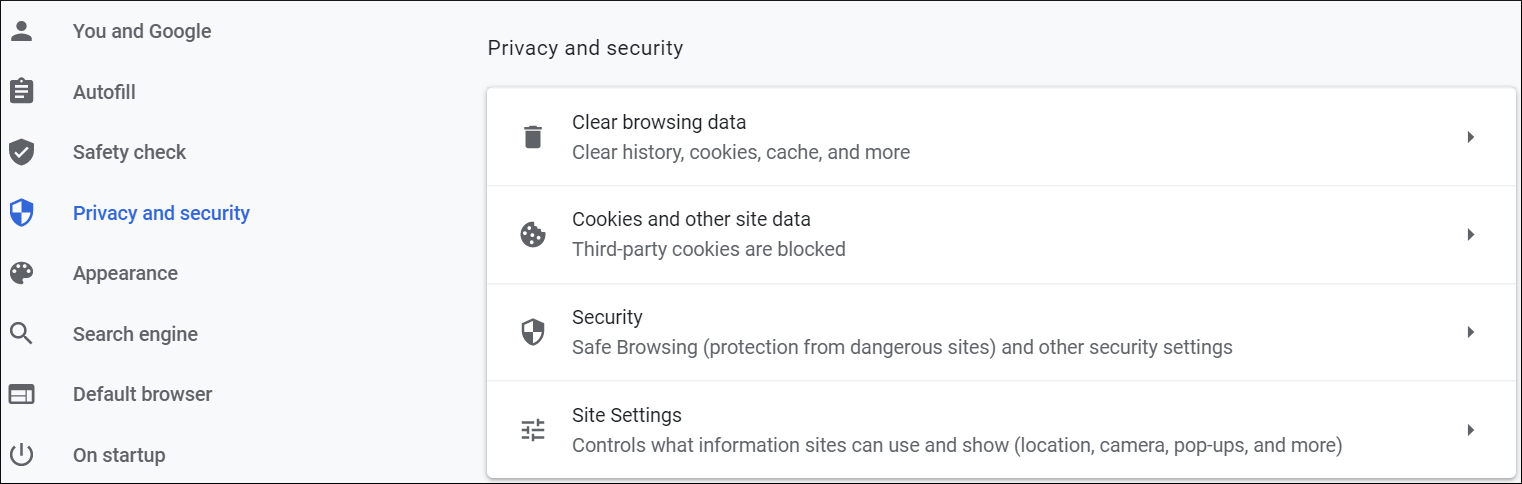
Select the Cache and Cookies data, then Click Clear Data.
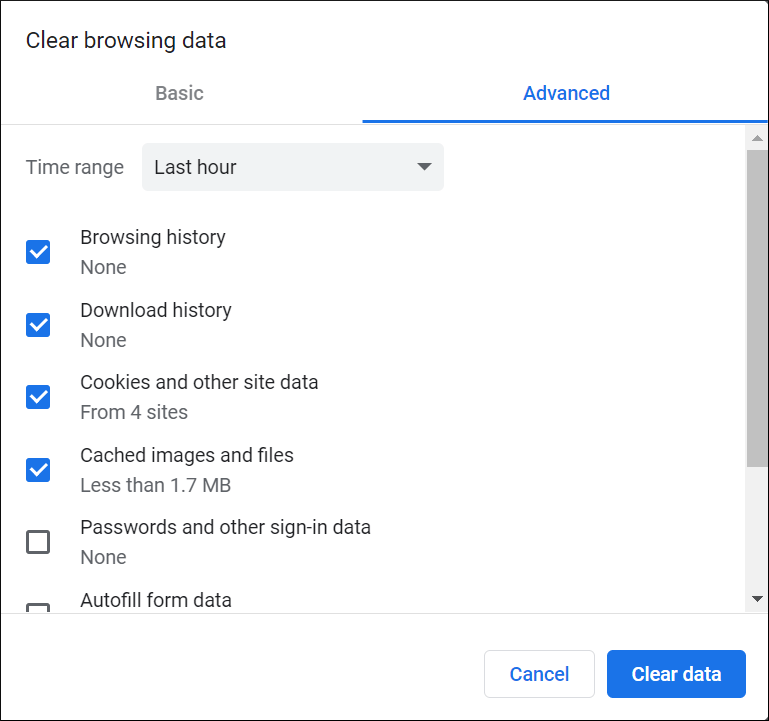
- Check a thorough Internet connection.
Conclusion
All the manual methods to play the video in OneDrive will work if you apply them effectively. But, if the video is corrupt severely, then it will never play. You should repair the video using a professional video repair software to repair the video. Later, you can upload the video to OneDrive account and play it there easily if it belongs to a supported format.


My friend faced the same issue ‘Video is Not Playing on One Drive’ and fixed this issue with removing DRM protection. He did not any idea about DRM, but this topic helped him to check and remove protection from the video file. Thanks for sharing this post.