Summary: Are you facing trouble opening the EML files on Mac? Well, here is some advanved solutions for you.
Nothing can be better than the EML file format when storing all the mailbox data in the simplest format. This format is known for storing information such as the body of the message, sender’s address, receiver’s address, subject and attachments. EML file format is a common format easily accessible on Windows operating systems. But what if you look forward to accessing these files on a MAC device? Well, this will not be an easy task as these Mac devices do not support EML files at all. This is a common problem faced by the Mac users. However, there is nothing to worry about.
Here we discuss the common ways these EML files can be accessed on Mac. But before that, let us discuss the common reasons for accessing EML files on Mac.
Reasons for opening EML files on Mac
There are many reasons why users may be prompted to open EML files on Mac. Let us observe some of them.
- You are switching to a Mac device powered by a Mac operating system. Whenever you receive an EML file, it will not be possible for you to access these files in such an environment.
- When transferring data from your Windows device to that Mac, it might become difficult for you to open the EML files that were once accessible on Windows.
- When you save the message from Thunderbird or Windows Live Mail application on your Windows device, you want to migrate this backup file to Mac for configuring your mailbox account. You will not be able to configure this file on Mac.
Now that you are thorough with the reasons that compelled you to access EML files on Mac, let us know how to get through it.
Methods to open an EML file on Mac
There are numerous ways of opening an EML file on a Mac. Some of these ways are manual, while others are automated solutions. Let us know each of these methods in detail.
Open your EML files on Apple Mail
- Open the original email by double-clicking the EML file in Apple Mail. You will get access to all the attachments as well.
- Click on the ‘In Preview’ option and hit the spacebar after selecting the file.
Access EML files by Changing File Extension
This is yet another way of opening EML files on Mac. Here are the steps for this.
- Select the desired EML file that you wish to rename.
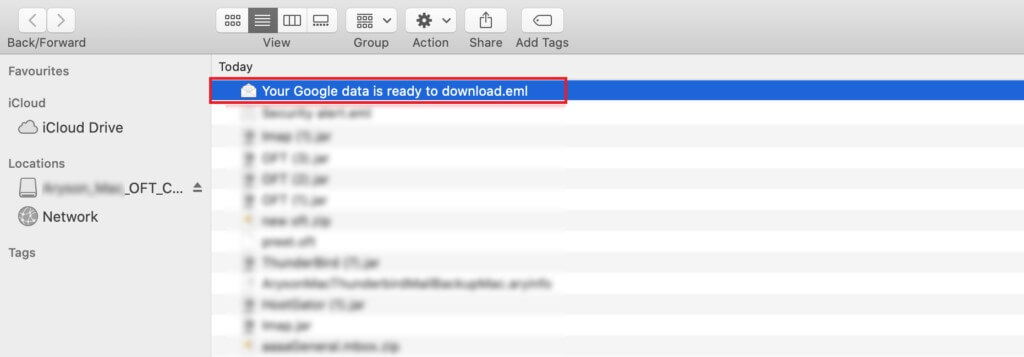
- Press the Command+I simultaneously. A properties wizard will appear.
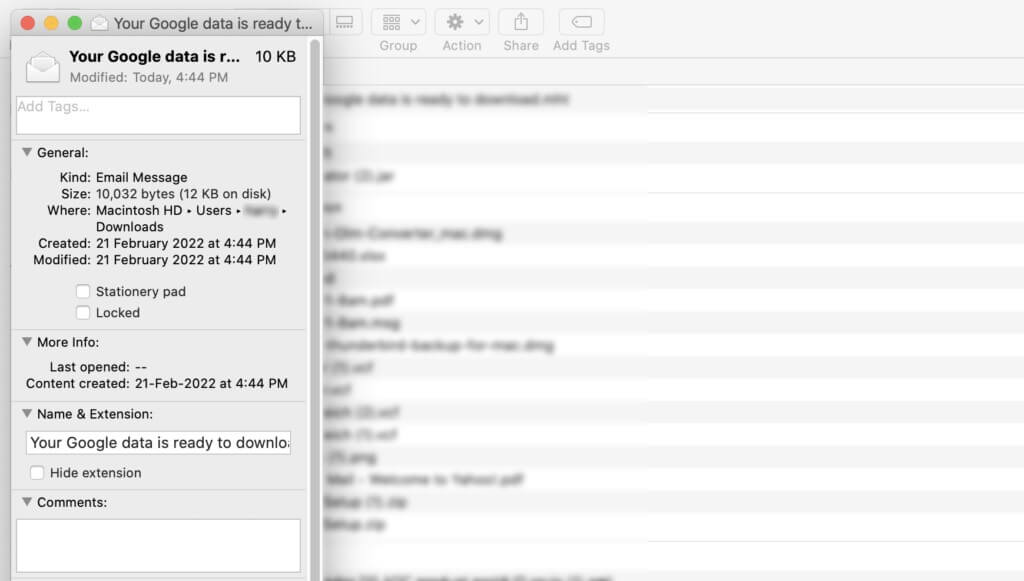
- Unselect the Hide extension option.
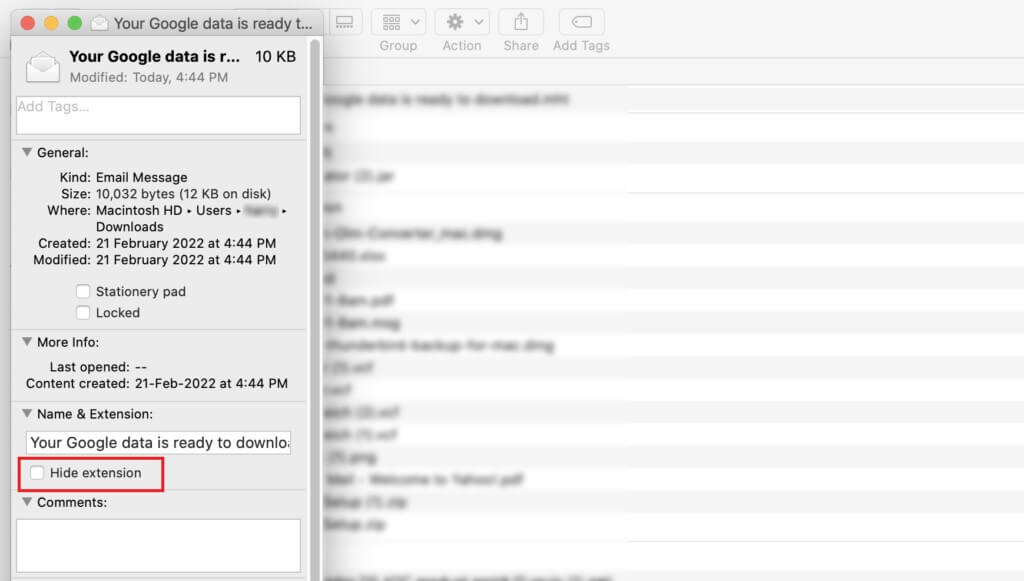
- Go to the Name & Extension field, and change the extension from .eml to .mht.
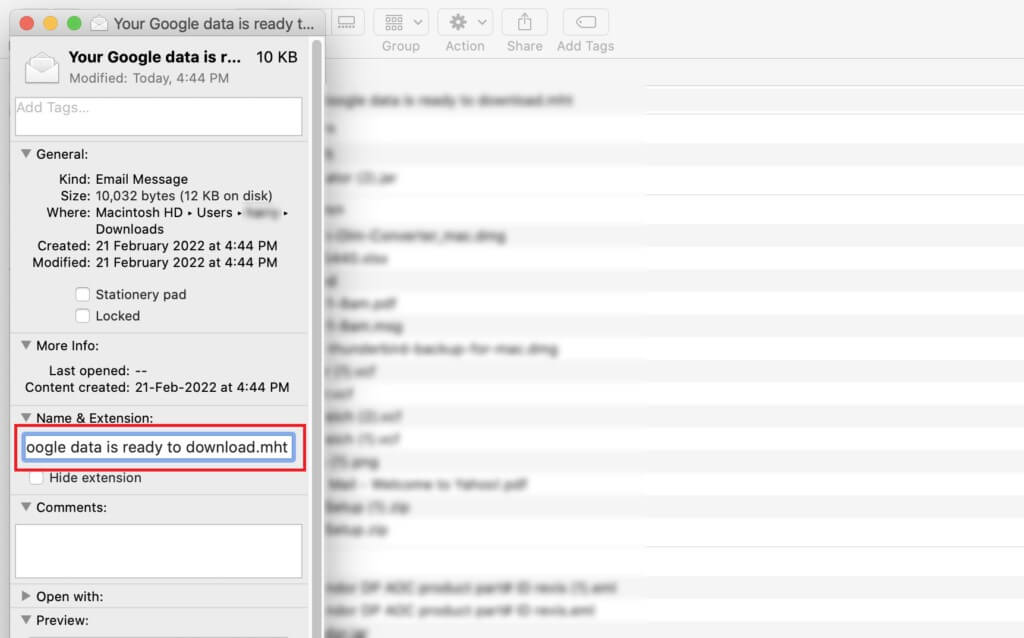
- Click on the Use .mht file button. It will save the desired EML file in HTML, which can be accessed on Mac.
Use the Mail Application to Open the EML file
Mac devices are powered with Apple Mail. It is possible to access the EML files through this application. Here are the steps that you can follow to implement this method.
- Open the EML files in the Mail.
- Download the EML files on Mac.
- Select the EML file that you want to open and right-click on it.
- Click on Open with and then click on Mail.
- Select the Move option then and from the drop-down menu to transfer the file into a specific folder.
All of the three methods which are discussed above are manual methods. These methods might be of great help in some sense; however, they are feasible to rely on every time. These methods may only be favorable to some users. They are laid down with multiple drawbacks. Here are some of these problems encountered by users who rely on manual methods.
- These methods are complicated. Beginners can only opt for these ways if they require technical expertise.
- The performance of the procedure is very time-consuming.
- There is a possibility that the files may get corrupted. There is also an inherent risk of data loss if the users rely on this method.
Therefore, there is a need to adopt a more effective and competent way of opening the EML files on Mac.
EML Converter Tool: A Professional way to access EML files on Mac
The EML to PST Converter Tool is the best tool to open the EML files on your Mac device. This tool has an easy interface and is suitable for beginners. It allows the users to convert the EML files to formats like MBOX, which are compatible with Mac devices. It helps to convert the EML files in multiple formats, such as PDF, PST, DOC etc., with some easy steps. The interface is very interactive. This is undoubtedly the best alternative to accessing the EML files on Mac devices. The automated tool helps to overcome the limitations of the manual methods.
Conclusion
One may conclude that all these methods will greatly help access the EML files on Mac devices. But the manual methods might be challenging to implement in the long run. That is why relying on a professional tool to access the EML files on Mac is advisable. It is easy, convenient and handy for beginners and professionals.
FAQs
Is the EML Converter Tool compatible with all versions of Mac and Windows?
Yes, the EML Converter Tool is very much compatible with all versions of Mac and Windows.
Is the Tool easy to use for beginners?
Yes, the tool is very easy to use for beginners.

