Summary: MS Outlook users often encounter the message that they cannot connect to the SMTP server when it is blocked. But it can be solved with the help of easy solutions.
In fact, we also have a professional tool to troubleshoot this issue as easily.
The MS Outlook 421 cannot connect to the SMTP server, a common issue that users face while sending emails. This error is associated with the incorrect configuration of the IMAP accounts with the SMTP server. It can also happen when the antivirus installed on the operating system interferes with MS Outlook. But there is nothing to worry about. We have got you covered with reliable and easy-to-execute solutions for the best results. Let us explore different methods to fix them one by one.
Modify SMTP settings
SMTP server relies on some default ports, such as port 25. If the port is blocked, the users might face the 421 error. Therefore, it becomes important to change the SMTP server settings. Here are the steps that the users can follow for this.
- Launch MS Outlook. Go to File and click on Account Settings.
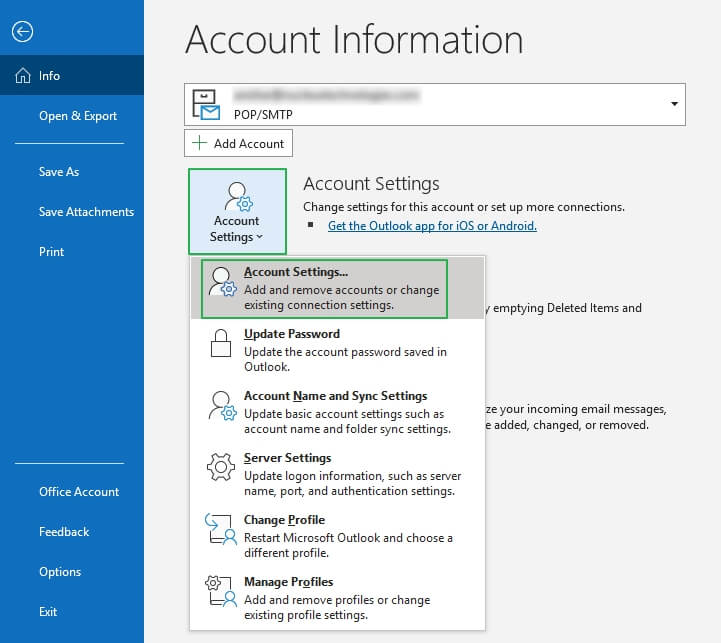
- Select the Email tab that shows the 421 error. Click on the Change button.
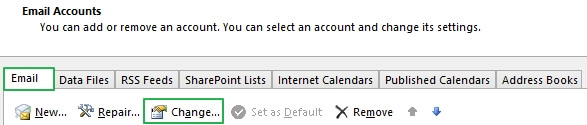
- Click on More Settings. Open the Advanced tab.
- Under the Outgoing Server section, you must set the port number as 465. Click on OK.
- Go to Settings again.
- Within the Outgoing Server tab, check the box ‘Use the same settings as my incoming mail server’ and click OK.
Remove and Add the email account
Removing and adding the email account may help fix the 421 error. Here, we provide a step-by-step guide to remove and re-add your email account.
- Launch MS Outlook. Go to the File tab.
- Click on Account settings. The list of all the connected accounts appears. Click on the account that you wish to remove.
- Click on New and then Add to add the same account again.

- Add the information such as name, password etc.
- Click on Next.
- Click on Finish to configure the new information with MS Outlook. Once the process is complete, it will be easy for you to fix the 421 error.
Turn off the Firewall
A firewall can sometimes block MS Outlook from connecting with the server. Therefore, you can always try to turn off the Firewall for a while for the best results to follow. Here are the steps the users need to remember to disable the Firewall-
- Click on the Start button and search for the Control Panel.
- Go to the System and Security option.
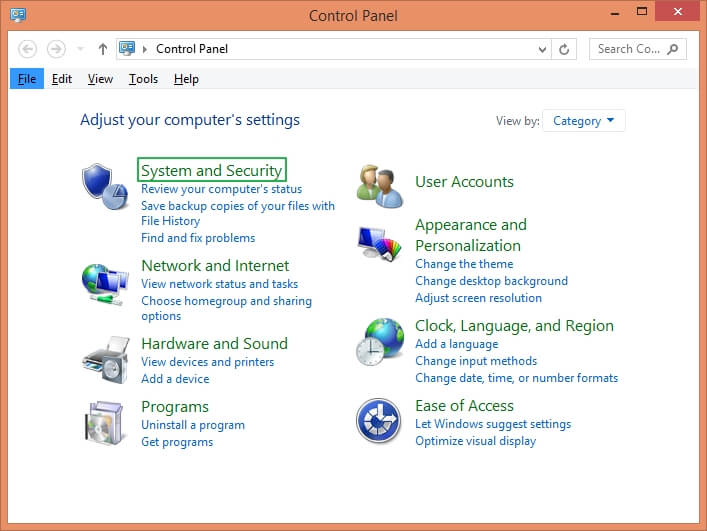
- Then click on Windows Firewall.
- You now need to turn off Windows Firewall to fix MS Outlook 421 cannot connect with the SMTP server.
- On the left-hand side of the window, you will find the option to turn off the Windows Firewall. Click on this option.
- Confirm this option for public and private networks, and click OK.
Repair Damaged PST files
If any of the solutions mentioned above are not working out for you, then you can definitely go with the MS Outlook PST Repair Tool. This is a professional solution to fix ‘MS Outlook 421 cannot connect to SMTP server’. This automatic tool helps to repair damaged and corrupt PST files easily. Even if the files are permanently deleted or password protected, this tool can repair the files instantly. This tool is equipped with the latest features to minimize data loss during recovery. It is the best tool, especially when the files are excessively damaged. It helps to export the data to different email clients in different formats. It goes well with all versions of MS Outlook.
Conclusion
With all of this information, one might wonder how to get started with the process of fixing the 421 error. The manual methods can be a great choice, but if you are looking forward to fixing this issue with the least effort, go ahead with best PST Repair Tool.
FAQs
Why does the SMTP server disconnect from MS Outlook?
The SMTP server disconnects with MS Outlook due to an antivirus issue, incorrect configuration, and mismatched port settings.

