The cloud platforms of Office 365 and Exchange Online allows the user to access their mailboxes using the Outlook application. You only add the account at Outlook once and you can get access to your mailboxes without providing the credentials again and again. Sometimes, when there is a connectivity issue of Outlook with Office 365 and the mailbox stops receiving and sending emails.
There can be various reasons behind the connectivity issues related to Outlook and you can use several methods to diagnose the problem.
Update the out-of-date Windows
When the Windows Operating System where you are using Outlook is out-of-date, then you should update the Windows to the latest version. An older version of Windows makes it difficult of fix the connectivity issue of Outlook with Office 365 accounts.
When the update is ready for your Windows device, then it will be available to download and install at the Settings category on the Windows Update page. You can also choose a suitable timing to download the updates and later install the downloaded updates file. Finally, your windows will have the latest version of the Windows Operating System.
- Type the Settings option in the search bar and open it.
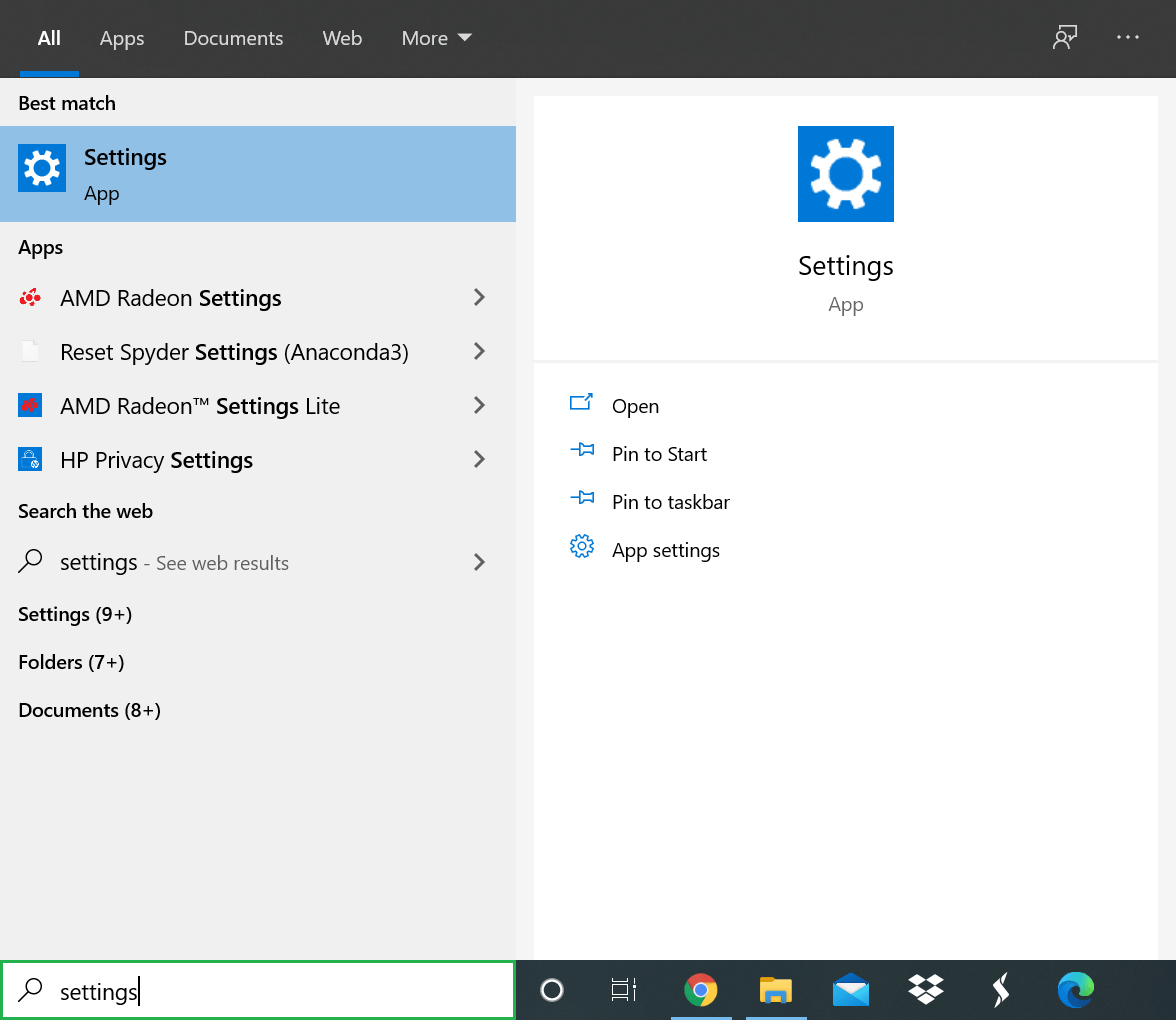
- Click Update & Security.
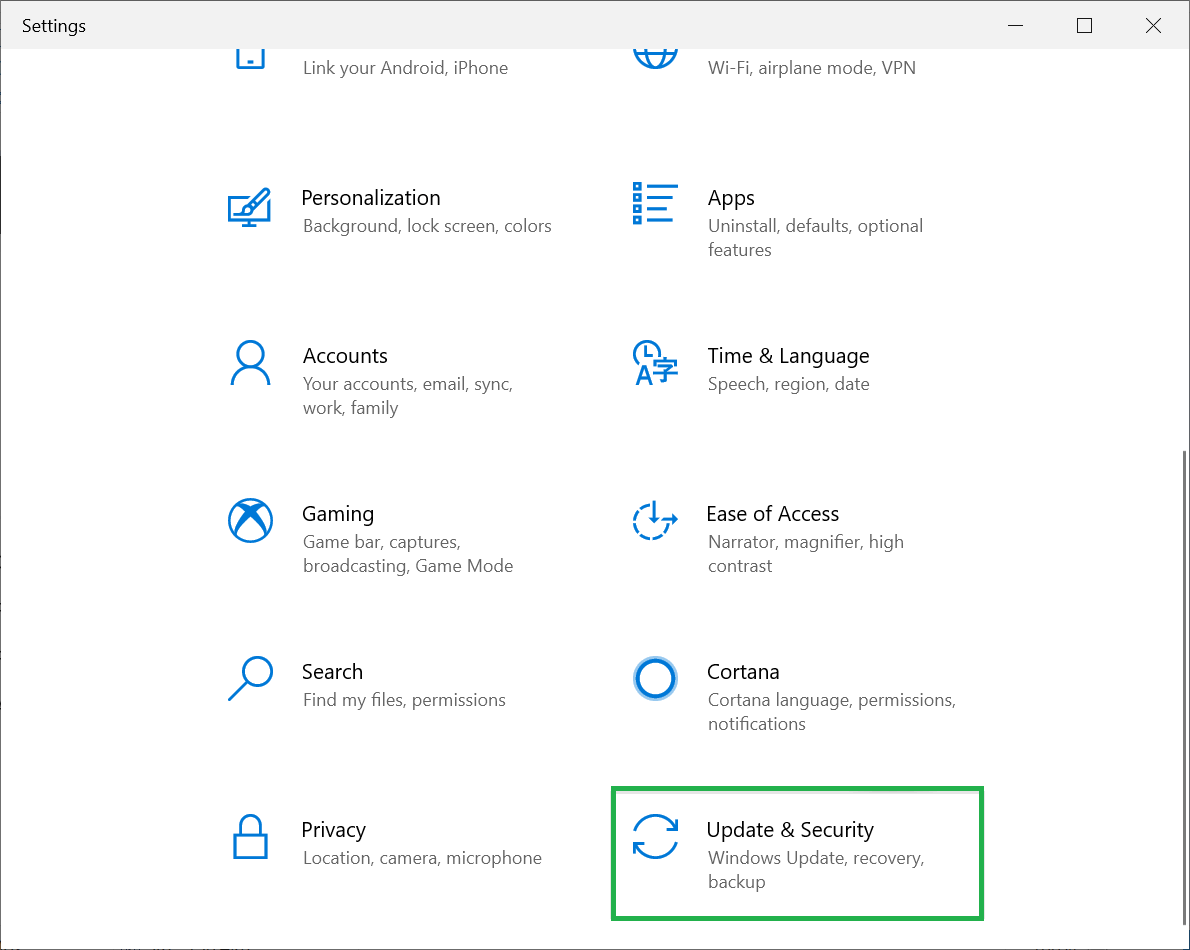
- In the Windows update category, click Check for updates.
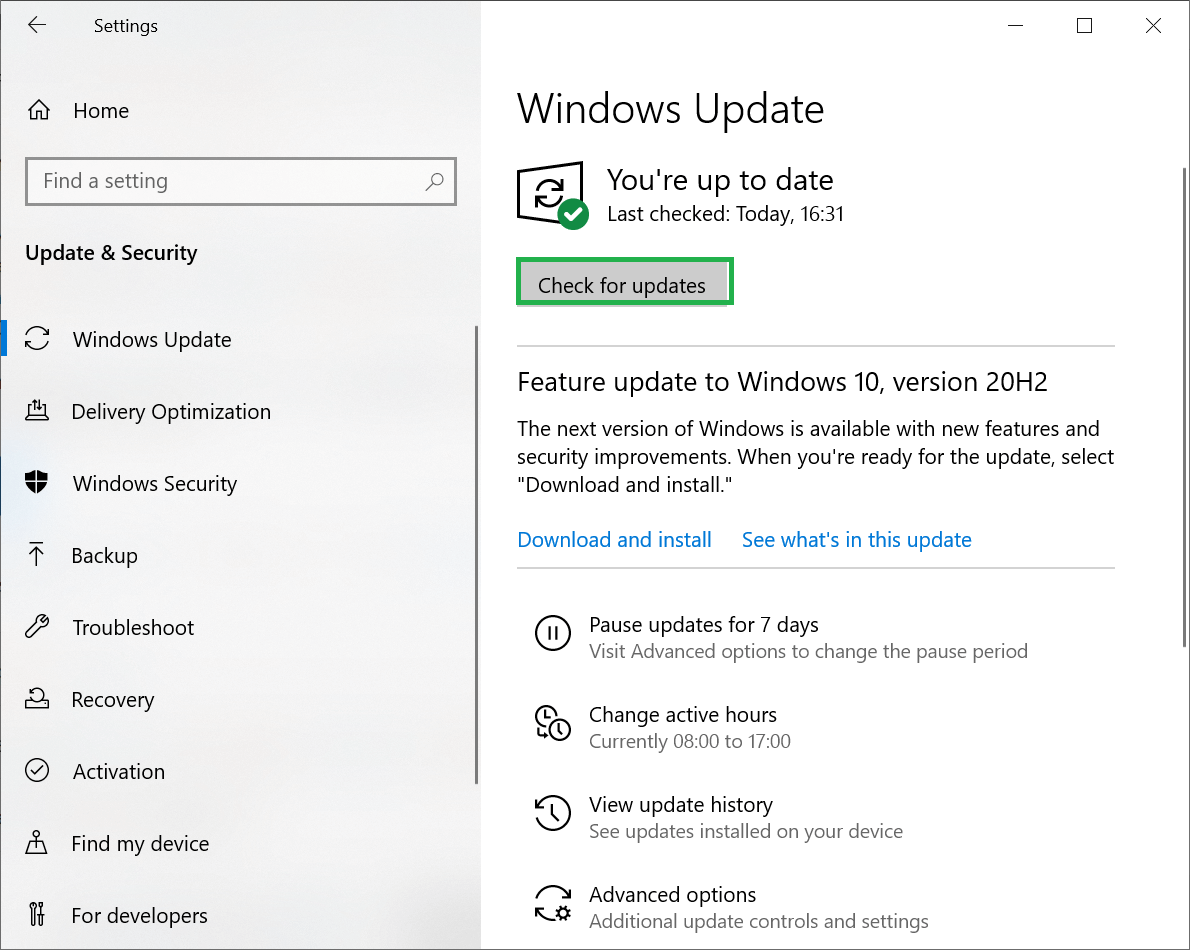
- The system will check for updates and download them if any update is available.
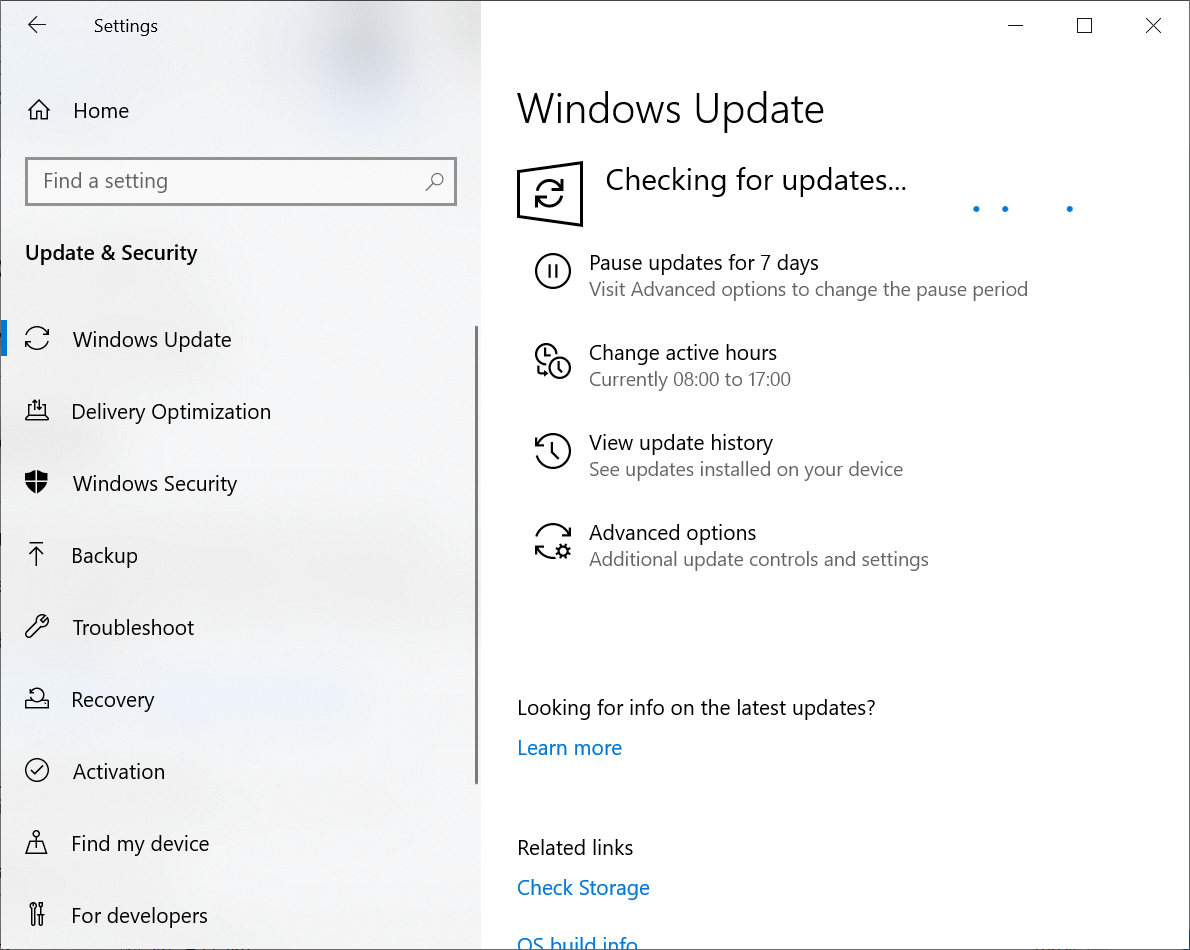
Update the Outlook Profile
When either the Exchange Server is upgraded or a new Office 365 account is subscribed, then the Outlook profile may find it difficult to connect easily. You can repair your account by running a diagnose and reconnecting it again with Exchange and Office 365.
- Start Outlook, then click the File option. Follow Account Settings>>Account Settings.
- In the Email tab, select the account and click the Repair option.
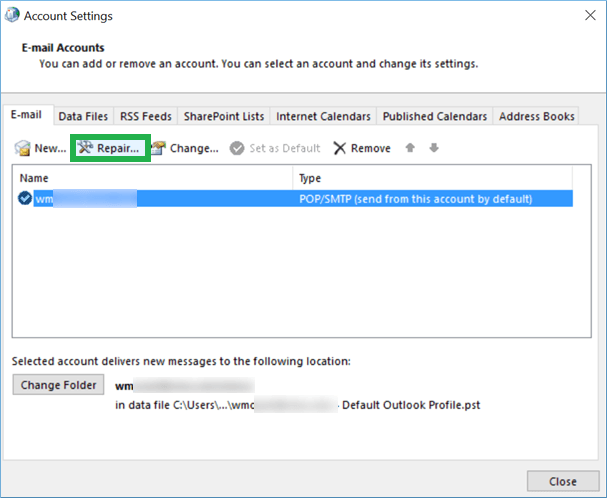
If the Outlook account is still not working, then you can use Microsoft Support and Recovery Assistant that is a free tool to diagnose and fix multiple Outlook issues.
Microsoft Support and Recovery Assistant
After installing the software, when you open it, then you can see that there are several applications that the software can diagnose.
- Click Advanced Diagnostics.
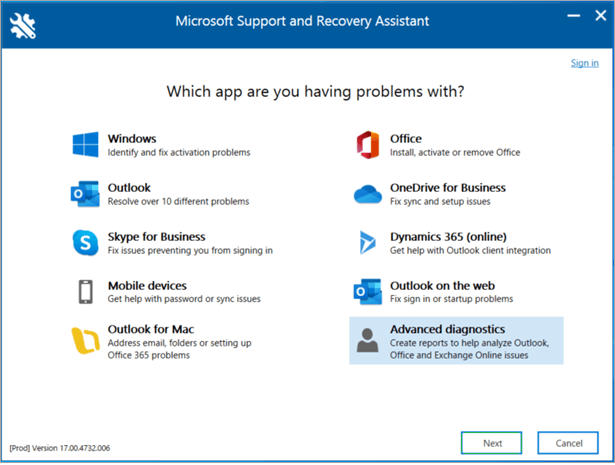
- Choose Outlook and click Next.
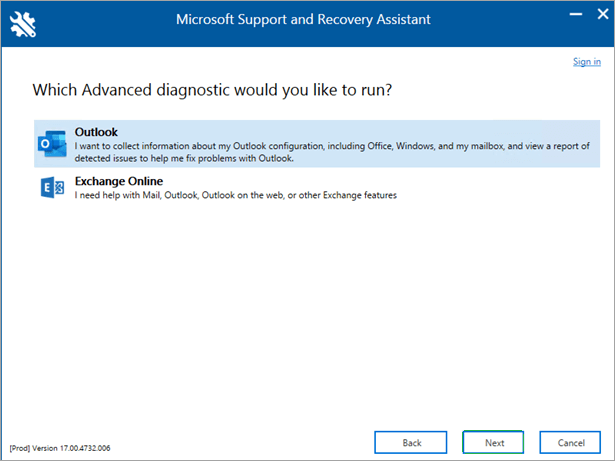
- Click Yes to allow the tool to run on your system. Then click Next.
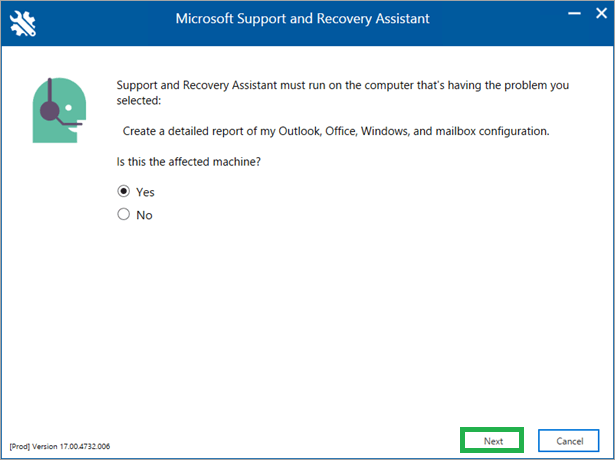
- The tool is checking the Outlook application. Let it complete.
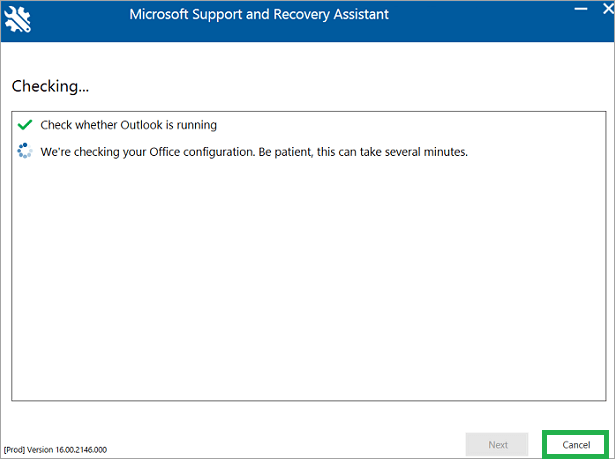
- There are multiple issues found in the account.
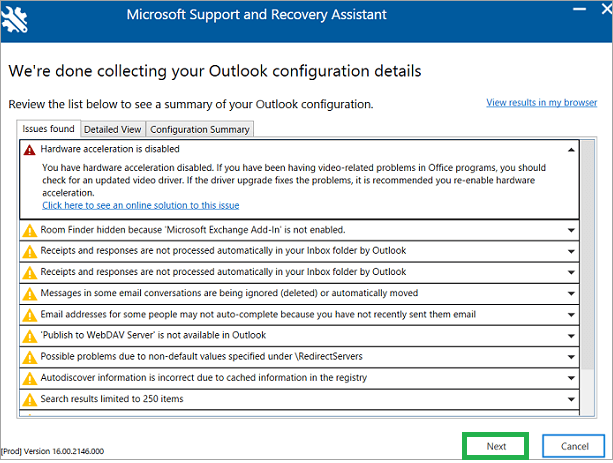
You can read each issue and get the information that how you can rectify it.
Check the Office 365 service health
The Office 365 subscription is the collection of several professional apps like Office on the web, Microsoft Dynamic CRM, and other utilities. There is a specific Service health page in the Microsoft Office 365 Admin Center. Any fault line in the services of a cloud account can be checked on these health pages and the user can determine what kind of workaround should be used on the problem.
- First, log in to the Microsoft Office 365 Admin Center and go to the Health option. Then choose Service health.
- After opening the Service Health page, you can see the health status of these apps easily.
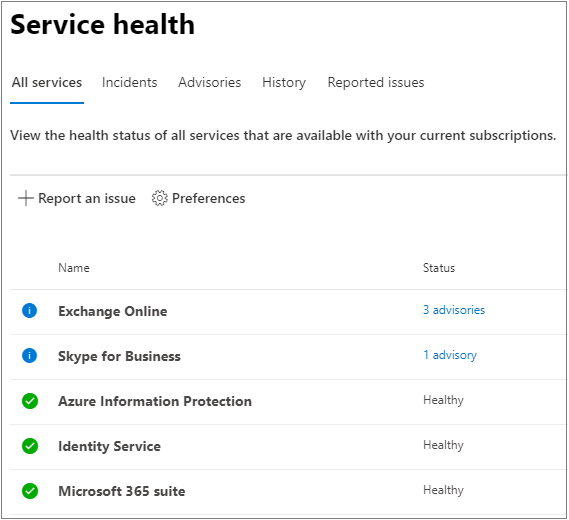
Multiple tabs are showing the health status of all services, incidents, advisories, history, reported issues.
The incident tab is important because it will show the current apps facing the problems and their causes. If you see Outlook in the list, then you can choose it and see its details. The details will provide you the information that how you should remove the problem.
Repair the Outlook data file
A corrupt Outlook data file (PST) can show you some errors to mention the the connectivity issue of Outlook with Office 365. But a large-sized PST file will stop sending/receiving emails from the account without showing any warning or error.
If your account is not able to send or receive the emails, then it can be a situation due to a large-sized PST file. Now, you can either increase the limitation from the Admin Center or divide the PST file using professional software.
Conclusion
A professional PST Repair software is a simple yet effective answer to multiple Outlook user needs. It can repair the corrupt PST file, divide the large PST file into multiple smaller PST files that are more manageable and useful. It can also allow you to save the selected information from the mailboxes into other files of different formats. When the manual solutions are failed in removing the error, then the professional software solves the problem and recover the data.

