Windows 10 is the latest version of the Windows Operating System that has brought many changes than its predecessor of Windows 8. To make the OS more powerful, Microsoft constantly brings the latest updates for security, drivers, display, audio, video, chipset, etc. Generally, whenever the user upgrades to Windows 10, then the older files are present to their original location and the content of the C drive is saved in Windows.old folder.
In the present write-up, we will discuss a minor problem related to Outlook when the user complained that Outlook contacts missing after Windows 10 upgrade. To know about top Outlook errors and their solution.
Recover PST data file from Windows.old folder
As mentioned earlier that the data present in the C drive of older windows is saved in Windows.old folder, so you can recover the PST file from here. As PST files are saved in the C drive, so they must be present in Windows.old folder.
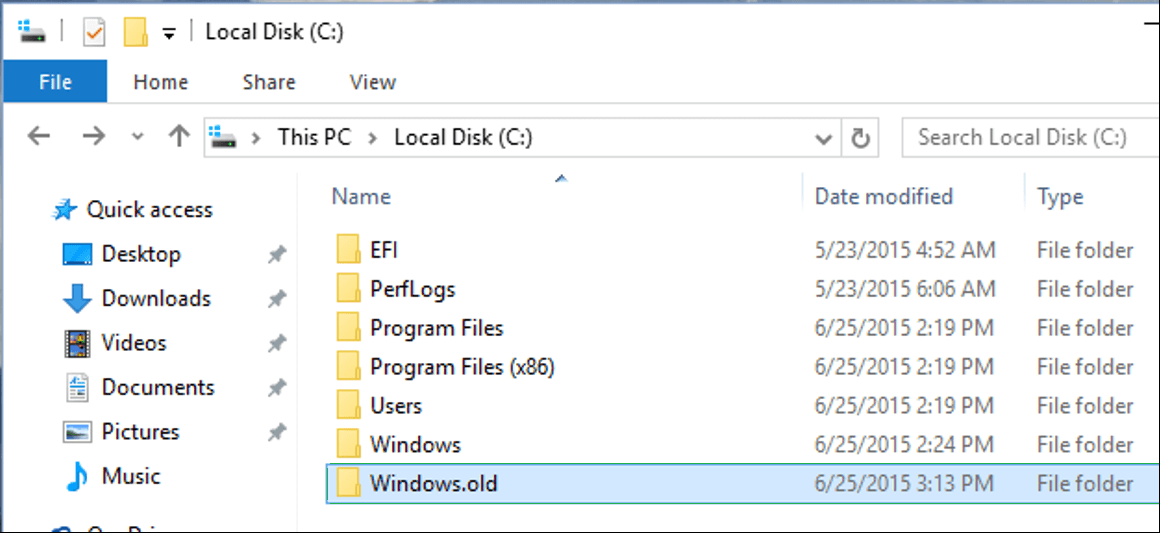
Now, you can find the PST file at the following location-
- C:\Users\username\AppData\Local\Microsoft\Outlook\
- C:\Users\username\Documents\Outlook Files\
After finding the PST file, you can import it into Outlook and restore Contacts from here.
There are some other methods also that you can follow the restore Contacts in Outlook.
Method 1. Check Address Book is present in Account Settings
In the Account Settings, complete information about the Outlook account is present. Here, you can check that if the account’s Address Book is added to it.
- Open Account Settings and go to the Address Book tab.
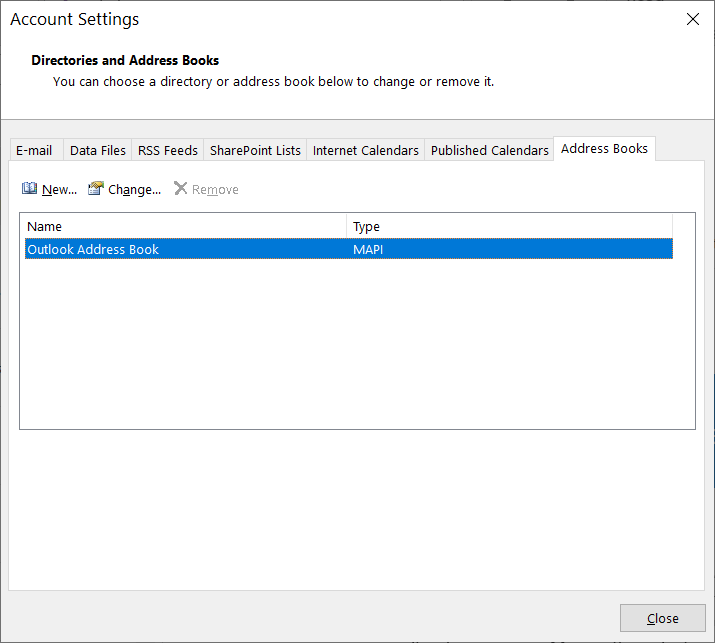
- If an Address Book is present, then double-click on it to ensure that it is connected with your account.
Click Close.
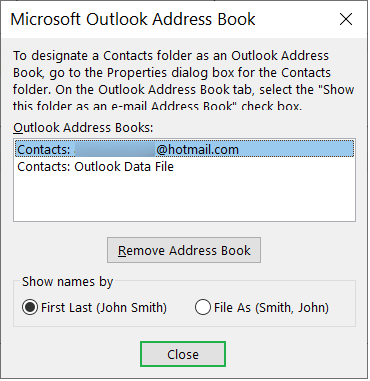
Method 2. Restore the contacts from a backup file
If you have taken an earlier backup of your Outlook profile, then you can use it to restore Contacts from the backup file.
Method 3. Assure that the Address Book shows correct Contacts
In Outlook, you can create various Contacts in different categories. So, you should check that the Address Book contains the correct Contact category.
- In the Outlook application, click Contact, then right-click on it. Choose Properties.
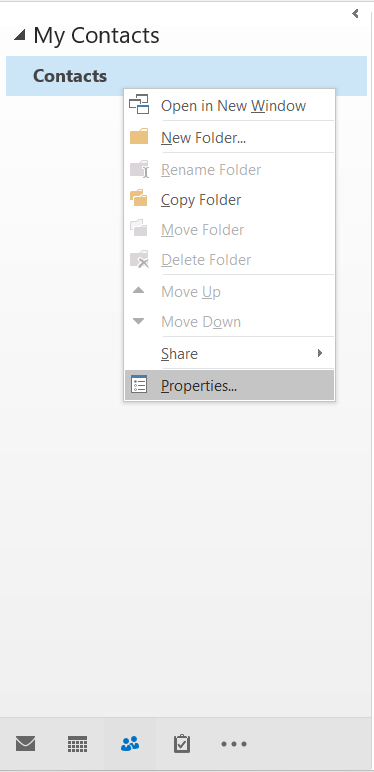
- In the Outlook Address Book tab, check the name of the Address Book.
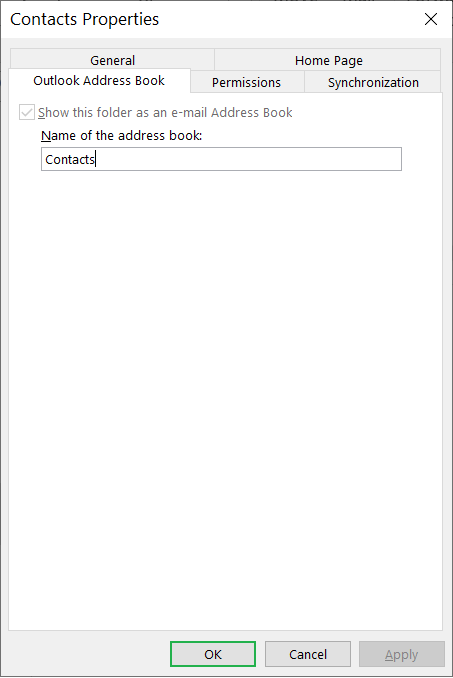
Method 4. Recreate Outlook profile again
Recreating the profile in Outlook will restore Outlook contacts missing after Windows 10 upgrade. First, delete the existing account and go to Control Panel to create a new one.
- In Control Panel, click Mail.
- In Mail Setup – Outlook, click Show Profiles.

- Click Add and Provide a new name to the profile.
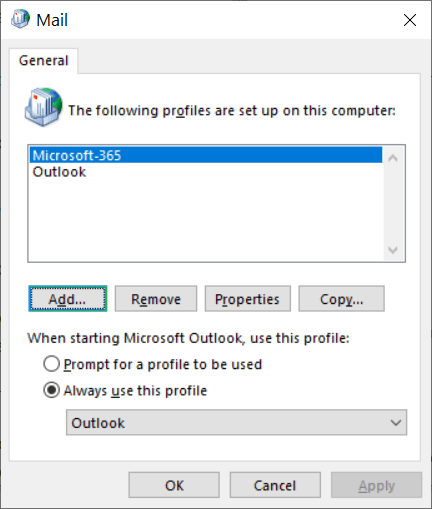
- Click OK after writing the profile name.
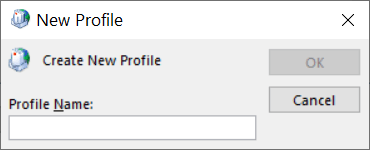
- Provide the complete details for your account and complete the process to add it in Outlook.
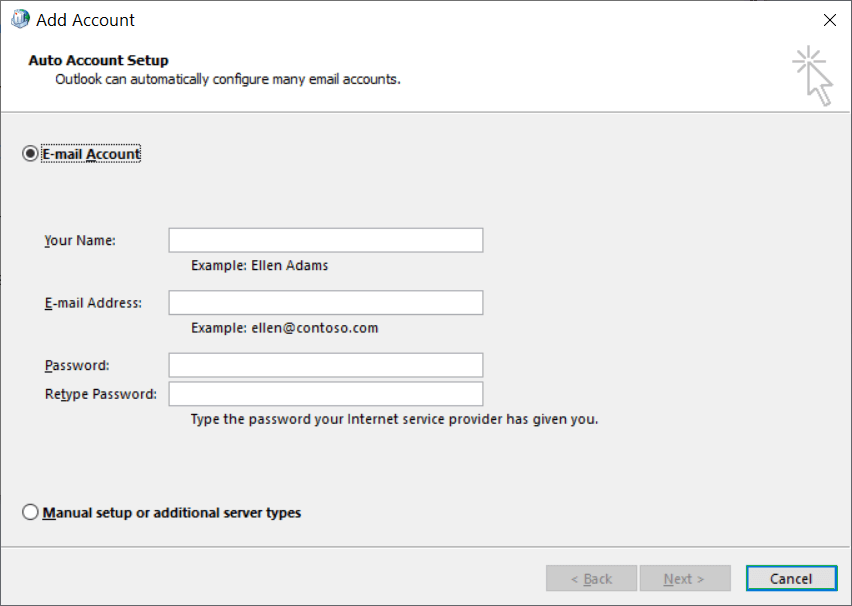
Method 5. Repair the corrupt Outlook PST file
Generally, when you are upgrading the Operating System, then all the files are protected completely. But, sometimes, a faulty upgrade can corrupt some files. If the file is corrupt, then sometimes it shows the error or sometimes the items are deleted abruptly. So, you should check if the data file is corrupt and some other data is also deleted. Scanning it through the Inbox Repair Tool will recover the items.
Limitation of manual methods
The manual methods only check if the Contacts are present in the Address Book. Then cannot recover the Outlook contacts missing after Windows 10 upgrade. Then Inbox Repair Tool is also useful in checking the integrity of the mailbox. It can fix some minor problems, but cannot recover the deleted emails, contacts, notes, etc.
Conclusion
If you have saved some important contacts in your Outlook application and Outlook contacts missing after Windows 10 upgrade, then you cannot recover them using manual attempts. They can further affect the integrity of other data of mailboxes. So, you should use professional PST Repair software that can recover the whole data. You should choose such software that has expertise in recovering the deleted items. Many software recovers deleted items and shows them dominantly in their original place.
A PST file contains multiple mailboxes and after recovering each of them, you can get their preview of saving them. Make sure that you have applied the filters in the PST file to choose the recovered contacts and save them in either a new or existing file. Later, you can import the file in Outlook and access missing contacts again.


I lost all my Outlook contacts after Windows 10 operating system upgrade to my old system. But I checked the Windows.old director and restore all the contacts from backup.