The majority of the times, MS Outlook opens easily in the computer and the user can access the respective account. But sometimes, when Outlook is facing any challenge due to any problem whether it is hardware, software, networking, etc. then the Outlook will not open. A general error message while opening the Outlook is ‘Cannot start Microsoft Outlook. Cannot open the Outlook Window.’
If you are also facing the same error or any other error, then you can try to open the Outlook in safe mode. The safe mode is also present within the Outlook settings and there are various methods. The seasoned Outlook users know about the safe mode because various Microsoft products use the safe mode to operate the software in a limited manner.
How does Outlook operate in a safe mode?
Safe mode is not an external application, but it is a separate mode in which Outlook works with some restrictions. All the features are not enabled in the safe mode, but only the simple tasks.
Only the essential files are loaded in the safe mode and you can choose to remove the causes behind the error. You can choose to open the Outlook in safe mode even when the application is opening, but it is not showing its inbox or any other folder.
How to open Outlook in safe mode?
There are multiple methods to open the Outlook in the safe mode and you can pick any method based on your comfort.
Using run command.
- Click Start, then click Run.
- Type Outlook.exe /safe and click Enter.
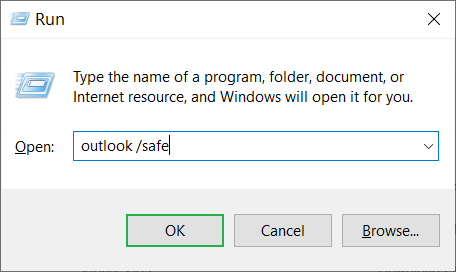
- Choose the Outlook profile that you need to open, and click OK.
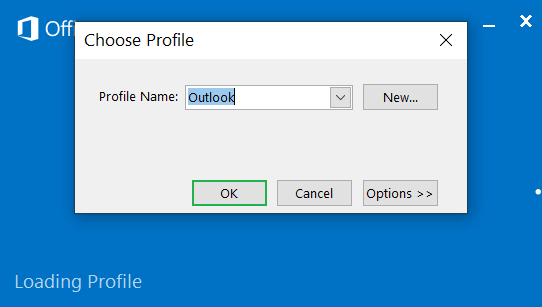
Using the Ctrl option.
- Go to Outlook in the applications menu.
- First, click the Ctrl key, then double click the Outlook.
- A pop up will come up and that that you are holding the CTRL-key. Do you want to start the Outlook in safe mode? Click Yes.
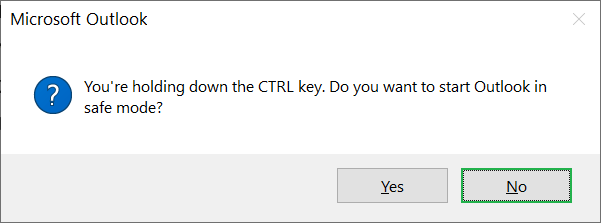
Using the command prompt.
If you are aware of the location of the path of the Outlook Exe file, then you can open it using the command prompt also.
Open the command prompt and input the whole path of Outlook and /safe in front of it. 
It will open the Outlook in safe mode easily.
Some other methods are also available where you can edit the shortcut link of the Outlook and add the / safe command.
Remove the Outlook issues in safe mode
After opening the Outlook in safe mode, you can go ahead and remove such issues that at stopping the Outlook from opening normally. One such issue is the faulty add-ins that remain active constantly and affect the performance of other actions.
- Start Outlook and click File. Then go to Options.
- In the Outlook Options wizard, go to add-ins. Then click the Go button.
- Uncheck the fault add-ins and click OK.
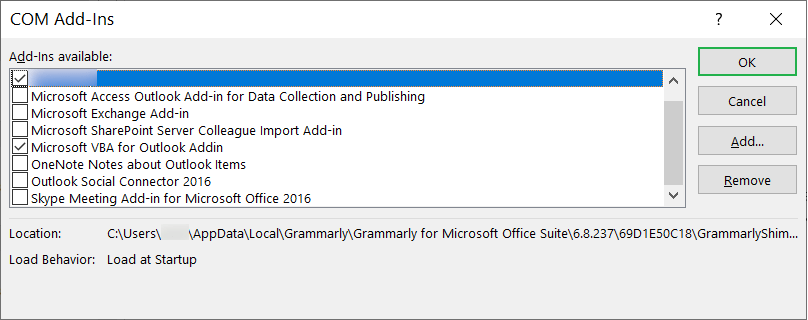
- Try to restart Outlook in normal mode again. If it open, then fine. Otherwise, repeat the same process of unchecking the other add-ins and restarting Outlook again. After finding the faulty add-in, disable it and enable the other add-ins.
Benefits of Start Outlook in Safe Mode
Sometimes, when an important update is pending, then Outlook starts in the safe mode automatically. The safe mode makes sure that Outlook remains operational in a limited manner even when there is corruption, modification, or deletion. But the safe mode does not guarantee that issue will not further corrupt the messages, so you should look out to repair the data file(OST/PST) and remove the issue.
Conclusion
When the corruption in the Outlook data files on a small scale, then it will not give any error but will stop Outlook from opening. So, if you are also facing such a problem where it is best to start Outlook in safe mode, but not in the normal mode. Then there may be corruption in the data file. You should use free methods to repair Outlook PST file. If the manual option does not work, then you can go ahead in using professional PST repair software and retrieve the data file completely. After recovering the corrupt items, you can save the items in the new health file and include it in Outlook.

