MS Outlook saves the data in the OST file format. This file format is used for saving the information of the mailboxes. However, many times these files are corrupted and damaged.
When these files are damaged, the users encounter an Outlook Internal Error Code=0000000E. There are many reasons behind this error. This article will help to discuss the methods that help to repair corrupt OST files easily.
What corrupts the OST files?
There are many reasons why the OST files get damaged and display the Outlook Internal Error Code=0000000E. Let us discuss these reasons one by one:
- Oversize OST file
- Malware Attack
- System crash
- Failure of the Hardware
- Abrupt shutdown of the system
- OST Synchronization Error
- Sudden termination of the Outlook Application
Ways to fix Outlook Internal Error Code=0000000E
There are different methods to fix the Outlook Internal Error Code=0000000E. in the first place. However, before proceeding with any of these methods, creating a backup copy of OST file is very important. This will help to prevent the loss of data during the process of troubleshooting. Let us discuss these steps one by one:
Repair the OST file
It is very easy to repair the OST file with the help of the inbuilt MS Outlook Inbox Repair Tool. This is known as SCANPST.EXE. This tool is located at C://Program Files (x86)/Microsoft Office/OfficeXX. This tool is used to deal with minor errors in the File. Once the location of the SCANPST.EXE has been located, the users can follow the given steps to repair the File.
- Start the EXE utility.
- Click on Open from the File Download Box
- Click on Next to follow the instructions of the Wizard
- Click on Browse and select the corrupt OST file
- Click on Start to run the scanning process
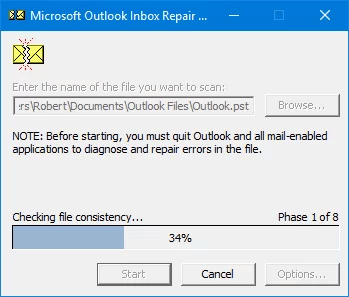
- Once the process of scanning is completed, click on the Repair option.
- Launch the application of MS Outlook once again and see if the error is fixed or not.
Recreate the OST File
If the users want to recreate OST file, it can be moved to another location. Before moving the file, the users are required to locate OST file. The following steps can be followed to locate the OST Files:
- Open your Outlook account
- Click on the File tab. Select ‘Info’.
- Click on Account Settings and again choose Account Settings.
- Go to Data Files and click on Ms. Outlook Account.
- Click on Open File Location
- A File Explorer Window will open. This window contains all the OST files.
- Delete the given OST file or move it to a new location. Close the Ms. Outlook application.
- Open the MS Outlook application again and see if the error has been resolved.
There is always a chance of losing the data through this method. This happens because the newly created file may not be able to synchronize the data with each other.
Limitations of Manual methods
The methods which have been mentioned above are not without limitations. There are different types of limitations attached to these methods. They are given as follows:
- It is only used for fixing the minor errors
- These methods cannot be used when the server goes down.
- It is not used for resolving the major problems
- Large OST files are very difficult to repair
- Repairing these files may cause data loss with these methods.
- These methods are not at all compatible with MS Outlook 2010
- These methods take a lot of time
- The deleted content cannot be recovered through these methods.
Professional OST recovery tool
Users can use a professional OST recovery tool to fix Outlook Internal Error Code=0000000E. It is very easy to use. It is user-friendly and can be used by users without any technical expertise. It only takes minutes to repair the OST file with the help of these tools. The several advantages which these tools offer have been given in the following way:
- It helps to repair the corrupt and the damaged OST file
- It comes in multiple formats such as MSG, EML, etc
- It does not cause data loss
- It works very smoothly
- It allows the users to see a preview of the side panel.
Conclusion
Therefore, it is upon the user to decide which method he would adopt. Each method has its pros and cons. The users can decide how to go about it. These methods are very helpful and help to fix Outlook Internal Error Code=0000000E which disrupts the process.

