Microsoft has been in the email game for a while now with services like Hotmail, Windows Live, and Outlook. But as time has gone on, a lot has changed. Many web-based email services
have come onto the market. And Microsoft itself has changed its web-based email services a few times over the years. Additionally, most organizations have started using Office 365 or other cloud platforms for better security and productivity.
Are you using a new email service or email clients? Most users delete their old email accounts after adopting new email services. But periodically, they don’t find the proper way to do so. With Hotmail, Windows Live, and Outlook, you can quickly delete your account and wipe the entire data from these email accounts. Well, to do so in a better way, this write-up will help you ultimately. But, before that, there are a few things to know. Have a look!!
Point to Know before deleting Hotmail, Windows Live, & Outlook Account-
- If your Hotmail, Windows Live, or Outlook have an active subscription, you must visit Microsoft’s billing service before deleting the account.
- The entire Microsoft account will get deleted if you are proceeding with the concept of deleting your Hotmail, Windows Live, & Outlook accounts.
- Once the deletion process continues, it will take up to 60 days to delete the email account.
- After deleting the account, you will no longer be able to receive or send by those email accounts.
How to Delete Your Hotmail, Windows Live, and Outlook Account?
Follow the steps below to delete your Microsoft account and entire Microsoft settings completely.
- Click here to log in to your Microsoft account.
- Enter your login credentials. After logging into your account, a window will appear to ensure the deletion process. Read the following information and if you still want to close those accounts, click on the Next button under the Your activity status option.
- Here, you will find several checkboxes showing the services that will be canceled after the deletion of the account. Tick all the given checkboxes and prescribe the reason for deletion.
- In the next step, click on the option Mark account for closure.
- After analyzing the services that will cancel, tap Next.
(https://account.live.com/closeaccount.aspx)
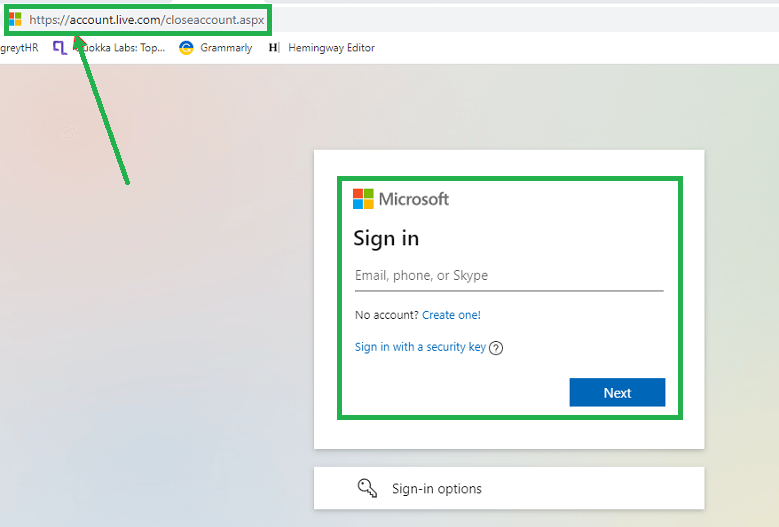
The above steps will ultimately help you to submit a request for the deletion of your account.
However, it has been seen that a few users delete their accounts without moving or exporting their essential emails from those deleted accounts. Hence, you do not need to worry; just sit back and log in to your account with the same account id and password. The deletion process of Hotmail, Windows Live, and Outlook accounts takes 60 days to completely delete the account from the date or request.
Thus, to export your emails from the account, you can use the best professional IMAP to Office 365 Tool.
Migrate Emails to Microsoft Office 365- Professional Approach
IMAP to Office 365 Migration Tool is a multiuse, feature-full, and professional utility to migrate or export emails from IMAP-Supported email clients like Outlook, Gmail, and Yahoo Mail. Therefore, you can use this professional approach to move emails from your IMAP-supported email clients to Microsoft Office 365 without losing emails. The software has an easy-to-use GUI that will no longer require technical expertise to operate or run.
The Bottom Line
When a user switches to other email services or platforms or has different accounts that are not in use nowadays. This is when the users make up their minds to delete those accounts and start a journey of research and development to know how to delete them. Similarly, there are various queries asked on Quora and different questioning sites to know the step-wise procedure to delete Hotmail, Windows Live, and Outlook account. This post is about How to delete your Hotmail, Windows Live, and Outlook accounts permanently. Follow the complete write-up carefully before proceeding with the deletion process of those accounts.
