The majority of Outlook users are aware of the fact that Outlook can work in offline mode too. When there is no Internet, then you can still open the application and access the content of your mailbox. It happens due to the presence of an offline data file called OST that makes sure that your mailbox remains operational and useful to you.
It is saved in the local system at a default folder location. For the latest version of Outlook 2019 and 2016, the OST file location is following –
Microsoft advises keeping a backup of the local file as it can become corrupt due to several reasons like any other file present in the computer. You should recognize the causes that can affect the data file and corrupt the mailbox present in it.
OST File Corruption Causes
Here are some common reasons behind frequent OST file corruption-
- Malware infection: Malware is designed to corrupt the targeted file by changing its integrity and internal information. Then, the application cannot open it and you will require to delete the file. The same thing happens to the OST file. Some Trojan files attack the files present in the AppData folder and corrupt them beyond repair. When the OST file is severely corrupt, then it may show various types of errors in Outlook.
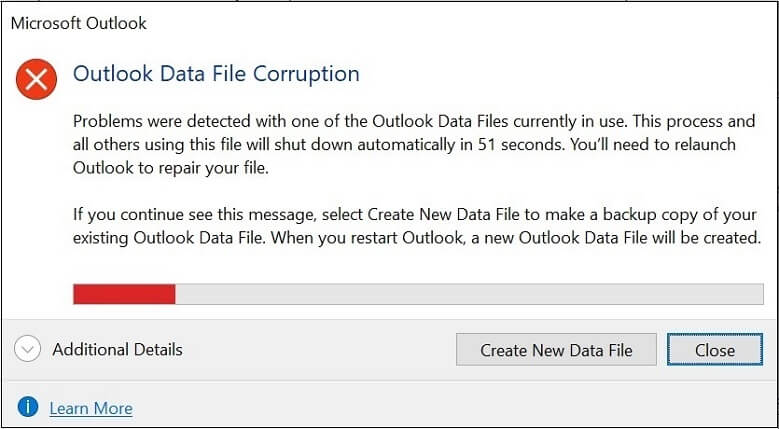
- Abrupt System shutdown: When your laptop’s battery runs out or the PC is disconnected from the UPS power source, then it will shut down abruptly causing damages to physical as well as software resources. If Outlook was open and you were accessing some data at that time, then it will be lost or corrupt the data file.
- Oversized OST file: Each data file has its size limit to provide optimum service to the user and handle a healthy mailbox. But, when the data file is reached its limit, then it cannot save more data, and also it shows a slower response too. OST has a predefined size limit of 50 GB, one can configure OST file size limit. But, you should not fill the file and take a constant backup regularly.
- Faulty Outlook add-on or plugin: In Outlook, we use various third-party add-ons and plugins that can accomplish various tasks like grammar check, PDF reader, note-taking, social connector, data collection, publishing, etc. Many times, the user installs a plugin that can hinder a normal functional process or change the integrity of data too.
- Bad sectors in hard drive: The drives in the hard disk are divided into various sectors to manage the data more effectively. If one sector is corrupt, then it will not affect other sectors. But, if an OST file is present in a corrupt sector, then it is bound to become corrupt too. You need to repair hard drive bad sectors in Windows to recover OST file.
Solutions to fix OST file Corruption
Now, you have read about the common reasons behind OST file corruption and may have recognized a symptom that corrupted your data file. So, you should check the proper solutions and use them smartly.
- Use the ScanPST application: ScanPST.exe (Inbox repair tool) is designed by Microsoft to remove minor corruption from PST files, but it can also scan OST files and remove corruption too.
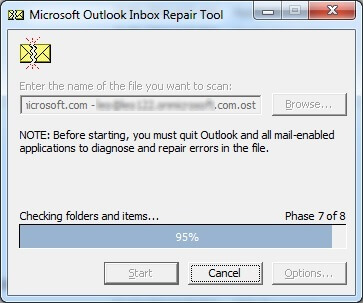
First, you should close the Outlook application and browse the OST file from the default location. It will check the indexing and other issues. But, it does not guarantee that it will remove complete corruption. It requires scanning the file multiple times and it deleted deeply corrupt items. - Update Outlook application: If you are still using older versions of Outlook like 2013, 2010, or 2007, then there are greater chances that it will face some integrity issues. So, you should always use the latest Outlook that gets constant upgrades and security checks.
- Remove add-ons from Outlook: Removing older or phishy add-ons from Outlook may allow the OST file to only upload the important content and there will be no interference from additional applications.
- Start Outlook in safe mode: If you do not want to remove add-ons from your Outlook application, then you can open Outlook in safe mode. During safe mode, only the default settings are applied that stop add-ons from working. If your account is working fine, then it means that there are problems with their add-ons and you should remove them.
- Recreate your account: When you create an account in Outlook, then it creates a default data file automatically. To save yourself from the corrupt data file, then you delete your account and recreate it again in Outlook. It will re-create a new OST data file.
Conclusion
There is no definite method to remove the reasons behind OST file corruption. The manual approaches make the account useful, but its usefulness is degraded. For absolute recovery, you should use a professional OST to PST software that can repair a single or multiple OST files and convert them into different formats.
After repairing the file, you can access it in Outlook again including all the folders of the mailbox. User can also try 3 Best OST to PST software to convert OST file to PST file format.


The blog beautifully explained all the possible reasons behind OST file corruption as well as suggested the best ways to fix file corruption. All the information provided by this blog is best for every user. Thank you for sharing this informative blog.
The given reasons of frequently OST file corruption are genuine or common which often corrupt the OST files. I also faced the same OST corruption issue due to faulty Outlook plugin which is diagnosed with the help of your article. I not just founded it but also fixed the issue as applying the given process.
There are so many possible reasons for the corruption of Outlook profile. The reasons above are very common, but the inbuilt tool not always fix the corruption issue. I recommend to use third party tool to fix OST file corruption issue