When you some any accounts in the single Outlook application and the number of emails you send are pretty much, then the chances of bad email increase. It means you sent the mail to either a wrong user, did not attach an important attachment, or some spelling mistakes can ruin your image in front of the recipient.
If you do not want to face any such situation, then you should learn the method to recall an email in Outlook. Using such a method, you can stop the recipient to get the message and send it again after modifying it accurately.
1. Open the Outlook and go to the account from which you have sent the email mistakenly. Then go to the Sent Items folder.
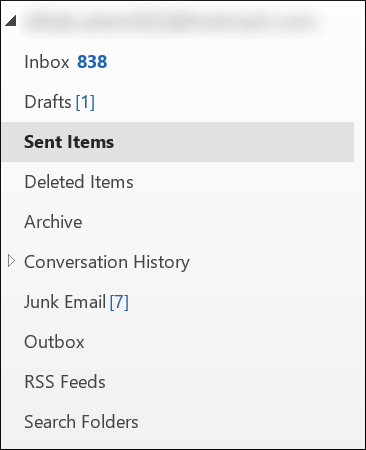
2. Choose the sent email and double-click it to open it. Then go to Actions drop-down and choose the Recall button to recall an email in Outlook back.
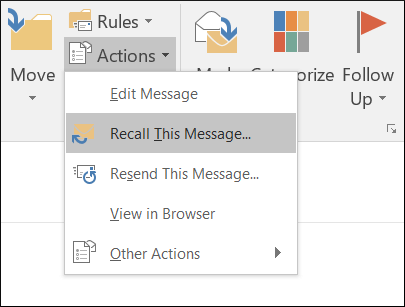
3. The message will ask you to choose among the two options – Delete unread copies of this message or Delete unread copies and replace with a new message. Choose the first option to delete the message directly or choose the second option to replace the existing message with a new one.
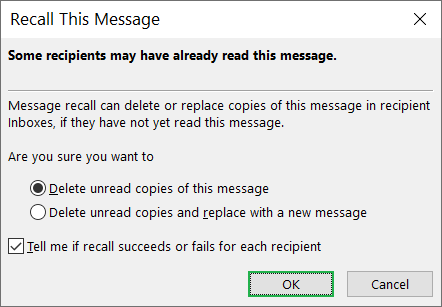
How to determine the recall an email in Outlook process?
The efficiency of the recall process depends on the settings of the recipient’s mailbox that how does the mailbox is configured to process the incoming message. The following are the scenario that will determine that if the recall process will delete the message from the recipient side or allow him/her to read it.
Scenario 1. When Tracking is enabled.
The Tracking feature is to automatically process the requests and responses to meeting requests and polls. Now, if the message is not read, then the original message will delete and the recipient will be informed about such deletion.
Scenario 2. When the Tracking is disabled.
When the tracking feature is not enabled, then there can be two results in the given scenario.
- When the recipient will open the recall message, then the original message will delete and the recipient will get such information regarding the deletion.
- When the recipient will open the original message, then the recall an email in Outlook process will be a failure and both the original and recall message will remain in the recipient’s mailbox.
Scenario 3. When the original message is moved to another folder.
When the original message was moved to a different folder due to a rule or action, then the recall attempt will fail. The recipient will get the message that the recall attempt was failed. Now, both the recall message and the original message will reside in the mailbox in different folders.
Scenario 4. When the original and recall message is present in the same folder.
If the original and recall message is present in the same folder due to a rule or action, then two actions will occur as per the user’s behavior:
- If the user opens the original message, then the recall attempt will fail and the recipient will get the message about the failed attempt.
- If the user opens the recall email message in Outlook, then the original email message will delete and the recipient will get the information about such deletion.
Scenario 5. When the message is sent to the Public Folder.
Multiple results will occur based on the user’s action:
- If the recipient user has all the read-write access to the public folder and he/she has read the original message, then the recall attempt will fail. The sender will get the message that the attempt is failed.
- If the recipient reads recall email message, then the recall attempt will succeed and the original message will delete. Only the recall message will remain in the public folder and the sender will receive the message about the success of recall an email in Outlook.
- If a different user who has the access to open the Public Folder and reads the recall message, then the recall attempt will also fail and both messages will be present in the folder. Then if the recipient reads the recall message and marks it read, the recall will be successful. If the recipient reads the original message first, then the recall message will fail.
Conclusion
To Recall an email in Outlook is an important job that each user must know about it. It saves you from sending a wrong message or an unwanted message to an important client. But, you must remember that the accounts get corrupt with such wrong a faulty message. Some messages contain some fishy links or malware code in the attachment that can corrupt the whole data file. That’s why when you are handling such messages, then you should have professional PST Repair that can remove any potential threat and error and recover the complete data.

