Microsoft Outlook application’s database files stores all the informational data in the hierarchal structure as the backups. PST files stores complete Outlook data including emails, contacts, calendars, tasks, notes, journals etc. PST file default location is on local system drive. And the OST files can be used in offline mode by users by enabling the cache mode. Any changes in mailboxes performed in offline mode can be updated as soon as the connection is established with the Exchange Server. So, there is involvement of crucial data from Outlook as well as Exchange and it arises the need for security of these databases.
Talking about the Outlook files, both OST and PST files can be encrypted as per the user’s choice. Using account settings feature in Outlook, database files can be encrypted and prevented from any sort of misuse by the foreign elements or users. So, any user who wants to access data from these files would needs to provide the respective passwords (if setup) before it.
Can encrypted OST/PST files Data Gets Corrupted?
It surprisingly looks odd, but it is true that even encrypted Outlook database files can get corrupted. Both OSTs and PSTs are prone to corruption errors which lead to the inaccessibility of data ultimately. Not only inaccessibility through corruption, users may face deletion of OST and PST files emails owing to the following reasons:
- Virus attack on the computer system applications like Outlook.
- Conflicts with other installed software applications.
- Malfunctioning of Outlook related settings
- Interrupted or fluctuating power supply
- Network Connection error
- Physical damage, hard drive formatting
- Exchange Server file system corruption
- Failure in booting of email client or Exchange Server
- Mal-configuration of Exchange Server
- Unexpected power shut down
The encrypted OST/PST files data could be deleted or missing due to corruption issues also. In such condition, you can take help from the inbuilt repair utility scanPST.exe for repairing PST files and scanOST.exe application for repairing OST files. Users can recover Deleted Emails from Encrypted OST file.
If the emails are deleted temporarily, then it is available in the Deleted Items folder of the OST file mailbox and be moved or restored from there to other folder. But if the Deleted Items folder is also empty or emails are deleted from there, then there is a need to practice other solutions to recover deleted emails from encrypted OST file.
Ways to recover deleted emails from encrypted OST files
Microsoft In-built Utilities
- ScanOST.exe It is also known as Integrity Check Tool. This application is available up to Microsoft Outlook 2010 version only. ScanOST.exe application can be located at the following locations as per different Outlook versions.
- Outlook 2010 – C:\Program Files\Microsoft Office\Office14\
- Outlook 2007 – C:\Program Files\Microsoft Office\Office12\
- Outlook 2003 – C:\Program Files\Common Files\System\MSMAPI\
- Outlook 2002/XP – C:\Program Files\Common Files\System\MAPI\
- Outlook 2000 – C: Program Files\Common Files\System\MAPINT\
Once reached the exe folder location, user can open it by double-clicking on it. Then Browse the profile for corrupt OST file and select the folders for scanning. Check the Repair Errors option and click on Begin Scan option to start scanning. Once the scanning is successfully completed, users can check for the error information and the possible fixing.
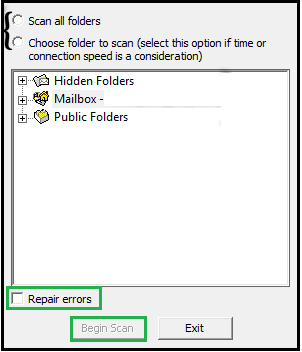
The limitations with this utility are that it is not available for the latest Outlook versions and also fails when the corruption is severe. Recovering lost or deleted items is also not so possible.
- ScanPST.exe It is a free utility provided by Microsoft to repair both OST and PST files. Users can find it available for all Outlook versions. The basic location for this utility is
- Outlook 2010/2013/2016/2019 & Office 365 –
C:\Users\<username>\AppData\Local\Microsoft\Outlook - Outlook 2007 & earlier versions – C:\Users\<username>\Documents\Outlook Files\
The Inbox Repair tool can be accessed from the above location and encrypted PST/OST file can be added for scan. After the scan, users can take a backup of their PST file with the provided option and then start the Repair of the file. After sometime, the repair will gets completed with a message.
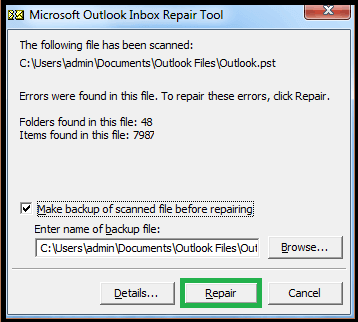
The repair can also be a failure if the file size is large than 2 GB or the corruption is of high-level. Also, PST errors can cause loss of more data also while performing the repair.
- Outlook 2010/2013/2016/2019 & Office 365 –
Using Outlook Mail Settings
Perform the following procedure to recover Deleted Emails from Encrypted OST file manually.
- From the Control Panel on your system, click on Mail option.
- Click on Email Accounts option.
- Select the OST email account and click on Change option.
- Next, click on the More Settings option.
- Switch to the Advanced tab and uncheck the ‘Use Cached Exchange Mode’ option. Then click on Apply button under the Microsoft Exchange window.
- Click on Outlook Data File Settings option.
- Now, select the Disable Offline Use option and click OK.
- A message saying ‘Outlook will not be able to work with your OST file’ will appear. Click Yes to continue. This will redirect you to the More Settings window.
- Select Outlook Data File Settings option again. Use Browse option to open old offline data file and click OK.
- In the Change Account window, select the checkbox Use Cached Exchange Mode, click on Next and finally, click on Finish.
- Open the Outlook application. A message ‘Outlook is using an old copy of your OST’. Will appear. Click OK to continue.
- Now, deleted emails are recovered from .ost file.
Again, this method also is not suitable for large-sized .ost files and which are corrupted severely.
So, as we have understood that the inbuilt utilities are not fully dependable to retrieve deleted items from the encrypted Outlook OST and PST files, and Outlook settings method is not always successful; we seek a complete and efficient solution here.
The advanced Outlook toolkit is the prominent solution to deal with all issues of OST as well as PST files like recovering deleted items from encrypted Outlook OST and PST files. It is a secured, easy way to recover data from any size, encrypted, corrupted or any version Outlook files. The repair and recovery is efficient and without any flaws from any end. You can select you data for recover with the use of smart and advanced filter options. So, get it as soon as possible from its website.
To convert OST file to PST format, you can try OST to PST demo version for free and then make a decision as per the experience. Keep reading.
Conclusion
The encrypted OST and PST files are also prone to corruptions as well as deletion of data at some point of time. Though Microsoft has provided free repair utilities but it too fails at severe situations. A trusted, professional Best OST to PST software is the ultimate recommendation for users to get out of this situation and get the deleted OST emails back.


I knew about this built-in utility, but I had no idea how to use it. I used this built-in tool for the first time after reading this blog and following the steps. After using this built-in tool, I was able to recover deleted emails and gain new experience. Thank you for bringing this blog to my awareness.
This is an amazing blog to recover deleted emails from encrypted OST files. My emails were deleted due to corruption, so I used this blog method. With the help of these methods, I was able to access my deleted emails.
I deleted my Outlook emails by mistake, and it was deleted from trash also. Then I came to this blog to find the solution to recover deleted emails in Outlook. The above said method works great and I quickly recover my emails data.
This blog helped me to recover deleted emails from OST files and its perfectly recovered all the items of mailbox. When I was in doubt in process, then it will help me to overcome from this. I wanted to recommend t his solution for all those who are in search of an amazing recovery free method.
I was looking for a free solution to recover deleted emails and with this I found the best one. Literally with this I solved all the difficulties and it takes me to the final result. I recovered all deleted emails from encrypted OST file.
I am feeling happy to find this blog at my tough period. I got confused and finding no way to recover deleted emails from encrypted OST file. With this solution I recovered these emails.
Due to corruption issues my encrypted OST files were inaccessible and to retrieve data I followed the leads of methods describe in the above blog. With this I got successful results and now I can access my all inaccessible data.