This blog includes the description of different techniques to recover accidentally or unknowingly deleted PST mailbox emails. Each solution is well-explained and could be a help for the users seeking the deleted data back once again.
When one or more emails are deleted from Outlook with running hand or wrong pressing of button, you have an Undo option with Ctrl+Z action which you can use immediately before running any other action after the deletion and get the deleted emails at the right place. But this is not a common scenario. Generally, user realizes much later on that the emails deleted mistakenly were actually important to him and the organization or his business which ultimately cause loss to profits, or sometimes big risk to organization’s authenticity.
Reasons behind deletion of Outlook emails
The deletion of emails depends on users’ activities like using “Empty Deleted Items folder while exiting Outlook” in the Outlook advanced options or manually deleting the Deleted Items folder, deleting emails permanently or temporarily whether intentionally or mistakenly while sometimes corruption in files lead to the deletion of emails automatically or unknowingly.

Recommended: Manual Techniques to Repair Corrupt PST File
But do not worry! There are some feasible solutions using which you can recover deleted emails from PST file.
Recover deleted emails from PST file through backup
If users are pursuing the good habit of taking regular backups for their PST files, then they can recover deleted emails from PST file using the recent backup quite easily. They just have to execute these following steps.
- Go to Start button, search for Control Panel option and open it
- Search Backup and Restore option on Control Panel, click it and then select Restore my files option
- Use Browse option to select and add your PST backup file from the system location
- Provide a saving bath for the recovered file from the previously taken backup file
- In this way, you get the complete PST data back along with the deleted emails
Note: If user has enabled the File History feature in the Outlook application, then the whole PST file can be restored to its previous version even with the deleted items. For that reach the location –
, right-click on the Outlook PST file and select “Restore Previous Versions” option. On the next dialogue box, switch to the Previous Versions tab and select the most recent version. Then click Restore option to restore that particular PST file version on your system. Later on, import this PST file to your Outlook application to use it further.
Let us discuss the deletion type of emails and the linked solution to recover deleted emails from PST file.
Scenario no.1 – If deleted items are available in Deleted Items folder of the PST mailbox
You can go to the Deleted Items folder of the PST mailbox on the left pane, click on it to open it. If the emails are available in this folder, select the desired emails for recovery and then move to the Home tab at the top and follow Move>>Other Folder. You can select any other folder like Inbox, Drafts, etc. The selected emails can be viewed at the specified folder for migration.
This method works only if the emails are available in the Deleted Items folder. The default retention period for deleted emails in the Deleted Items folder of the PST mailbox is 14 days which can be further extended by the user.
Scenario no. 2 – If Deleted Items folder of the PST mailbox is empty
There can be different conditions responsible for the empty Deleted Items folder in the PST mailbox. Here it is listed:
- If Deleted Items folder is emptied accidentally or intentionally
- If Deleted Items folder has over-passed the grace or retention period
- If Outlook PST emails are deleted permanently using Shift+Delete option
These conditions put a finger on the next step for recovery of deleted PST emails. It is another check which you can perform to recover deleted emails from PST file back. For permanently deleted emails, emails moved from Deleted Items folder, we have the opportunity to recover these items upto a specific time period set by the Exchange administrator. This is a feature provided by Microsoft to retain the deleted emails for some more specified time for the security and emergency reasons. Let us learn this method to retrieve the emails.
- Check for the fine configuration of the Exchange email account within the Outlook application.
- Go to the Deleted Items folder of the mailbox and click on it.
- Now move to the Home tab, click on it and then click on Recover Deleted Items from Server option.
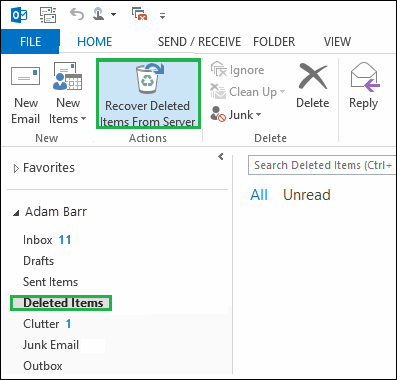
- A new dialogue box namely Recover Deleted Items will get open. Use Ctrl button to select the desired emails from the list and then choose the option Restore Selected Items. Finally click on OK.
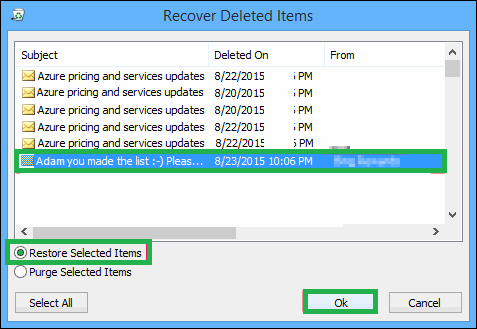
Note: If your requirement is to delete the available items in the folder permanently, then select the other option Purge Selected Items option and click OK. - All the selected emails will move to the Deleted Items folder.
- For complete security of these retrieve emails, move it from the Deleted Items folder to Inbox or another folder with Move>>Other Folder action as explained earlier.
Note: Once the default set retention period of the deleted PST emails (14 days) is over, user cannot find or recover the emails from Recover Deleted Emails from Server feature.
Scenario no. 3 – If emails are unavailable even in Recover Deleted Items from Server
It is the last scenario which could happen with the deletion of the emails in Outlook is that you did not find your emails through the Recover Deleted Items from Server feature also. This happens when the retention period is over for the deleted Outlook PST emails or when your Outlook application does not support this feature for recovery of deleted items from Deleted Items folder. This situation is tensed but we will not let you be disappointed rather we have a perfect solution for you this time.
Stellar Outlook PST Repair, the professional tool scans and repairs the Outlook PST file and then recover all mailbox items like emails, contacts, calendars, etc. While talking about the emails’ recovery, this robust tool is capable to recover permanently deleted emails in Outlook also. It shows the deleted items separately for the easy recognition and also lets users to recover only selected deleted emails and not the full lot. The advanced tool with latest programming skills ensures secured data recovery without any risk of data originality and properties loss. All items are recoverable and can be exported to multiple file formats along with PST and also to the other destinations. Moreover, the tool supports PST files created from all Outlook versions whether Outlook 2007 or Outlook 2019 or any. Get some more detailed information about this tool for all PST data recovery at its online website.
Hence, the ultimate solution to recover deleted emails from PST file is discovered.

