With public folders in Exchange Server, users can share, organize and collect the desired information among different users within the organization. All the users assigned to public folders can perform all actions with data like sending and receiving information via emails to each other within that folder. Public folder has its own database with pub1.edb as the default name. These folders can include vital information and suppose through some Exchange administrator’s mistake, all the public folders of pub1.edb get deleted or corrupted! Some times we can repair Exchange Server pub1.edb file errors using manual methods or tools. And if we lost it, then we can never get that data back if the Exchange public folder database backup is not taken recently. And it is quite possible that the recent backup is not available as taking Exchange database backup manually is a quite lengthy procedure, so most users ignore taking the backup. This accidental loss of public folders with the crucial information may lead to legal as well as financial disasters for the Exchange organization.

It is not feasible to restore data from earlier version of public folder also. Even if the user has taken a backup and restored the public folder from it, public folders will not be displayed as the Server has stopped receiving the replication messages. So, relying on the backup would not be a good choice rather users can try to perform some manual tricks in order to recover accidentally deleted public folders.
Use ExMerge Utility to Recover Exchange 2010 Data
For Exchange Server 2010, using ExMerge tool (download here) provided by Microsoft, you can view and recover deleted public folder data within Show deleted folders in the Public Folder tree after connecting Public Folder from File menu in the ExMerge tool (follow File > Connect > Public Folders > Global Catalog). When the user right-click on the Show deleted folders option, he would view the red characters which in actual are deleted folders and can be recovered by clicking on the “Recover Folder” option.
This method is limited to Exchange 2010 only, helps to recover accidentally deleted folders in retention periods and needs to be followed carefully to avoid any mistake.
Let us know another manual trick to recover deleted public folder from Exchange Server.
Try the manual trick using Windows Server Backup tool (provided by Microsoft) and the Exchange Management Console to recover your lost public folders.
Note: The default retention period for soft-deleted Public Folder emails is 14 days while once this period is over, the data will be moved to Recoverable Items folder and retains there for a period of 30 days. So, by default, the Exchange administrators have a time period of 45 days when the data is being soft-deleted from the Exchange Public Folder. But once this period is over, the data will get permanently deleted.
Manual Method to Recover Accidentally Deleted Public Folder
Before performing this method, restore Exchange Server backup using Windows Server Backup tool.
Note: User must be an Exchange administrator or with administrative rights to perform these manual tricks.
To recover your deleted public folder database, execute the following given steps:
- Open the Exchange Management Console and go to Microsoft Exchange>Server Configuration>Mailbox.
- Select your Server name from the list and then under it, select the public folder which you want to restore.
- Click on Dismount Database from the right action panel to dismount the public folder database.
- After dismounting the database, click on Properties option from the same right action panel. Now select the checkbox. This database can be overwritten by a restore, click on Apply option.
- Open the windows explorer and reach the location where the restored database (with backup from Windows Server Backup tool) is stored. The default location of EDB file is
C:\Program Files\Microsoft\Exchange Server\Mailbox\\
- Right-click and copy the restored public folder database and go to the location where public folder location which is just dismounted.
- Here, rename the original public folder database name and paste the restored public folder database at this location (ensure that name is same as with original one (just changed)).
- Go to the Exchange Management Console again and click on Re-mount.
Note: There can be a condition more often that the mounting of public folder database will get fail. In that case, open the Exchange Management Shell and run this command:
eseutil -p .edb
Here, type your public folder database name (as in the directory) in place of .edb in the above eseutil -p .edb command. It will repair the database and help in remounting the public folder database.
So, this trick can be followed for once but even then, is not fully dependable and not applicable to the recent Exchange Sever (above Exchange 2010) versions. It will take users much time as the process includes multiple steps. The technical knowledge for running the Exchange commands is also required. The chance of success of this process quite low and it does put the Exchange Server in down state.
For recovery of the public folder database from the recent Exchange Server versions, users can take help of the Exchange Management Shell command and restore complete data long with public folders by executing this cmdlet as an administrator.
Note: Provide the required details like recover database name, mailbox name, etc. in the above command.
Still the manual limitations or drawbacks like incomplete recovery, corruption risks, data loss, long time consumption, difficulty levels, manual errors, Exchange Server downtime, etc. should be of the users’ concern as it might hamper your data in turn. So, either you must have the database backup of your public folder database and if you don’t have, try for the next automated method to get back your deleted public folder data back.
Recommended Method to Recover Deleted Public Folder
If you are not satisfied with the above method to recover the public folder data, do not worry! We have another solution for you using which it takes minimum time, efforts in the whole public folders recovery process. For getting public folder data back, the best way is to convert its EDB file into PST format using an efficient third-party tool.
Our EDB to PST Converter tool easily converts public folder EDB file into PST format after the recovery of deleted data without any commands and unnecessary steps requirements. The tool offers many features for the users’ convenience in selecting which data items to save. Apart from PST format the tool saves the recovered public folder file data to other formats as well. For complete information about the software, visit our website or download the demo version of the tool from it to run the whole process. Data remains safe and original during the complete process.
Summary
Accidentally deleted public folders may have included important data as well. The blog makes users aware of the solutions they can perform at such situation. One is manual which is feasible but with limitations and the other is automated which is the recommended one to save both time and energy of Exchange users.

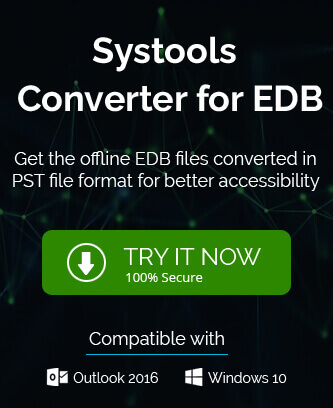
I recover my accidently deleted public folder of Exchange server with manual methods. At first I was in doubt but after successfully completion of process my faith in this method increases.
Thanks for clearing my all doubts about how to recover data from public folder in Exchange. The procedure is briefly explained with all limitations. Thanks to this blog, I am able to recover my data from the Exchange public folder.