Summary: Microsoft Outlook is a commonly used email client to send and receive emails. It also provides access to contact, email calendar and task management features. In addition, outlook comes up with an Import or Export feature that allows users to create backups of their essential data and restore their mailbox contents like contacts, emails, and tasks when required. However, many users worry about the solution of How to Recover Outlook Contacts from Backup? So, in this article, we will discuss the methods to restore Outlook contacts from backup to Outlook 2019, 2016, 2013, 2010, and other versions.
Why Need to Recover Outlook Contacts from Backup?
Scenario 1: I backed up my whole Outlook contacts locally on my computer to avoid the chances of virus and malware attacks, but now I cannot restore it because the manual steps are a bit tricky. Is there any solution??
Scenario 2: In my home town, the internet connection is not stable, and the key reason behind the backup of Outlook mailbox items into the hard drive is. But now I won’t be able to restore it.
Scenario 3: I have to share all my contacts with one of my friends, which I did by downloading all contacts in a PST file and sending it to him. He will add on some more connections in that file, and now I want to restore the file into Outlook 2019, but I won’t be successful.
Other scenarios might lead to the need for both back-ups and restoring the Outlook emails message, contacts, tasks and other items. So now, let’s know the step-by-step guide to restoring an Outlook PST contacts and emails file.
2 Best Methods to Recover Outlook Contacts from Backup
There are two native methods to restore all contacts from the Outlook PST file. Both are easy to perform, and there is no chance of data loss. The steps are easy; only ensure your Outlook data file(.pst) is not corrupted unless you need to use the PST File Recovery Tool.
Method 1: Restore Outlook Contacts from Backup
The only requirement is installing the Outlook application on your computer and following the steps carefully.
- Start Outlook and go to File.
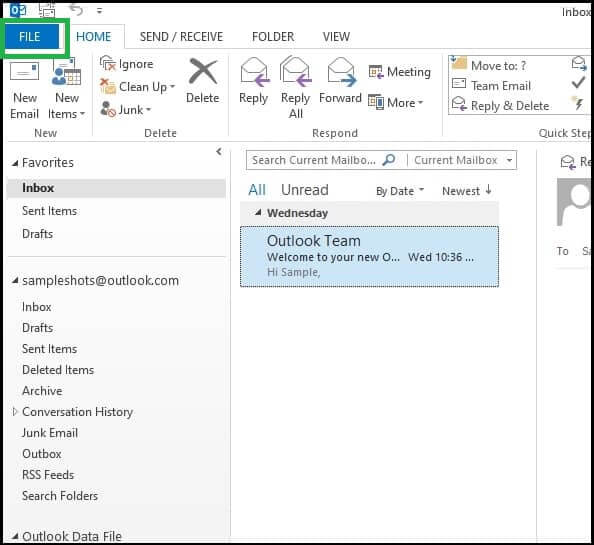
- Select the Open & Export option and click on Import/Export.
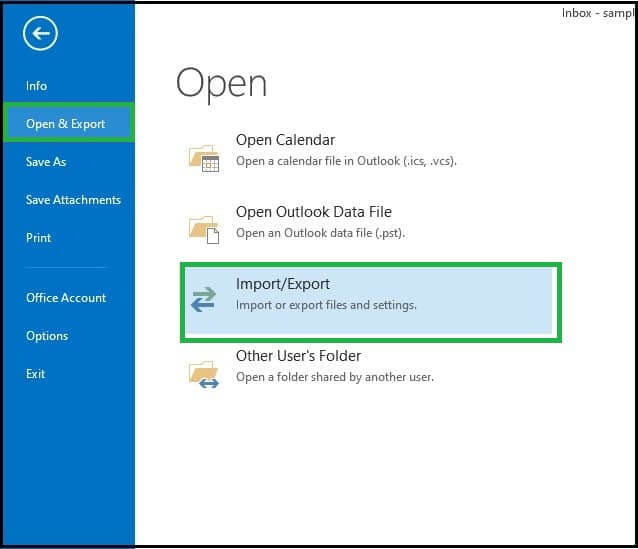
- Choose Import from another program or file and click Next.
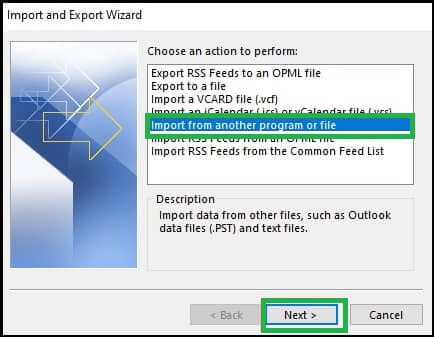
- Select Outlook Data File (.pst) and click Next.
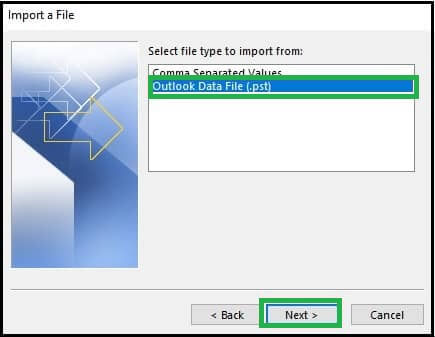
- After that, click Browse to select the PST file you want to import contacts from.
- Opt for the option as per your requirement(“Recommeds Do not import duplicates”) and click Next.
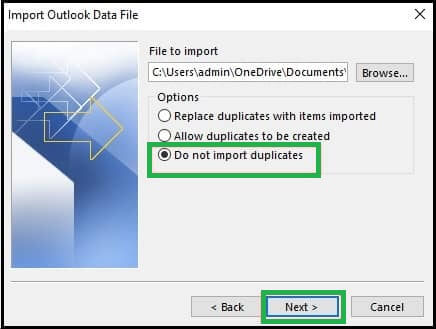
- Select the folder import contact from and check the include subfolder option.
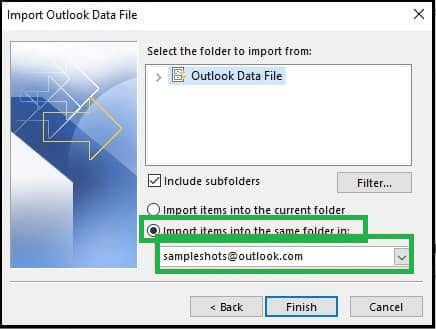
- After fulfilling all the necessities, click on the Finish button.
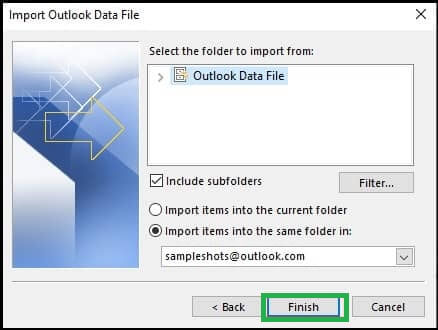
These steps restore the backup PST file into Outlook from the computer. But if we talk about its downsides, the process contains some limitations, like time-consuming, not working perfectly in a large PST file, chances of data loss, and the contacts get deleted. Hence, we recommend using the professional tool to recover Outlook contacts from the Backup PST file.
Method 2: An Alternate Solution to Recover Outlook Mailbox Items from Backup
Suppose you won’t be able to recover Outlook contacts from backup due to your PST file corruption. In this case, you can try the Outlook PST repair Tool, which is competent enough to restore the maximum possible mailbox data from the corrupt or damaged PST file. The software is compatible with PST files created by any MS Outlook version like 2021, 2019, 2016, 2013, 2010, etc.
Steps to recover Outlook contacts from backup
- Download and Install the PST Repair Tool on your PC.
- Click on Add File option to browse the Outlook data file.
- Choose the recovery mode, either Quick or advanced.
- After scanning, the software shows you all the recovered mailbox items.
- Click the Export button to back up all recovered Outlook contacts into a PST file.
Conclusion
How to recover Outlook contacts from backup is a common problem these days, and in this write-up, we have discussed the technique to get rid of this problem. An Outlook self contains the option that allows users to add the backed-up file into Outlook, but you can use the professional best PST repair tool with multiple advanced features and restore data from corrupt PST files.

