A video file is created through several compression techniques that each compression technique creates a video with different properties. Microsoft has developed its own Video format called AVI (Audio Video Interleave) that can play both audio and video parts. It was introduced as a Video for Windows software and is a subformat of Resource Interchange File Format (RIFF).
Generally, the AVI format is used with DVD and CD players, but it can also be useful for online streaming videos. If you have come across such a video that was downloaded from a website but is showing an error while playing then you should try to download the video again or use the repair methods that we are going to present to you in this article.
As AVI is developed for Windows devices, so it can be played on Windows Media Player by default. When the Windows Media Player finds problems in the video, then it shows the error.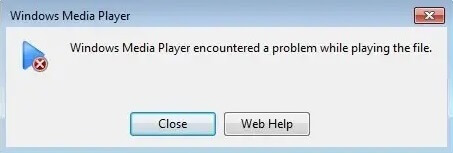
Apart from showing the error, several symptoms can occur with an AVI video file –
- The video is running, but the audio part is missing.
- The audio is playing, but the video has a blank screen.
- There is a delay between the video and graphic parts.
- The video is grainy, diluted pixel, or dull screen.
- The video stops midway while playing.
What are the reasons for corruption in AVI videos?
There can be several reasons behind the corruption in an AVI format. A bad or broken index can be a primary reason. The hard disk sector where you have saved the video may be facing physical damage, electromagnetic interference while moving the file, power issues while running the video, corruption in the media player can also affect the file.
Some causes can be due to the improper manipulation in the video. If the video is incomplete, then it will show the error surely. The video may become corrupt due to interference while downloading a video from a website. Malware and spyware can also affect the structure of files including the AVI file.
Repair AVI file using VLC Media Player
VLC Media Player is the most prominent media player that can play all types of video formats and there is a limited feature where you can repair AVI video file.
- Open VLC Player from the Application’s menu and click Tools. Choose Preferences.
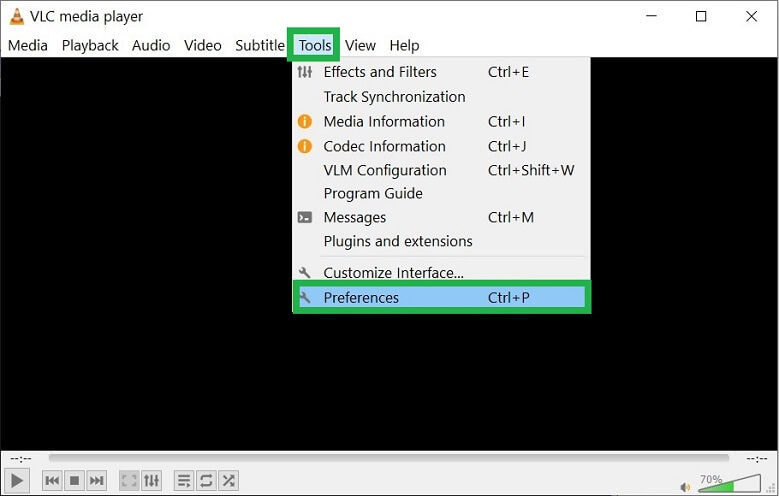
- Go to the Input/Codecs category and there is an option for Damaged and incomplete AVI files. Use the drop-down to choose Always fix.
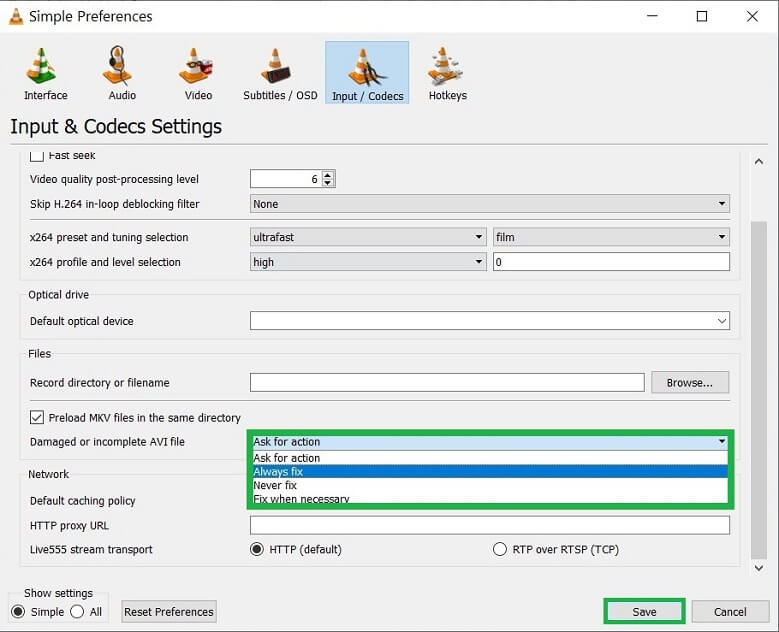
- Click Save after choosing the option.
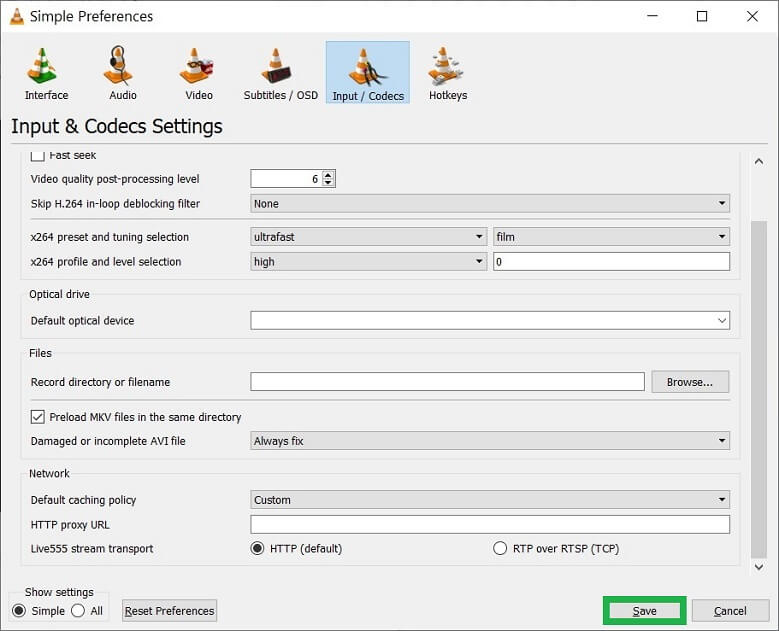
Now, each time to try to open the AVI file in the VLC player, it will scan the file and try to fix the indexes.
For a smaller discrepancy, the method will work effectively for a single video file. For a large video file and deep corruption, a VLC player may not work for your need.
Update the Graphics of your computer
The graphic card of your computer needs to be updated to play Quality videos and video games. If the AVI file is 4K high-resolution videos, then the older media player or graphic card cannot play it.
- Open Device Manager and go to Display adapters.
- Expand the Display adapter window and choose your graphic card. Right-click to it and choose to Update driver.
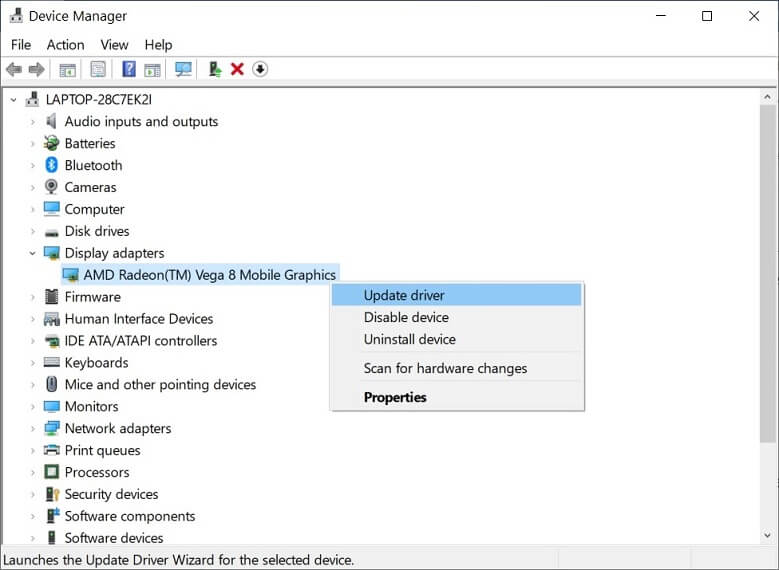
The driver of the graphic card will be updated and then you can play a healthy AVI file in it.
Redownload the video file
If you had downloaded the video from an unverified website or link, then you should Redownload it again. Sometimes, the link contains malware along with the video file and when you click the link, the malware is installed in your computer. So, you should not download videos at all.
If the video was stopped during the download process, then you can Redownload the video and play it again.
Transfer the video to another computer
If there are traces of corruption in your computer, then you should transfer the video to another computer and use it there.
Repair the corrupt video
If the same video does not work on different applications, then it is a high chance that the video is corrupt. Repairing it using professional Video Repair software will be a sane option as there is no manual method to remove corruption from a video file.
Conclusion
If the AVI file contains useful information related to you personally or professionally, then you would not want to lose it. Repair the video using professional Best Video Repair software and make sure that it saves the video in the same format. The software will maintain the structure, audio quality, video quality, aspect ratio, and other properties.


I did not know the reason of why my AVI video file was not playing properly. This blog helped to rectify the exact issue behind the corruption and explained how anyone can fix corrupt AVI video file. I just applied some of the free methods and now I can play my AVI video file without any hassle.
I tried this blog’s method to repair my AVI video files. The author explained the method with example pictures in this blog. It helps me understand this method in an easy way. Thanks for sharing this informative blog.
The step by step method to repair corrupt AVI video file is explained properly. I was stuck in the situation by after getting this blog, I fixed the issue and all the corrupted AVI video files are now working fine.
I found here an amazing free manual solution to repair AVI video file. It refines my techniques to repair AVI video file, I followed mentioned steps and given points. With some effort work and time I got healthy AVI video file. Thanks for sharing this useful method with us.
Thanks for sharing the blog to repairing AVI files. I used this method and repair AVI files with given steps. And with some quality effort I reached to the result.
I used this method to repair AVI video file, which was corrupted and not playing in Windows media player. The author explained the method with example pictures in this blog. It helps me to understand do fast and I do this repairing with in a few minutes.
This blog is so good at explaining this AVI video file corruption. Every tiny information helped me to understand the situation and I able to handle this problem.