OST files are one of the most important folders developed by Microsoft. They help save the information and other allied data in the offline mode, also referred to as the Cached Exchange Mode. It carries the actual file stored in the Mailbox. These files can be accessed even when offline. The only precondition is to save the files in the OST format. These files ease down editing the files even in absentia of an Exchange Server.
What is the OST File?
OST – Offline Storage File is related to both Outlook and Exchange. OST file is the saved copy of Exchange Server mailbox data that is saved on the default file location. Outlook users can work offline through OST files and make changes as per their wish to emails, that automatically update while being connected with the Exchange Server.
Reasons for OST Corruption
An OST file is not affected by Exchange database corruptions or other Exchange Server errors. However, the corruption source could be during the synchronization process of the OST file with the Exchange Server. It can be caused due to any hardware and software issue. Another issue with the OST file could be the loss of some items during the synchronization process. Sometimes the OST file fails to connect or synchronize with the Exchange Server and becomes an orphaned OST file. There are several other reasons why OST Files are corrupt. The list has been given as follows:
- The intrusion of an unauthorized malware or virus
- Termination of a running program in an improper way
- Oversized PST File
- Issues in the Network
This calls for feasible free solutions that would fix the OST file’s corruption. You can find these solutions for free, but these are only recommended for a trial. There is however so guarantee of data security and data protection issues while using the native methods. But, as mentioned, users can make trials to check if these solutions work for them or not.
Free Solutions to repair OST file corruption Issues
Perform the following native fixes in order to eliminate the corruption or repair corrupt OST file.
A. In-built Repair Applications
Microsoft has provided two in-built repair applications, scanOST.exe and scanPST.exe.
scanOST.exe – It is an in-built application, also known as the Integrity Check tool, to repair corrupt OST file. It supports Outlook 2007 and the versions before it only.. The path location for this scanOST.exe is different for different Outlook versions the process of the same has been given as follows to repair OST file using scanOST.exe using the scanOST.exe application stepwise.
- Locate the scanOST.exe application, right-click on it and select Run as administrator option.
- Provide the profile name for the corrupt OST file.
- Choose either Scan all folders option to scan all the folders of the mailbox or select individual folder as per your choice. Next, select the checkbox saying Repair errors and click on Begin Scan option to start the scanning and repair process. The scanning and repair process will start showing progress.
- After sometime, the repair process will get successfully completed. A message will be displayed for the successful repair. Click OK.
- Check if the OST file is working now or not.
scanPST.exe – Microsoft’s built-in utility known as Inbox Repair Tool helps to repair Outlook PST files of size up to 2GB with minor corruptions only. However, users can also repair OST file of the latest versions of Outlook using this feature. This tool includes an option to back up their file before repairing. Many users complain that this exe does not work well for the OST file.
In that case, it is suggested to repair the Outlook program through Control Panel. All you need to do is to select the Microsoft Office program under the Programs and Features section in Control Panel on your system and then click on the Uninstall option at the top bar. Finally, select the Repair option to start the repair process of this program.
B. Repair corrupt OST File with the help of Enable Mode in Outlook.
Often, an OST file may not function owing to a defective plug-in generated by the software. In such a situation, it is advisable to run MS Outlook safely by disabling the plugins. The OST files could be backed up and run easily. Follow the given steps for this:
- Click the ‘Windows Explorer’ Icon. Go running and enter Outlook.exe/safe.
- Click Ok.
- Close the running Outlook application first
- Go to the system’s Control Panel and click on the Mail option
- In the Mail Setup-Outlook dialogue box, click on Email accounts option.
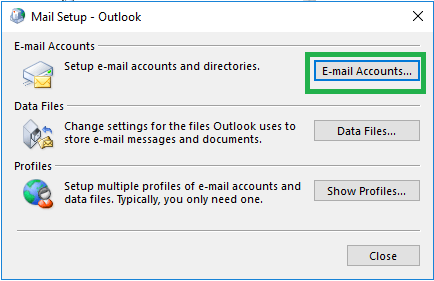
- The Account Settings page will get open. Switch to Data Files tab and select the OST file from the accounts list. Then click on Open File location option.
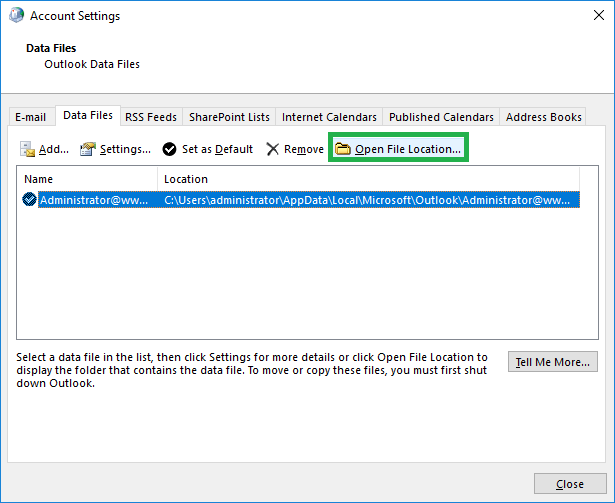
- The OST file location is enabled. Here, right-click on the OST file with .ost format and click on the Delete option to delete OST file. To delete it permanently, remove it from the Recycle Bin as well.
- Check whether Exchange Server is well connected. Now, open the Outlook application and the OST file will get automatically generated due to synchronization with Exchange Server.
C. Generating New OST File
This method is recommended when the repair fails due to the in-built applications. There is no need to backup the entire process at all as the profile of the documents is itself a copy. But one thing must be ensured that the Exchange is well synchronized with Outlook without any interruptions like network issues throughout the regeneration process. The process for recreating the new OST file is given as under:
Note: This OST regeneration method will work not work efficiently if the user has large mailbox size in Exchange Server or the internet connection is poor.
Hence, these were the native solutions for repair corrupt OST which users can try for free. But, certain limitations like complexity, unreliability, risk of data loss or corruption, need of internet and server connection, etc. with these methods are inseparable. Moving to the alternative way, third-party tools is the best choice when none of the native solutions are working or its limitations are bothering you. OST to PST Converter tool is the most recommended software for the OST file recovery.
It can repair OST file items with the most advanced algorithms which are inbuilt in the tool’s programming. Advanced filters and simple GUI are its specialties. So, buy this tool once and forget about future OST corruption issues. If you want complete features knowledge and tool assessment, feel free to visit the online website.
Final Words
There are many free ways using which you can try to repair corrupt OST file but all of it requires patience, efforts and sometimes luck. So, better be well prepared to deal with such nasty OST related errors or corruption by having a top-class, efficient Best OST to PST Converter tool as mentioned in the blog.


I used these methods to repair my corrupted OST, and I got successful results. The methods suggested in this blog are wonderful. This blog also taught me how to use this inbuilt utility. Using this utility, I had a new experience that was amazing. Thank you for sharing this wonderful blog.
Corruption of OST file is a common issue for MS Outlook users, but how to repair corrupt OST file and know before its exact reason of the OST file corruption is the main thing. This blog post helped me to repair OST file by mentioning the free methods. I applied scanost.exe Outlook inbuilt tool to fix OST file corruption. Fabulous tips to overcome from the same issue.
If you want to access data from corrupted OST files, then you can make use of OST to PST Converter tool that will access your OST file data in two stages, long process. By skipping this, you can go to any free OST viewer tool that can display the contents of corrupted OST file as well.
OST file is very sensitive in terms of working and many times it has been corrupted due to so many reasons. But to repair it, inbox repair tool fails when OST file is larger in size. Its better to use third party tool to repair OST file of any size quickly.
I was facing an issue in accessing Microsoft Outlook application, then I came to know that the OST file is corrupted. I tried scanpst and scanost, the inbuilt utility to repair corrupt OST files etc. but all fails to restore data. Then I tried OST recovery tool to fix this corruption issue.
I used the manual methods given in this blog to repair my OST files. The method is a little lengthy, but the author covers this blog in a straightforward manner that any user can understand. Thanks for this useful method.
Very well-written and informative article. I tried the first methods to repair my OST file. Free methods are a little bit lengthy, but this blog describes all methods thoroughly and with images to assist users. Thank you for sharing this article.
The article on OST repair is very well-written and informative. This blog helps me repair the OST files and explains the reasons for OST corruption. If you are also looking for a method to repair an OST file, check out this helpful blog. You can get a good result using these free methods.
Corruption of OST files is a more common problem commonly experienced by many users. It is my personal experience that every free solution of any method needs your patience and focus. Just focus on using these techniques. Through the good advice in this post, I was able to successfully recover my corrupted OST files.
My OST file has been corrupted and my friend suggest me to this blog. After following this method I successfully recovered my OST file. The author explains it very simply. Thanks for sharing this method.
I used this manual method to repair my corrupted OST files.I used this manual method very well as mentioned by you and I have completely agreed with it because all my corrupted OST file dissoppinted me,but now i got a solutions from you and this is a well repaired uncorrupted fileThank you so Mach.
I used this method to repair corrupt OST files. Every details elaborated by this blog was authentic. Along with this method I got OST files in better position as these are before. By inbuilt utility method I recovered OST files as in original formatting and structure. Thanks for explaining.
In the search of manual method to solve an OST file corruption issue I found manual method so good. With this method I recovered and repair the OST file. Thanks for sharing above method.
I used this blog method to retrieve OST files from corruption. These methods worked out for me. Thanks for sharing this useful method.
My corrupted OST files are repaired by these methods very smoothly, but it’s taking much time and efforts. The author describes the methods in very common technical terms. The overall experience was very nice.