Entertainment has become the basic criteria to judge the utility of an application. In fact, plugging in the music or MP4 is the best way to feel fresh and relaxed.
There are many applications which make this possible. MP4 files help the viewers to get access to both audio and video of a file. That is why there has been an incessant revolution in the quality of the MP4 files. But sometimes, even despite having the file, a user can’t really play it. This may be due to the reason that the file is corrupt.
MP4 videos are quite popular at the present. These videos are not without issues. Many times, the users face issues like the video is not playing, the video is not supported, it is layered with an incorrect extension or the file is corrupted. All of these messages depict that it is not possible to play the MP4 video at all. There are various reasons for this error. It may have interrupted internet connections while downloading the video, a corrupted file, abrupt power shutdown while the video was playing, or downloading the video from risky and unreliable sites
Therefore, the users shall note down the important precaution measures. These mp4 repair solutions help to repair mp4 file in such situations
- Take the regular backup of important video files
- Ensure that your internet connection is stable
- While downloading the videos from the Internet, make sure that the video has been downloaded completely and there are no problems in the hard disk and there is ample storage.
- You can take a secondary backup of a file on cloud storage like Google Drive, OneDrive, etc. or save it in the external hard-disk.
- Update the antivirus program that you are using so that it can withstand the external virus attacks.
In this blog, the important ways to repair mp4 files would be discussed. These methods are very safe to execute and implement. If you really want these methods to work well for you, then it is recommended to download and install the VLC Media Player in the systems.
Repair MP4 Files Manually with VLC Media Player
VLC Media Repair plays an important role in repairing the corrupt files. it holds the functionality to repair broken or formatted files. Without wasting any time, let us have a focused discussion over the solutions.
MP4 Repair with VLC Media Player
The basic task which you can perform primarily is to right on the video file which is corrupt. It becomes possible to repair the corrupt files with the help of this method. The method has been described in the following way:
- Right click on the corrupt file and then click on Rename option.
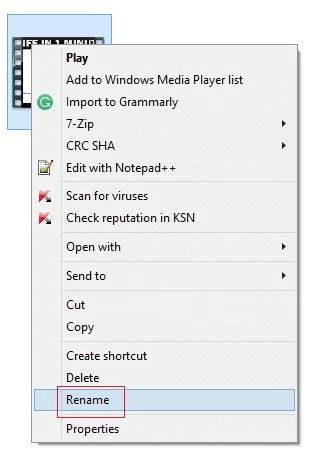
- Change the format of the file to .avi and press enter option.
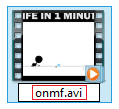
- Launch VLC and click on Tools and then select preferences.
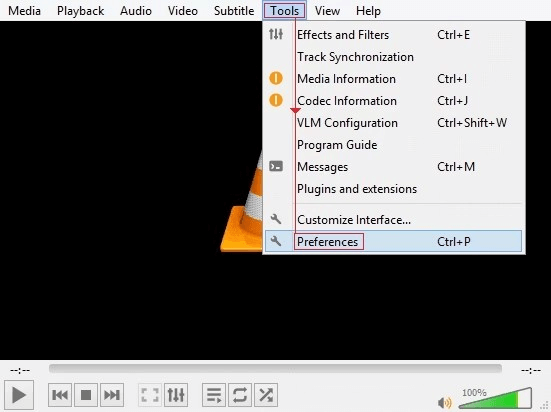
- Switch to inputs/codecs section and then the settings window will open.
- Under the files section, select “Always fix” in the “Damaged or incomplete AVI file” option and click Save.
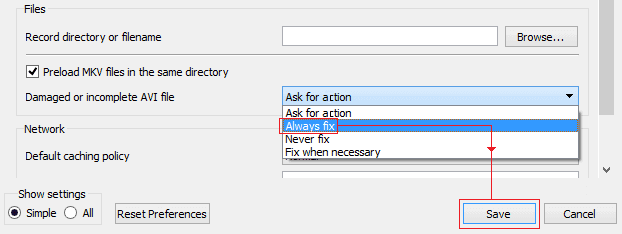
- select always fix
- Now, try playing the corrupt .mp4 video file with VLC; it should run.
- try playing the corrupt .mp4 video file with VLC
Repairing with VLC via transcoding
Transcoding is a process through which the VLC can play the videos in the formats which are not supported and cannot be supported otherwise. Follow the following steps in order to get this done.
- Open the VLC and then click on Convert and Save.
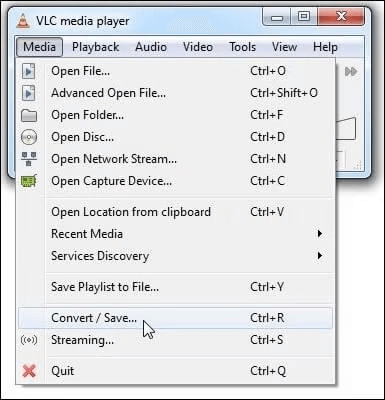
- Click Add to browse for the video that needs to be transcoded.
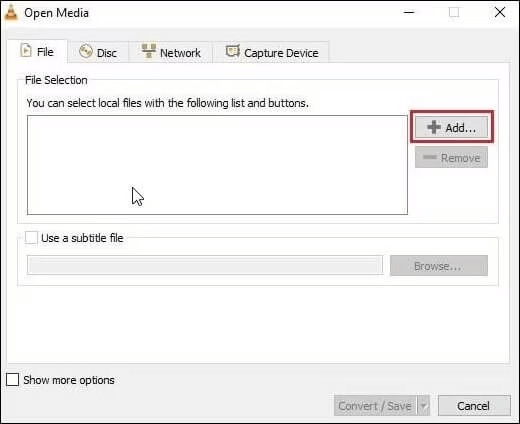
- Next, tap on Convert/Save. Within the Convert window, choose a file name and the desired file location. From the Profile list, choose the desired input codecs for your video file. Additionally, you can create new profiles or delete existing profiles. Tap on “Start” now.
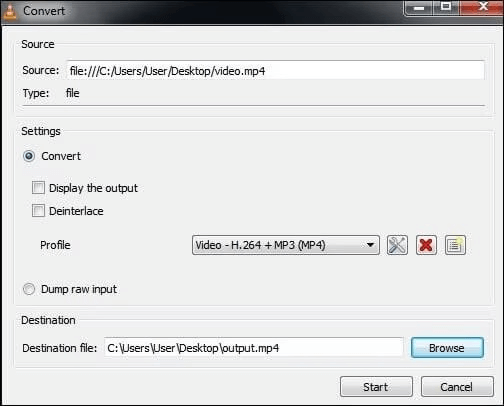
- Tap on Start
- By using this method, you will be able to fix corrupt MP4 files arising from incompatibility with the media player. After transcoding, you can play the videos using VLC or other players.
Recover with VLC Media Player – Video Replication
In this solution, first you need to have a copy of the corrupted video file as a security measure. After this, select the copied file and press F2. Now, rename the file name and change the extension to .avi. The file extension is changed as VLC Media Player is expert in repairing the crashed .avi videos. Further, follow these steps for the file repair through VLC.
- Start the VLC Media Player. On the menu bar, click on Tools menu and select the Preferences option from the drop-down list.
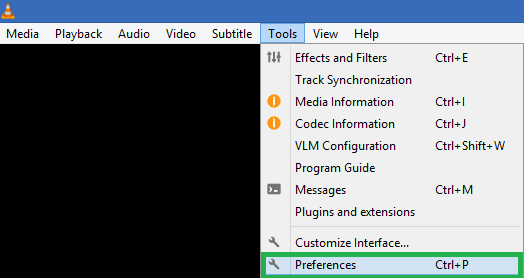
- Now, move to the Input/Codecs tab and click on it. It will open the Input/Codec Settings dialogue box. Here, move to the Files section, browse and add the corrupted video file path and against Damaged or complete AVI file, choose Always fix option from the drop-down list. Finally, click on Save.
- Add the address of the corrupt video file to repair the mp4 file.
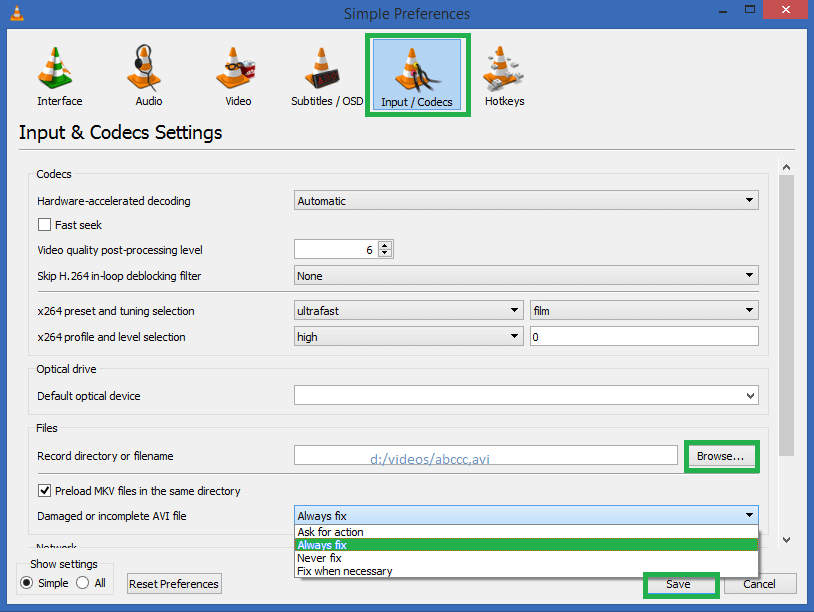
- The MP4 file repair process will start and finish after some time.
Try playing the video file in any player and see if the problem is fixed or not.
Repair MP4 Files Professionally with MP4 Repair Tool
There is a possibility that the above two solutions for MP4 repair do not work for you. Therefore, here is a backup plan or alternative for you, the automated Video Repair tool. It supports all other video file formats than MP4 for repairing the files from any source be it hard drives, external drives, camera, phones, etc. The scan is quick, deep with headers, sliders, etc. complete repair. Users can easily repair mp4 files with the help of this method.
Conclusion
Therefore with the help of all these methods it becomes possible to repair the mp4 videos easily over the time. This is one of the most useful criteria that can help to repair the corrupt files.


This post was really helpful for me while I was looking for a free method to repair my MP4 video file which was suddenly got corrupted and I used VLC player to repair my corrupt MP4 video as per the steps mentioned. Thanks for sharing this helpful post.
I always keep a backup copy of my video files but unfortunately, this time, I forgot and my MP4 video was corrupted due to suddenly shutdown my camera. But thanks for sharing this post. I did repair my MP4 video file.
I was looking for a solution to repair corrupt mp4 video file, then I followed the instructions given above and fixed the issue quickly. Thank you for such a nice solution to fix corrupt MP4 media files.
All the methods given in this blog are useful to the users, according to their requirements. This blog helped me repair my corrupted MP4 video files through the suggested methods. I used these methods and was able to repair the video files. Thanks for sharing this useful blog.
With the help of these methods, I was able to repair my corrupted MP4 video files. The blog has also taught the importance of taking precautions to avoid file corruption. Thank you for sharing this useful post.
These blogging methods are extremely beneficial to me. Using this method, I am able to repair my corrupted MP4 video files. I tried many methods, but no one could satisfy me. I am very thankful to the author for sharing this amazing blog.
I have an error in my MP4 video file, and I want to repair it. I tried this blog method step by step. With the help of the mentioned method, I can easily repair my MP4 files. Thank you for sharing this blog.
I repaired my corrupted video file by the given methods of this post. The article helped me to successfully repair my inaccessible video file which I had already tried many times but didn’t repair because of lack of guidance. So thank you for sharing this helpful article.