If you are an Outlook user, then you should have the knowledge that it stores complete information about emails, contacts, calendar, appointments, etc. in a PST file format. This PST file is located at the system drive location locally which can be copied or moved to another system easily and used further in that system’s Microsoft Outlook application. Most users being busy in their daily lives forget to take back up of this database file and suffer data loss or inaccessibility in case of corruptions. This corruption in PST file is frequent in Microsoft Outlook latest versions too due to some or other reason. The blog will suggest methods to repair Outlook data file of the Outlook 2019, 2016, 2013 and 2010 versions.

Recommended: Manual Methods to Repair PST File
What are the signs of a corrupted Outlook data file?
Any user can identify that their PST file is in corrupted state with the following situations:
- If Outlook application is not getting started or fails to launch.
- If Outlook application is taking too long time to launch
- If actions on Outlook application are taking much time to complete.
- If Outlook application freezes or hangs while performing any action on emails or other items or if the application closes suddenly.
- If users get any of the given error messages at any point of time in Outlook application.
- “Quit Outlook and all mail-enabled applications, then use inbox repair tool (Scanpst.exe) to diagnose and repair errors in the file”
- “The set of folders cannot be opened. Errors have been detected in the file <path to PST-file>”
- “The file < PST-file path> is not an Outlook data file (PST)”
So, once you know that Outlook data file is corrupted which could be due to many reasons like virus attack, interruption of other programs, abrupt shutdown, bad hard drive, software malfunction, new PST creation, Firewall, Antimalware intrusions, failed or outdated network connection, storage issue (network issue) , oversized file, etc., next steps that you would take is finding a way to repair Outlook data file.
Most users believe to fix it themselves before getting any repair solution from the online market. They can try restarting the Outlook application, rebooting the system, running Outlook in safe mode, disabling Outlook Add-ins, uninstalling Firewall, Antivirus, Antimalware programs, checking Hardware issues, uninstalling recent updates, updating software drivers, checking PST file properties for Read only attribute or creating a new Outlook profile and try accessing it with that profile.
These are the basic tricks which users can perform but it is seldom that this will repair Outlook data file corruption issue. Do not worry! Microsoft has provided a help application known as scanPST.exe to repair the corrupt PST files for all Outlook versions including 2010, 2013, 2016 and 2019.
How to use scanPST.exe?
Inbox Repair tool is a free application provided by Microsoft to repair Outlook data file. It can repair emails, contacts, calendars, appointments, etc. A user is required to reach a certain location where this scanPST.exe is stored on the system. You can either user the search feature to search the .exe in the system drive or access it with the below given paths.
C:\Program Files (x86)\Microsoft Office\Office16 : 64-bit Windows
C:\Program Files (x86)\Microsoft Office\Office15 : 64-bit Windows
C:\Program Files (x86)\Microsoft Office\Office14 : 64-bit Windows
Note: Firstly, confirm that Outlook application is closed before performing this repair process.
Once you have reached the location, open the scanPST.exe application. Here, click on Browse option to add the corrupted fild and repair Outlook data file.
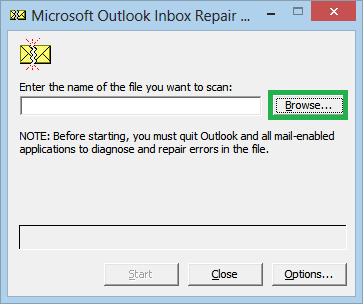
Note: If not known, you can directly reach to the running or other added Outlook PST file location by navigating to Account Settings>Data Files, selecting the PST file from the list and finally clicking on Open File Location option. Note down this PST file location for your profile account.
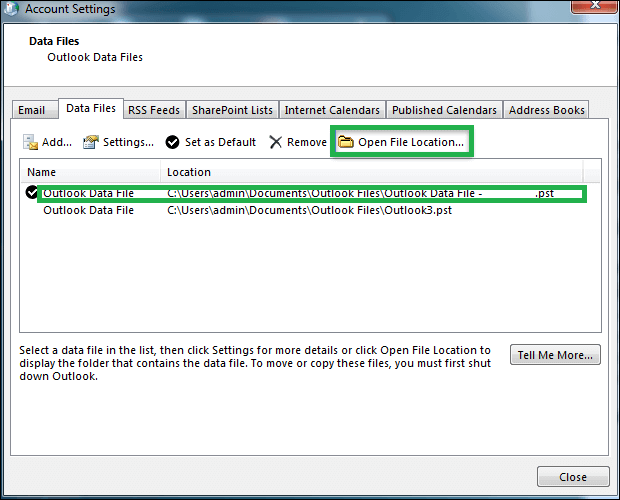
After adding the PST file from the system location, click on Start option to start the scanning process of the PST file contents.
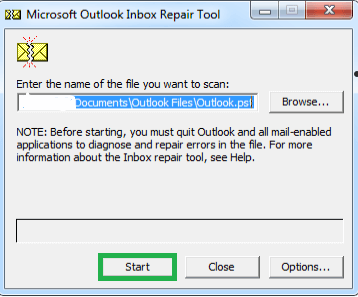
The scanning process will get start and competes after some time (depending on the file size). It will show the folders, items information and error information as well. It includes an option to make a backup of the scanned file before starting the repair process to avoid any data loss through repair process flaws. Check the option, provide a name to backup file or enter your file location and then click on Repair option.
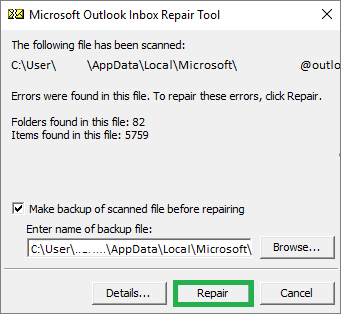
The repair process will get start and take some time for completion. Try running this PST again in your Outlook application by importing it using the Import/Export feature or open it directly in the application with the Outlook profile linked with the respective file.
Users can find the recovered data from using the Inbox Repair tool or scanPST.exe in the Recovered Personal Folders containing the default Outlook folders. While it is a possibility that some empty folders are also recreated with this manual repair and recovery process. Those items which didn’t get stored in the original structural format folders of Outlook application can be found out within Lost and Found folder by the users. It is recommended to create a new PST file and then drag and drop the file items from the Recovered Personal Folders and Lost and Found folders to the hierarchal folders in that new PST file.
The Inbox Repair tool is helpful only if the file size is less than 2GB and the data corruption is of low-level. There are good chances of data loss during and after the repair process through scanPST.exe application. The process performance is slow and might freeze during the repair. Also, user may require running this tool multiple times to completely repair Outlook data file.
So, knowing these shortcomings of scanPST.exe application, users must have a better solution to access the corrupted PST file once again. For your help, we directly recommend you Outlook PST Repair tool with latest designed algorithms which support repair for all kind of PST corruptions without any file size or version compatibility issues. This robust tool works on all Outlook versions 2019, 2016, 2013, 2010 and older with full efficiency. To know more about this exclusive tool, just run its demo version available on its website. The tool is one stop solution for all PST related errors effectively.

