A video editor, YouTuber, social media manager, video technician, videographer, and camera assistant have a single problem to face. A virus infection in their video files
means an irrecoverable catastrophe and a heavy loss to their business. Even tech-savvy users are not immune to such threats as hackers and ransomware attackers renew themselves with veiled strikes and infect video files.
Videos have always been the primary targets of virus programs as videos are large files and they can affect other files like media players, social media accounts, cloud storage, etc. There are several categories of viruses that target different kinds of files, but videos succumb to definite types of viruses.
Some of them are the following;
Web Scripting Viruses.
When you visit a malicious website or download an infected file from the internet, web scripting viruses are installed on your computer. Such viruses can upload your data to a remote server, where they can then erase it to inflict more harm.
Resolution.
You should unplug your network cable to disengage your PC from the internet to prevent web scripting malware. Use data recovery software to search the drive for erased data after that, and save any files that are found. You can format the infected drive and reinstall your complete operating system if you want to be extra careful.
Boot Sector Viruses.
Infected computers will run boot sector viruses every time they start up since they are written straight to the boot sector. If the video is present in an affected sector, then it will become affected too. It is a little more difficult, but not impossible, to recover deleted files because this kind of virus frequently prevents users from accessing the operating system.
Resolution.
Connect the infected drive to a different PC and run a data recovery software scan on it.
We advise formatting the entire drive, including the boot sector, when the recovery is finished to get rid of the infection.
Encryption viruses.
Ransomware, now the most discussed form of malware, is a component of encrypting viruses. Ransomware encrypts data with a powerful encryption method to prevent access to it. The victim is then warned by the attackers that if a ransom is not paid, the encrypted data will become permanently lost.
Resolution.
Some viruses that encrypt data rely on shoddy encryption methods that are easily beaten by decryptors that are widely accessible. There are numerous ransomware strains, nevertheless, whose implementation of file encryption is practically faultless and hence difficult to stop.
Resident viruses.
Resident viruses can readily spread to other sections of your computer and infect any data they come into contact with because they can hide in your computer’s memory (RAM).
Resolution.
After a resident virus infection, it is regrettably not always possible to retrieve deleted data. While some resident viruses just prevent logical access to files by altering their properties and erasing the access pointers, others are significantly more destructive and have the potential to permanently wipe the files they come across.
All these methods are convenient in rectifying specific viruses and malware, but several workarounds are universal and you must use them for a faulty, bad, or corrupt video.
#Method-1. Scan each incoming video before saving it.
When you are transferring video from external sites or devices, then you must scan each video before saving it completely. Active anti-virus software will reduce the threats of video corruption to zero.
#Method-2. Scan the USB drive using the command Prompt.
Command prompt lets you scan the disk for errors, bad files, or bad indexes. While inserting the USB drive, you can scan it in the command prompt and use the video later.
- Start the command prompt as an Administrator.
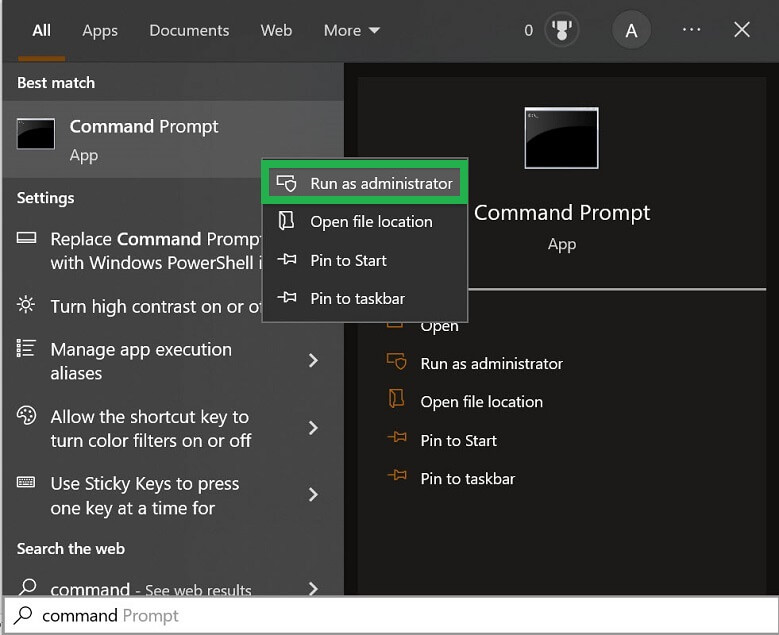
- Type the command-
Chkdsk G: /f
Here ‘G’ is the name of the disk drive of the USB drive.
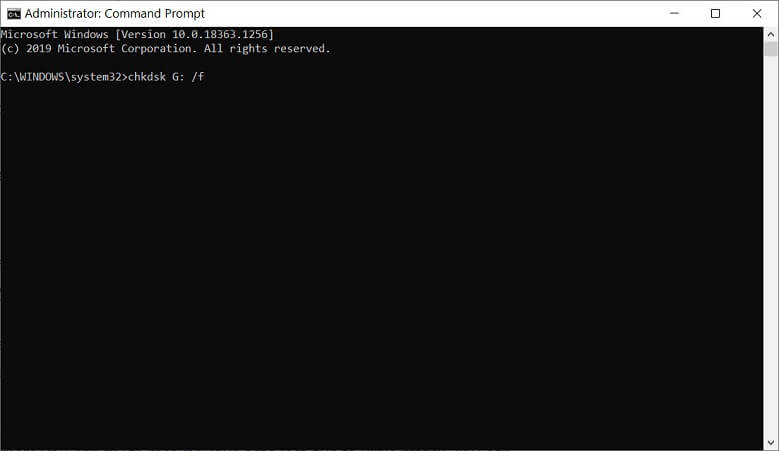
- The report of the scan will tell you about the health of the drive before accessing its content.

- Write another ‘attrib’ command to fix the existing issues from the drive.
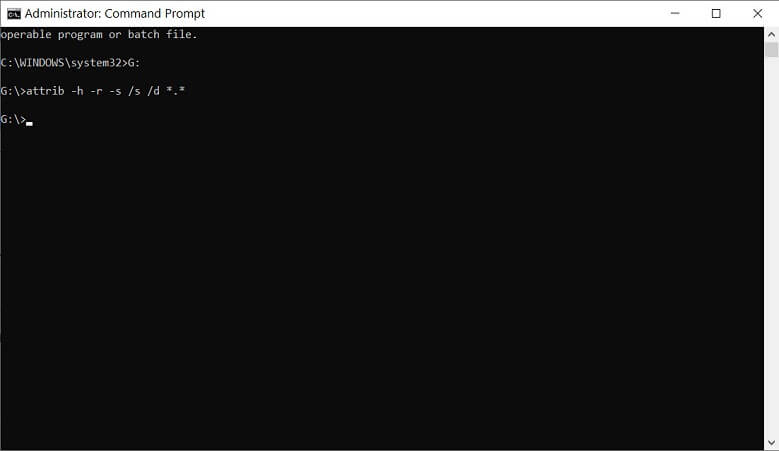
Once you have completed the aforementioned procedures, your computer will begin to resolve any problems related to the infected USB or external device. You can eventually recover your files from a drive that has been infected with a virus using this procedure. If the aforementioned procedure did not work for you, you should utilize a strong video repair program that can recover your data even after a serious malware infestation.
Conclusion
In the article, we provided you a quick glimpse of various types of viruses that destroy the quality of a video and wreak havoc on other files too. If you become aware of such an attack, then you can quickly repair the disk drive where the virus is present or use professional video repair software and remove the virus from it. The professional software supports all formats of a video and recovers each file separately.

