Have you ever seen a video file with the extension .webm? Many people wonder what is a WebM video file, and how they can open it on their computers. This post will explain what a WebM video file is and how the WEBM video files get corrupted.
With the growing demand for videos and live content, it is important to use a video format that is highly compatible with most of the devices and browsers across the globe. One of the best formats of video content is WebM. It is an open-source video format that is a royalty-free, video file format. The popularity of this video format is growing exponentially. WebM files are supported by Google Chrome, Mozilla Firefox, Opera, and a few other browsers.
WebM is a video format that was originally developed by Google. This particular format can be seen in use on sites like YouTube, Skype, and Wikimedia because it plays well with browsers like Firefox and Chrome as well. WebM enables higher quality videos than other formats so they’re ideal for streaming, especially when bandwidth is limited. When it comes to systems and devices though there are some issues, but nothing too bad if you just know what to check for! Although WebM is a great video format for the web, it sometimes gives people trouble when trying to view them. For example, sometimes movies in WebM format don’t play smoothly in browsers or file viewers due to corrupt WEBM video files.
What are the Possible Causes of Corrupt WEBM Video Files?
Unless you are dealing with high definition, you shouldn’t see any corruption in your video files. If you have tried lowering the quality of your video files and the corruption persists, then it is likely the issue isn’t with the video format and you’ll have to deal with it on another level, such as your internet connection or your computer’s hardware. There are a lot of reasons why people experience corruption or video not playing issues in files. It could be due to the codecs, media player, or even the video format. Make sure your computer’s hardware is in good condition and you don’t have any issues with your internet connection. If you do, you will have to contact your internet service provider or even upgrade your hardware.
How to Repair Corrupt WEBM Video Files?
As we know, there are multiple reasons for corrupt WEBM video files. Hence, there are multiple workaround techniques to repair and fix corrupt WEBM video files.
#1. Download WEBM Video Files Again
It can be difficult to access certain types of media (such as videos) at times because when powerful software is introduced that may threaten a current level of required equipment, some video players are unable to keep up with the changes. If this happens to you, all you need to fix it is to wait for a time when your IT department has been updated and able to find a solution before you try accessing your files again. External forms of storage like CDs or flash drives can lose their ability to store data fairly easily so if the media player seems unresponsive or doesn’t work, be sure to do some backups and transfer your files onto another device after copying them for safekeeping.
#2. Update your Browser
When using a web browser you might notice that older browsers do not play WEBM video files properly. It is best to use one of the latest browsers, such as Google Chrome or Mozilla Firefox, and make sure that they are always kept up-to-date to avoid any playback issues with the WEBM video files. Know also how to fix unable to play video error 5 in chrome.
#3. Install or Get the Compatible Codec
If your chosen media player is lacking the compatible codec, it will not play WebM files. To play WebM files, make sure to have the supporting codec in your system or play the files in a media player that supports WebM files.
#4. Delete Temp File & Clear Cache
Sometimes you may find that when you’re trying to watch a video on a website that it will be playing slowly or buffering too slowly. Sometimes this could relate to some temporary files on your computer, which can be removed easily by using a cleaning tool like CCleaner. This will help speed up your computer and improve the playback of videos as well. Here are the tricks to delete the temp files.
- Start your PC or System.
- Press the Windows+R hotkey from the keyboard.
- Now, enter WSReset.exe and click Ok.
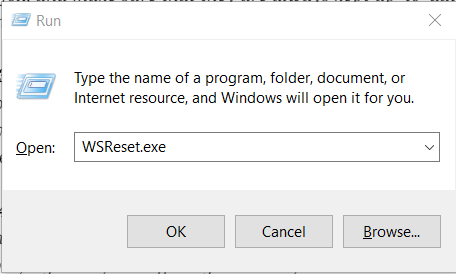
In the Run wizard, you can also search for (Temp, %Temp%, preset) and click Ok to open all the Temp files. Here, select all the displayed files and delete them.
#5. Repair Corrupt WEBM Video Files using Professional Video Repair Tool
The corruption of a WEBM video can occur when your computer is infected with a virus or malware, or due to various other reasons. Regardless of the nature of the corruption, Video Repair tool was created to make it easy to fix issues in WEBM videos without having you worry about whether they will be permanently damaged. It is a powerful video file repair tool that not only fixes issues with WEBM video but also repairs common video issues in many kinds of other files like MP4 and MOV etc.
Conclusion
WEBM videos are generally more popular than other video formats because they offer a higher saving capacity. If you’ve ever saved one of these files and found that it’s corrupted, take solace in knowing that there’s no need to panic – your beloved recording can be restored with the help of best Video Repair Tool which are available in the web. This article will walk you through the steps on how to repair an unwatchable YouTube video file whether it be an M4V, WMV, WEBM or MOV video file with ease.


Few days back, I was facing the same issue and most of the WEBM video files are not playing in the browser. I updated my browser and now all things are fixed. Thanks a lot.
These tricks really helped me repair my corrupt WEBM video file. The blog also taught me about the causes of file corruption. The blog has a list of different ways to repair the files according to the user’s requirements. I appreciate this blog for providing good information on this topic. Thanks for sharing this post.