Microsoft Exchange Server is the most extensively used Windows server which works very well with MS Outlook email client. All those organizations relying on the Microsoft infrastructure usually choose Exchange Server to integrate with MS Outlook for email communication. It secures all data information of the users’ mailbox in EDB files.
An administrator controls all the data of a particular user connected with the Exchange. But it is to be mentioned that with every effective application, there is always a chance of error, virus attack or corruption issues. These issues are common and can occur anytime while working or not. The corruption hampers database and makes all the data unavailable for the users. Let us see why these corruptions occur.
Reasons for Exchange Server 2016 crash
Exchange Server 2016, the latest version which can also get crashed because of the following reasons
- Physical corruption – Damage on the hard drive causes this corruption. An example is – Exchange database can get failed due to hardware problem with the base volume. This type of corruption is easily detected and not such a common one.
- Logical corruption – In such type, main reasons are the data loss, incorrect programming, network failures, etc. Storage corruption and database engine failure are the most common among them.
However, most of the experienced users of Microsoft Exchange take well care of it and always have a backup with them. An intelligent user never let any stone not turned up. He tries all the preventive measures to save Exchange data from outside as well as internal corruptions. Here, we will discuss about the native method to repair and restore the crashed Exchange Server 2016 using the Microsoft in-built – Windows Server Backup tool. Before going for the free utility, the user must take the following measures.

Before going for Windows Server Backup: Pre-Requisites
Things the user should know before using the Microsoft Windows Server Backup utility are as under
- The user must have assigned permissions for the Exchange Server. These permissions are recipient permissions needed to manage recipients in the Exchange Server 2016.
- The user should be well acquainted with the time required in the procedure.
- If restoring to a different location, database in the dirty shutdown state must be treated using eseutil.exe application and bring into the clean shutdown state before using the Windows Server Backup feature to restore Exchange Server.
- Windows Server backup application must be installed from the Microsoft official website on the system.
You can log on to the Exchange Server and install Windows Server backup application directly. Once installed, the user is ready to execute the procedure.
Backing/Restoring Exchange Server 2016 using Windows Server Backup
To restore the Exchange Server 2016 database, first you need to have a backup of its database.
Note: The backup of the Exchange Server 2016 is advised as the earlier action by the Exchange Server administrator before it actually got crashed.
For learning, the steps to backup the Exchange Server 2016 database via Windows Server Backup are as follows
- Run this command in the Windows PowerShell run as administrator on your Exchange Server system to install the Windows Server Backup application.
C:\Users\Administrator> Install-WindowsFeature Windows-server-backup
- Open the Windows Server backup application. In the Action menu, from Local Backup, select Backup once.
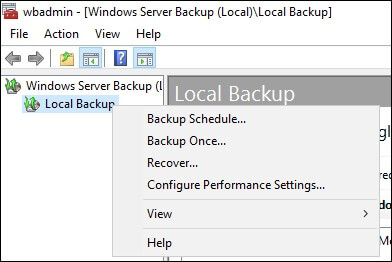
- In Backup Once wizard, from Backup Options, select Different Options and click Next
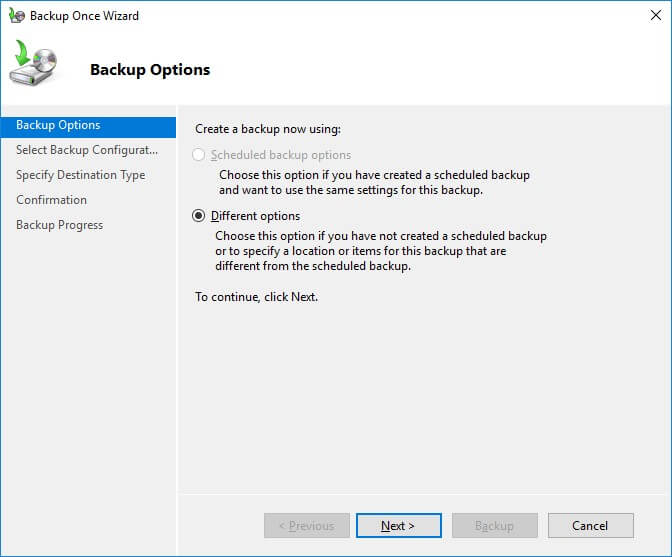
- On Select Backup Configuration option, select Custom radio button and click Next.
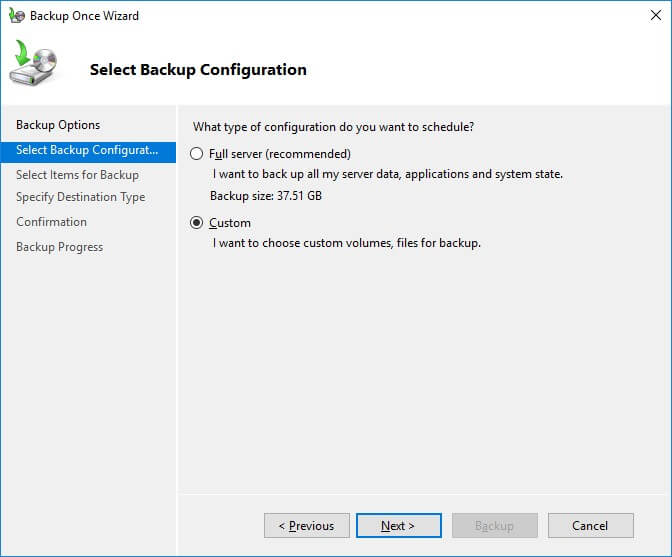
- You can have selective items for backup by choosing Add items from Select items for Backup option.
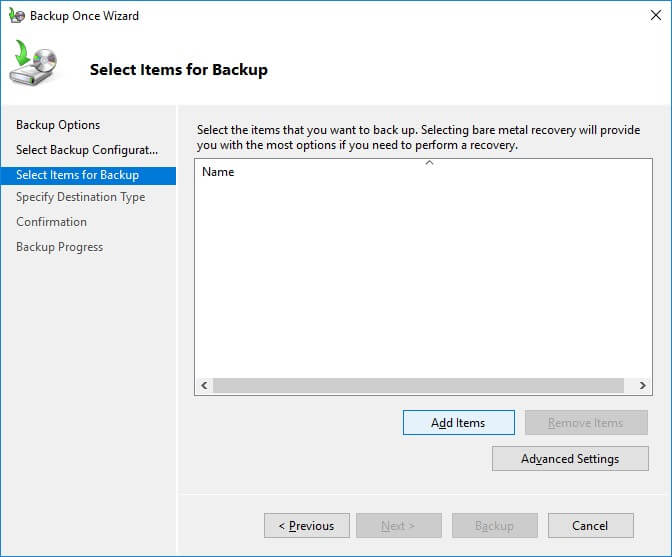
- Here, specify the volumes to be backed up by clearing or selecting the checkboxes. After selection, click OK. The selected volumes will get added.
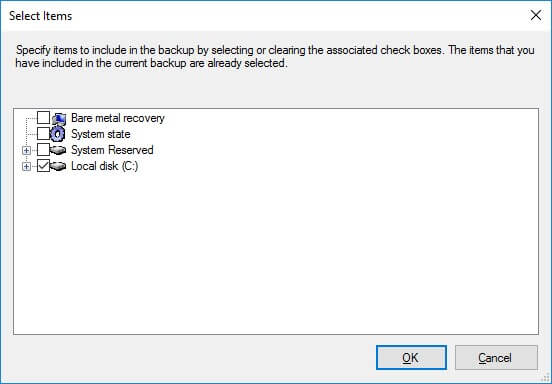
- Choose settings by clicking on Advanced Settings option. Click on the VSS Settings tab and select VSS Full Backup. Click OK and then Next.
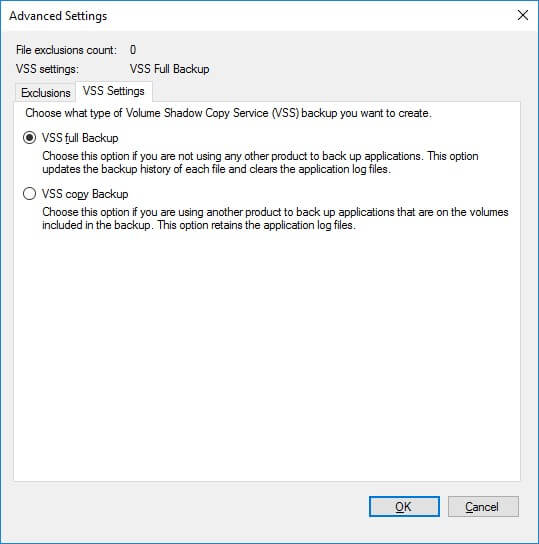
- Now provide the storage location for backup in Specify Destination Type page. Choose Remote shared folder and click Next. Then specify the details like location path and click Next. Choose Access Control as Inherit. Click Next.
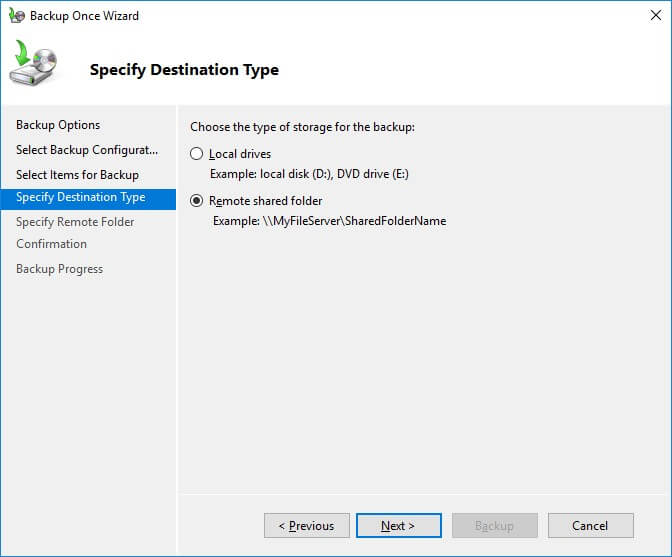
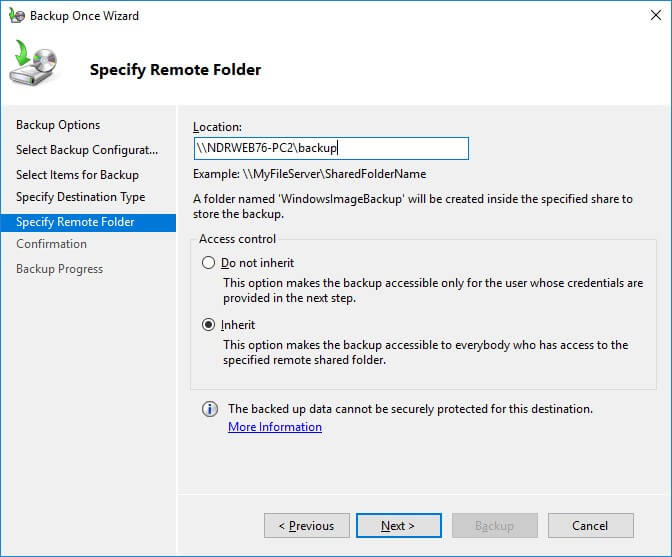
- Verify the backup settings on the Confirmation page and click Backup.
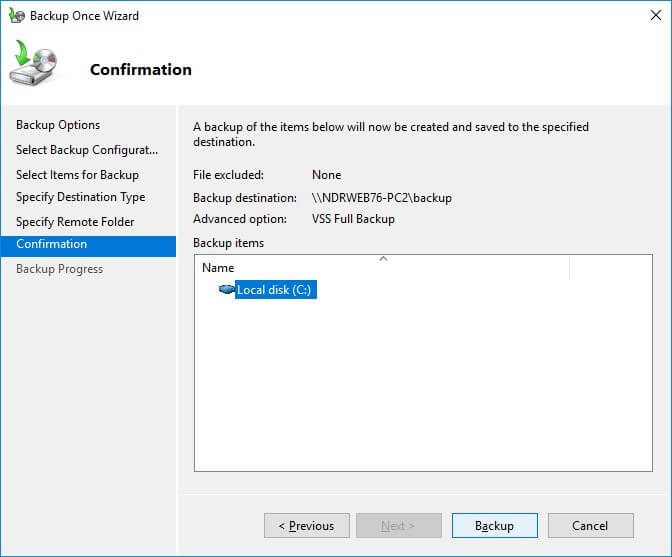
- The Backup process is started and can be viewed like this.
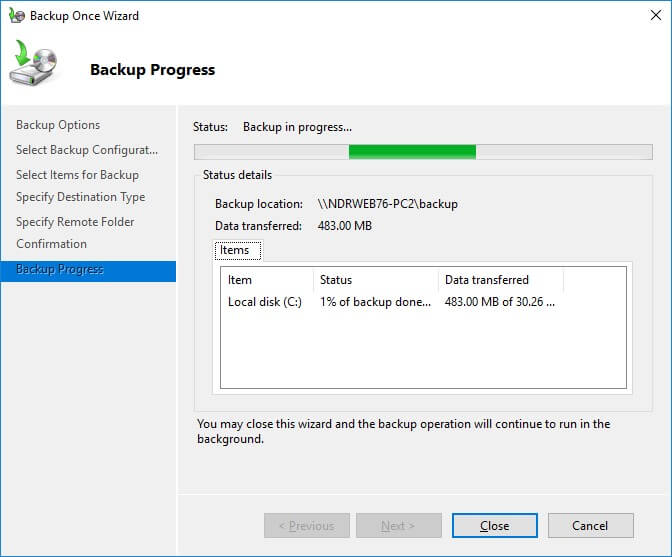
- Once the process is completed successfully, the detailed log for the backup is available for the user. Click Close
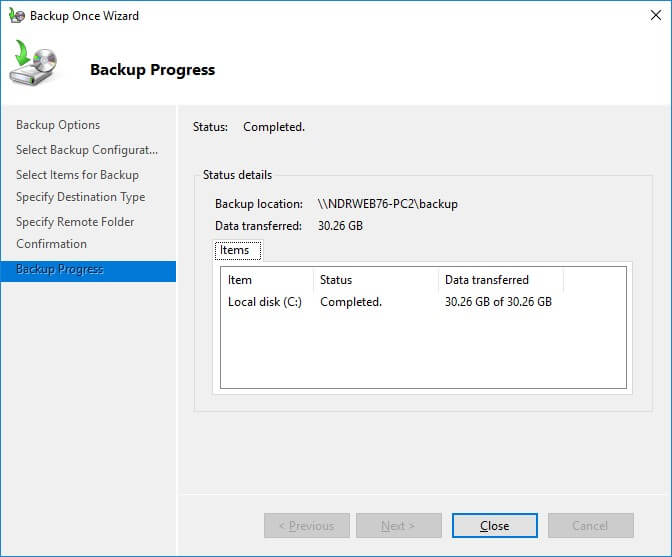
The backup is now created at the desired destination. Now half of the task is completed. The next half is for the restoring of the backup created earlier by the Windows Server Backup application. You can utilize this utility for restoring the database file as well. Just follow the simple steps in order to restore your Exchange database.
- Launch the Windows Server Backup application. Click Local Backup option. In the Actions menu, click Recover to restore the backup.
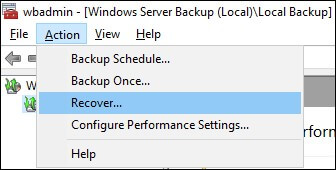
- On the Getting Started page, select the first radio button, if your backup file is stored on a local server. But if the backup is on another system, you have to choose the second radio button and remote system connection details along with the path in order to proceed. Click Next in either case after the selection.
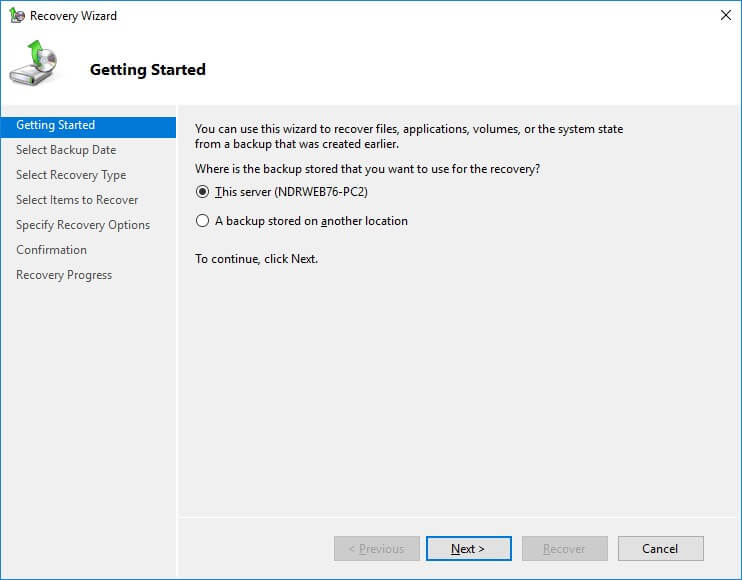
- Select the backup date and time available for your Exchange Server data. Click Next.
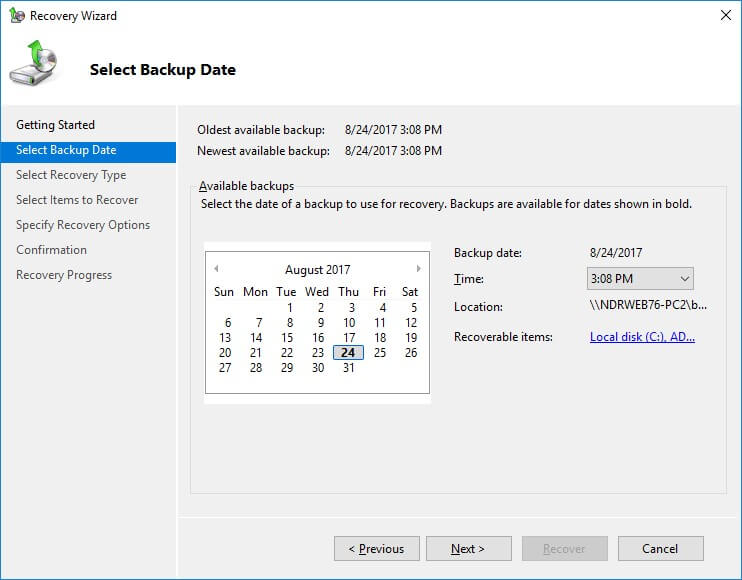
- From Select Recovery Type option, select Applications radio button and click Next.
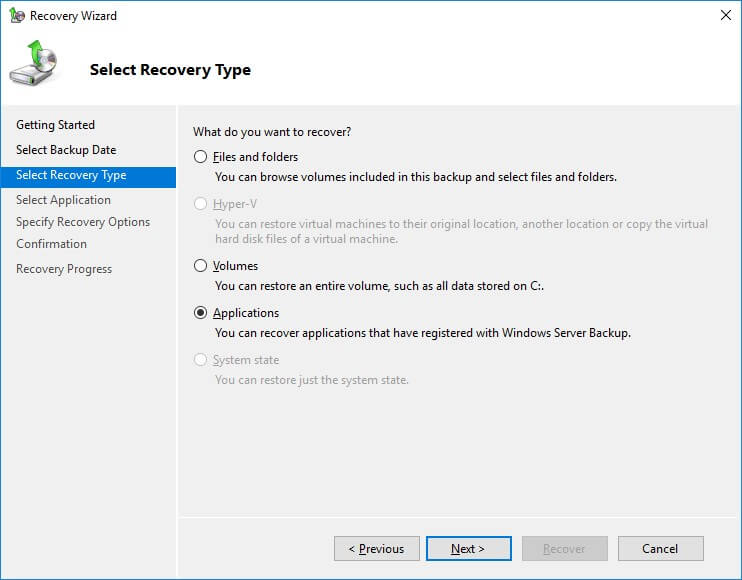
- In Specify Recovery Options, provide the location where you want to save restored data. You can recover it to its original location or at some other location. Using the filters available, you can filter the data. Select your option and click Next.

- Finally, after selection, click Recover option to recover the data. The Recovery process is displayed like this.
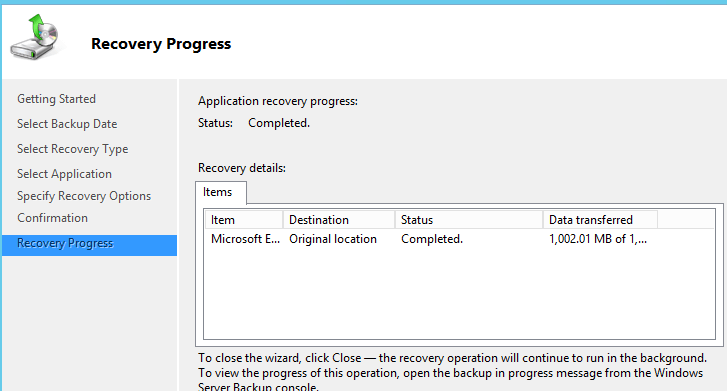
- Click Close once the recovery progress is finished. You can access your recovered data from the specified location.
Verify the successful restore of the Exchange Server 2016 using the Windows Server Backup feature by visiting the backup target directory to check the restored data or by opening Event Viewer Log to look for the event log with a restore completion event or by viewing backup logs on the server on which the Windows Server backup was run.
On the technical level, users can simply run a command in the Exchange Management Shell to confirm the backup of the Exchange Server.
Hence, the manual solution for Exchange Server 2016 data recovery using backup database file and Windows Server Backup application has been discussed and learnt. This is for the case when the user has with him a fresh or little time old (recent) backup. With the very old backups, users will not be able to retrieve the data processed after that backup. Also, many busy users are not aware of having a preventive measure like taking Backups to protect their data in bad times. Some limitations definitely come with the discussed manual solution – Backup/Restore with Windows Server Backup application. These are as follows –
- Lengthy method
- Exchange database backup file is must
- Complex method. A non-technical user will take much time to learn it
- Not useful with very old backups as current data is not accessible
- Chances of data loss or corruption in data in between the process
- Human errors are always linked
So, by analyzing these limitations, a user view could be transferred to a better option for the recovery. Using a comprehensive, simple and efficient third-party tool would be an excellent choice. Exchange Server Recovery tool is a user-friendly, result-driven and powerful tool which can easily restores data from the corrupt Exchange database files flexibly with integrated smart filters. There is no need of database backup for the recovery and this tool can be run by non-technical users too. It can restore the data within minutes using its highly interactive features. The user can experience its features with Trial version as well.
Conclusion
Windows Server Backup application provided by Microsoft is helpful for taking backups when Exchange Server is healthy and restoring the database with the help of database backup taken earlier in case of crashed Server. The whole process to restore Exchange Server using Windows Server Backup is explained with graphics in this blog. But the process seems a bit technical and needs backup to perform the restore. An alternative and effective tool could help users in combating all the limitations.


Due to some reasons my Exchange server 2016 was crashed down and I was more worried about it. Because of this method I try to fix it and it is in working position. All problems were sorted, thanks to Vineet for sharing this blog.