Many Outlook users with data in PST files face the corruption issue. PST corruption is not something much unexpected; it is very common. Personal Storage Table
can be corrupted due to oversize (50 GB is recommended upper limit for Unicode PST), virus attack, or software or hardware malfunction. If, for any reason, your PST has got
corrupted and you want to repair PST files with the best alternative of Scanpst.exe utility, you are on the right blog. Here, in this blog, we will learn a professional best PST Repair Tool for PST repair and holistically cover this topic.
What is Scanpst.exe, and why do professionals not prefer it?
Scanpst.exe is an inbuilt utility for the .pst repairing. The location of Scanpst varies depending on the Outlook version. To say Scanpst.exe comes for free in cost, but it is not free of limitations and drawbacks. Due to its cons, users search for the alternative of Scanpst.exe. Some of the common reasons to avoid this utility are:
- Scanpst.exe utility fails to resolve severe corruption issues; it only comes in handy for minor corruption issues.
- Size restriction is also a big factor; with Scanpst.exe, you can only repair PST files of a maximum of 2 GB.
- You have to process them one by one if you have multiple files. Also, the process is very tedious and technical; hence non-technical/professionals avoid it.
- Complicated technicalities come with the chance of human error, and if you are not a technical hand, then a single mistake can ruin your complete process.
Due to these limitations and drawbacks of the scanpst.exe utility, users search the alternative for the scanpst.exe. PST Repair Tool comes as an advanced utility for this task. This software is developed with a highly advanced algorithm and offers multiple user-centric features.
Some prominent features of PST Repair Tool:
- This tool can repair severely/highly corrupted PST files and restore hard-deleted items.
- It allows the addition of multiple PST files for a single go; hence process becomes very speedy.
- Outlook Recovery Tool works for both types of PST files: Unicode and ANSI.
- PST Repair Tool can also decrypt Outlook email messages.
- There is no limitation on the PST size. You can add and repair/recover PST files of any size without any upper-size restrictions.
- Along with the PST file, it also works for the BAK files. Users can simply add and repair the .bak files.
- If you have a large PST file and want to split the PST files, then this software allows this. There is a PST spit option where you can set the size for the resultant PST files.
- To get the desired results, users can also sort/filter the data using the date filter option and categories like emails, journals, tasks, calendars, etc.
- After repairing, you can save it in a .pst file, .eml file format, .pdf file, .msg file etc.
Steps to repair PST files using PST Repair Tool:
- Firstly, download and install PST Repair Tool.
- Now, click on the Add File button present on the dashboard.
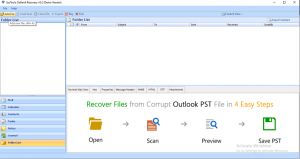
- Add file window will pop up; here, to browse the .pst file, Select PST File, and the Search PST File option is given to select the PST file you want to repair.
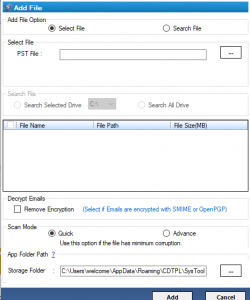
- Now you can see the list of searched or selected .pst files.
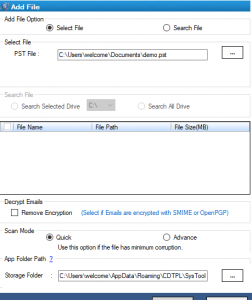
- There are two options for scanning PST files: Quick Scan and Advance Scan. Use Advance Scan for the deep scanning; preferred if hard deleted/severely corrupted and quick scanning is not showing data.
- After scanning, a dialog box with the message of completion of scanning pops up. Here, select Yes to save the scan.
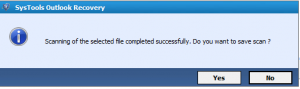
- Now, you can see all your folders and items within it under the folder list.
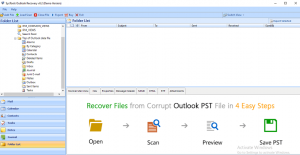
- Here, select the Export button present on the ribbon bar. You can export all items or make a specific selection for the exportation.
- You will be prompted to the Export Option window and select the target type for the PST file.
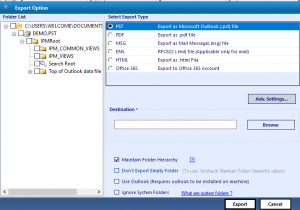
- Now click on Advanced Settings for the desired output. You can set the size for the resultant PST files for filtering; the date filter option is given. Also, under the categories, you can check/uncheck as needed.
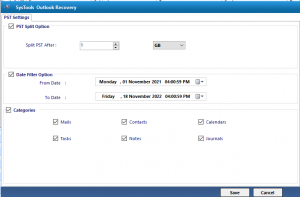
- After applying settings, click Save. A message will pop up for confirmation; click OK.
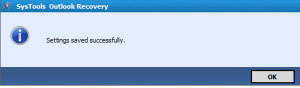
- Here, browse the target location/ destination from the Export Option page. Also, there are four checkboxes with a description like Maintain Folder Hierarchy, Don’t Export Empty Folder, etc. Check/uncheck them as per the need.
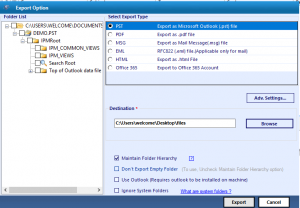
- Finally, click on the Export button to start the exportation.
- After the completion of the export process, a message with a completion message will pop up. Click on the Ok. A complete report of the process will also be displayed; you can also save the report for future reference.
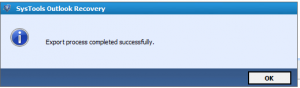
Final Words:
PST file corruption is a common issue that a lot of Outlook users get through. To repair/ recover PST files, a utility called Scanpst.exe is available, but due to its limitations and drawbacks, professionals do not prefer it. For the same, a search for the best Scanpst.exe alternative start that ends on the PST Repair tool. With this tool, users can easily add multiple PST files and can repair them with ease. This alternative of Scanpst.exe can repair PST files with severe corruption without any size limitation of the PST file. This software also has a free demo version of the tool that allows users to examine it. You must download the tool and get satisfied with its working.


It is the best method to repair a minor corruption issue. As previously stated in the blog, there are some limitations to using this utility. It works effectively on small, corrupt files. This is an informative article on how to repair a PST file using the above mentioned method. Thanks for sharing this post.