The data file is the backbone of all email clients that work like desktop applications and create a safe place to store emails in various folders. There is a universal data file called MBOX that supports some of the major email clients from various tech giants like Mozilla, Apple, Eudora, Netscape, Google Takeout, Google Vault Files, Spicebird, Claws Mail, Opera Mail, Alpine, etc.
In Apple Mail, the MBOX data file size is 4.7 GB. In Thunderbird, it will create a maximum file size of 4 GB. If you are taking the assistance of any of such email clients, then it will fill quickly for a business account. If the attachments of emails are large, then they will become slower and lesser responsive. To fix the performance issue, user need to split MBOX file to multiple smaller PST file.
Issues related to a full MBOX file
Several problems will occur in either Thunderbird or Apple Mail surely when it reaches its size. We are mentioning some problems below-
- The mail server will not accept emails anymore.
- Mozilla Thunderbird may not open in the Windows system.
- MBOX files may become an easy target for malware or spyware.
- Thunderbird will show a “uid max mailbox size exceeded” error each time you open the account.
- The recipient cannot open emails in the inbox folder.
- The storage drive will not occupy newer files.
How to split MBOX file which is too large?
Splitting MBOX file will divide the mailboxes into multiple folders that will remain accessible to the client and usable for further usage. There are some methods to achieve the motive-
Compact the folder
In the Thunderbird application, there is a simple approach to compact a folder and it will earn some precious space for new emails. If you have connected a Gmail in Thunderbird, then it will show the storage space in percentage. When the compact process is successful for the folder, then its percentage will get lower.
Choose a folder, right-click to it and click Compact. It will work automatically.
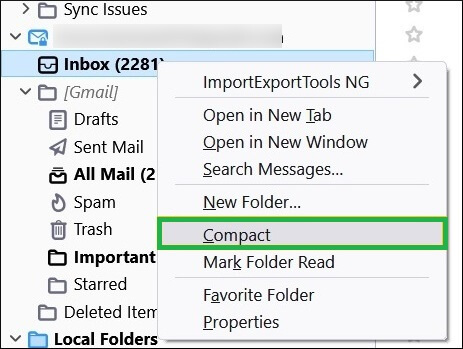
Delete the older email files
In Thunderbird, you can delete older emails based on the number and days. You can go to the properties of any folder and change the retention policy to delete the older emails from it.
- Choose a folder from your account and right-click to it. Then, click Properties.
- In the Retention Policy tab, uncheck the box before the Use my account settings option. Now, two deletion properties will become active. You can delete all but the most recent <number of emails> messages and delete messages more than <days> days old. You can choose one option and click OK.
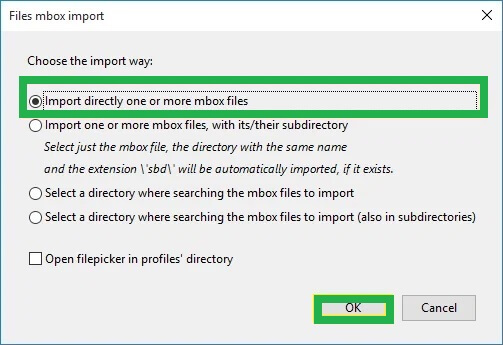
A split mailbox using a Text Editor
One last manual method to split MBOX file into multiple files is using a Text Editor. You can use any Text Editor that supports your platform like EditPad, NotePad ++, JujuEdit, HexFiend, VEDIT, VEDIT Pro, UltraEdit, etc. You can download these applications from their websites and install them into your system.
- Copy the MBOX and create two extra copies of the same file in different locations.
- Try to open the second copy using the Text Editor that you have installed.
- Click on the middle of the file and look for the header of the file named Message-ID. It does contain the unique value of each mail of the folder.
- Delete the complete email after scrolling down at the end. Later, save the email.
- Open the first copy of the MBOX file in the Text Editor and look for the same Message-ID.
- Delete the part of the message above that portion and save the email after it.
Now, you have two extra copies of emails of a major MBOX file and it will remain operational in the email client too.
Concluding words
If you are not satisfied with the performance of the manual method where they get rid of older emails, but they do not create useful files, then you can convert the MBOX file into another format too. The manual methods may abrupt the structure of the mailbox and delete some useful mails too.
You can use a professional MBOX to PST Converter that can convert not a single but multiple files to PST format. Some professional converter software offers a variety of output formats and filter options to trim the emails and other mailbox contents for better conversion.


Because of a full mailbox of MBOX file, it was difficult to receive new messages and email client also becomes slower. To create more space in the mailbox it is necessary to split large files and save to other safe location. In this task this given method guide me and I figured it out. Now my mailbox is running better then previous time. Thanks for sharing this solution.
I had many reasons to split my long MBOX files and Manual method help me most to split this file. This manual method is less to be praised. A blog shared each detail so clearly like causes, precaution and limitation of this method. Thanks to enlightened my knowledge so deeply.
If you are also worried to split large MBOX file into smaller parts through manual method, then the above given solution can help. I used given method and every basic detail helps me to reach the target. Thanks for explaining so well.
To save large MBOX file from corruption or any other deletion, I part MBOX file in different sizes. I took help from this blog and it works really good to me.
I used above methods to split large MBOX file in different sizes as per my choice. In this whole process this method guided me very well. I saved all split MBOX files in naming folder, which named by me.
To secure my large MBOX files from corruption I split file in small parts with manual method. Method guided me in every step of this process. Thanks for this method.
I used above mentioned method to split large MBOX file into smaller files and save it from corruption, deletion because of using unnecessary space, etc. And it is successful in this process. Thanks to this method and approach.
I wanted to split large MBOX file into small files, I tried these manual methods which are very effective . It safely splits large MBOX file. Thanks for this blog.