One receives many emails in MS Outlook. Not all of them are important. Therefore, MS Outlook allows us to differentiate important emails from non-important ones. It is now possible to flag
important messages and require instant identification. The users can set a due date to follow up on any message from a specific date. Once you have finalized these changes, you may find that the default time for the reindeer flag is 5:00 PM or later. This usually happens when the time selected for flags is synced with the calendar work week set in the Calendar Options dialog box.
In such a situation, the users may want to change the default time for the follow-up reminder. When you set the flag on the message, you instantly need to fix the due date and customize that according to your schedule. It is an easy process. All that requires is accessing MS Outlook and undertaking simple steps to solve the error. Let us explore the way in the following way given below:
Methods to change the default time for follow up
The method to make these changes is given as follows:
Step 1: Make changes in Calendar
- Open MS Outlook. Go to the Tools menu
- Click on Options. Select the Calendar Options from the available list
- A dialogue box titled ‘Calendar Option’ will appear. You can make different types of changes in the Calendar Options dialog box
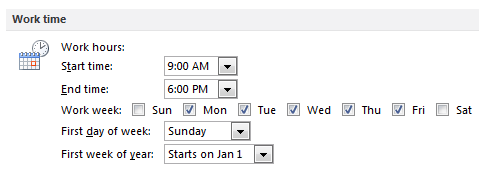
Step 2: Set the message flag with a specific time
- Open the message from your inbox that you wish to flag
- Click on the Flag for Follow-Up button
- A Flag to the list appears. Click on any of the options
- Click on the arrow to the right of the Due by box, then choose a date from the Calendar Control dialog box
- Click on OK
Step 3: Set a default reminder
To set a default reminder, follow the given steps:
- Click on File. Select Options
- Go to the Calendar tab in the Options tab
- Go to default reminders and choose to select a new time in the drop-down list
- Add a new time to the list and click OK to save the settings
If, at times, you no longer wish to receive any reminder to follow up on the flagged messages, then MS Outlook even allows you to turn off the reminder time. The users can undertake the following steps for this:
- Open MS Outlook
- Click on File. Select Options and go to Calendar
- A default reminder list appears. Clear the Default reminder timing
- Click OK to save the settings
These are very easy steps and can be undertaken without any expert assistance. Users can fix this issue on their own. They need to consistently follow every step. It will help to change the calendar work week and set the time for the message flag.
Automated PST Repair Tool: The easiest way to fix the inherent issues
Despite undertaking the steps mentioned above, there is a possibility that the reminder cannot be changed. This happens due to an inherent fault in the programming of MS Outlook. The corruption of the PST files is an important reason behind the failure to set the default time. A defect in the MS Outlook profile or any malware attack can be the reason behind this issue. These errors affect the functioning of the mailbox and make it difficult to execute the basic functions.
But there is nothing to worry about as you have the PST Repair Tool. It is a multi-functional tool that helps to fix all the issues related to the functioning of the PST files. It helps to repair corrupt and damaged PST files. It recovers the data from the deleted files as well. It also helps to minimize the data loss. It is feasible to export the PST files in different formats. It is compatible with every operating system. It is easy to install and has an interface suitable for beginners and professionals. It would be right to say that it is a one-stop solution to every issue in MS Outlook.
If these basic errors in the functioning are resolved, then it might become possible for the users to change the default reminder time for flagged messages. This professional tool is a perfect alternative to the given issue. It quickly fixes the problem.
Conclusion
These methods are useful to adjust and amend the default time for flagged messages. If users face this issue, they must immediately get that resolved, as it may affect their work schedule. You can follow any of the following methods by following every step in the sequence. But if, for any reason, some inherent defect prevents you from getting results from the manual method, you can rely on this best PST Repair Tool. This is the best-automated tool that helps to deal with every issue.

