MS Outlook is a professional email client that helps to manage the work quickly and efficiently. It comes with an easy interface. There are different folders to store the information. This helps the users to search for the desired emails whenever required. The users even have the liberty to move the files from one folder to another. However, MS Outlook may display an error ‘the operation cannot be performed because the message has changed.’ This error is very commonly encountered by the users who send the emails. But there is nothing to worry about. It is very easy to fix this error.
Let us understand the reasons behind this error and the ways through which this error can be solved.
Reasons for Error ‘The operation cannot be performed because the message has changed.’
There are different types of reasons behind this error. Let us explore these reasons one by one:
- Error during installation: There is a possibility that the installation of MS Outlook is not completed correctly. An error during the installation may sustain and cause other errors.
- Configuration of MS Outlook: MS Outlook configurations may fail to assemble the program, causing various errors.
- Email Scanning: The continuous scanning by antivirus software installed in the system can also be responsible for this error.
- Add-ins: Different Add-ins may turn faulty or damaged. These add-ins then disrupt the functioning of the email client, which later gives rise to errors.
After understanding the reasons behind this, let us explore the solution to fix the operation that cannot be performed because the message has changed’ error.
Solutions to Fix ‘the operation cannot be performed because the message has changed’ error
There are many solutions to fix the ‘the operation cannot be performed because the message has changed’ error. A detailed explanation of each method has been given in the following way:
Disable Conversation Clean-Up Options
To perform this step, the user can follow the given steps:
- Open MS Outlook. Click on File Tab.
- Open the Options tab from the left pane.
- Select the Mail tab in the Outlook options window.
- Access the conversation clean-up option and uncheck the option ‘When a reply modifies a message, don’t move the original.’
- Click on OK and then restart MS Outlook.
Repair MS Office and MS Outlook
The damaged files of MS Office and MS Outlook can be a reason behind this error. Therefore, users can quickly repair the files with the help of the following steps:
- Open Run Command by pressing the Windows+R key.
- Type appwiz.cpl and click on OK.
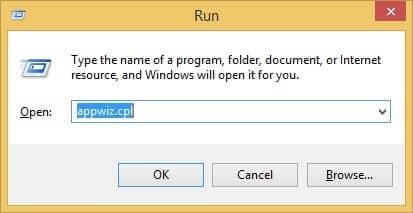
- The Program and Features window will now open. Click on the Microsoft 365/Office app. Right-click on it and select Change.
- Select Quick Repair and then click on Repair.
- Restart MS Outlook to check if the error is fixed or not.
Remove Faulty Add-ins
Some corrupt and faulty add-ins can be the reason behind this error. The user can remove these faulty add-ins to fix the issue. The following steps would be constructive in this regard.
- Open MS Outlook. Go to the File tab.
- Select the Options tab from the left pane.
- Select the Add-ins tab in the Outlook options window.
- Select COM Add-ins from the right pane in the Manage drop-down menu and then click on the Go tab.
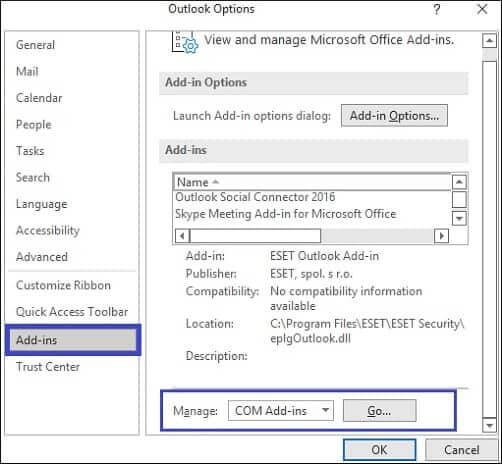
- Remove all the add-ins and click OK to save the changes.
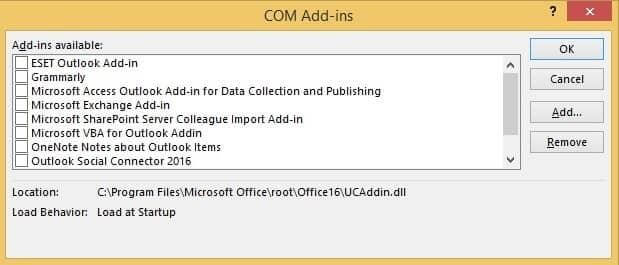
- Restart MS Outlook to solve the issue.
Turn Off Autosave in MS Outlook
The users can follow the given steps to perform this function.
- Open MS Outlook. Click on the File tab.
- Select the Options tab from the left pane.
- Select the Mail tab in the Outlook options window.
- Scroll down to navigate to the Save Messages section.
- Uncheck the box ‘Automatically save items that have not been sent after this many minute.’
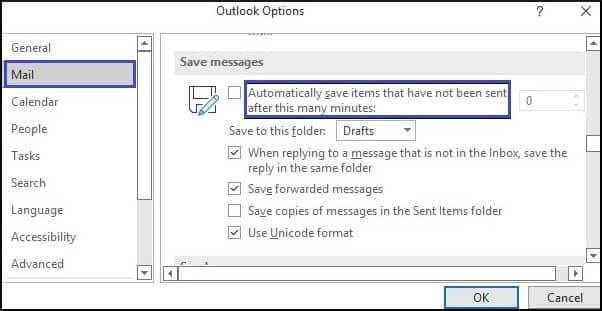
- Click on OK.
Configure IMAP Account Settings
The users can also fix this error by configuring the IMAP account settings. However, this method only applies if the user has an IMAP account in MS Outlook. The users can undertake the following steps to configure the IMAP account. The list of the steps which the users shall follow has been given in the following way:
- Open MS Outlook. Click on the File tab.
- Click on Account Settings. Then select Account Settings from the drop-down menu.
- Double-click on the IMAP account to open the IMAP Account Settings window.
- Type Inbox inside the Root Folder Path field in the Folder Settings section.
- Click on Next and click on OK to save the settings.
Use Microsoft Support and Recovery Assistant Tool
The users can also rely on a unique recovery tool by Microsoft. This Microsoft Support and Recovery Assistant Tool is a desktop client that troubleshoots and diagnoses issues. The users can use the tool if they are experiencing any issues on Windows, Office, and Office 365. The tool is used to identify the issues on the system and run diagnostics to solve the issue. It even provides different suggestions to the users to avoid future issues.
Use a Professional MS Outlook PST Repair Tool
If the users cannot solve the error ‘the operation cannot be performed because the message has changed’ using the manual methods. We suggest they use a professional PST Repair Tool for better results. The tool can repair corrupt and damaged PST files quickly and save the repaired items in different formats such as HTML, PDF, MSG, etc. With this feature-rich tool, users can also repair the password-protected and achieved files. It is compatible with all versions of MS Outlook. It is a multi-faceted tool to solve all the issues of MS Outlook.
Conclusion
With all these methods discussed above, it is easy to fix the given error. The users can switch to any method for fixing this issue. It is possible to use automated and manual methods. However, the manual methods have their limitations. They take a lot of time and are not without glitches. Therefore, they can use a third-party tool to fix this error.
FAQs
Q 1. Can the IMAP account configure directly to fix the error?
Ans. The IMAP account can only be configured by users with an IMAP account.
Q 2. Is the automated tool compatible with all versions of MS Outlook?
Ans. Yes, the automated MS Outlook PST Repair Tool is compatible with all versions of MS Outlook.

