Exchange Server migration from one version to another might include complications if performed through manual techniques. For example, a scenario of Exchange Migration is observed where while migrating Exchange 2010 mailboxes to Exchange 2013, an error is received. This error has stopped the ongoing migration and it says –
“This mailbox exceeded the maximum number of corrupted items”
Clearly, one can say that it happened due to the corruption issue in the source Exchange Server mailboxes items. And the reason is that it has crossed the set allowed number of corrupted items by the target Exchange Server. Also, when Exchange database is in offline mode, such issue can occur. And this issue needs to be resolved to resume the migration between Exchange versions.
So, to sum up the main reasons behind this error “This mailbox exceeded the maximum number of corrupted items” we have the following:
- Loads of corrupted mailbox items in Exchange Server database
- Exchange Server database is in offline mode while making a migration or move request
- Exchange Server itself is corrupted and quarantined
We have some manual solutions which are in-built solutions and are absolutely free which users can give a first try. For that, user must be an Exchange administrator or provided with administrative rights. A good technical hand on the PowerShell commands is also required to run these native solutions.

Recommended: Free methods to convert Exchange EDB to PST File
Let us move on to the solutions part to eliminate this error.
Free Tricks to Resolve Exchange error “This mailbox exceeded the maximum number of corrupted items”
You can try on two methods to resolve this error. First way is to increase the set limit of corruption items in the target Exchange Server using Exchange PowerShell cmdlets and the second way is removing those corrupted mailboxes from the isolation. We will be discussing each one’s procedure for the users to understand how to carry out it in steps.
#1. Increasing the corrupted items limit through Exchange PowerShell or Exchange Management Shell commands
By increasing the already set limit for corrupted items by the target Exchange Server, we can resolve this issue, as then the items will move and the migration will continue. Follow the given steps.
- Launch the PowerShell application with administrative rights and run this command to get the list of mailboxes which got failed to migrate during the migration.
Get-MoveRequest –Identity “<mailbox name>”
- Run this command to set the value of bad items limit (take any value, say 60).
Set- Move Request – Identity “<mailbox name>” – BadItemLimit60
- Now, you can resume you migration through executing the below command.
Resume-MoveRequest–Identity “<mailbox name>”
Provide the corrupted mailbox name in each of the above Exchange PowerShell commands
Note: If setting Bad Items Limit close to 50, then using AcceptLargeDataLoss switch is required.
After all these working on the command, view if the issue is resolved and the migration is started again.
Note: The command to create a new move request for a selected target database is as under:
Provide the asked details in the above command.
#2. Removing isolation (quarantine) from the corrupted items and allowing their migration
This method is not an ideal one as it involves allowing corrupted items for migration without any limits which could further create complicated Exchange errors on the target platform. But if the above method, which includes allowing a set number of corrupted items for migration did not work, you can keep this as your trial option. Follow the steps:
- To get the GUID of the corrupted mailboxes, run this cmdlet in the Exchange PowerShell:
Get-mailbox-statistics-identity
- Next, press the F1 button.
- Then search this registry on the Registry Editor of your Exchange system.
HKLM\SYSTEM\CurrentControlSet\Services\MSExchangeIS\Private-<db-guid>\Quarantinemailboxes\ <the mailbox guid>
And make modifications in the key related to the listed GUID.
- Finally, run this command to reset the IIS.
Iisreset
- Now, mailbox corrupted items are removed from the isolation and can be migrated.
As, earlier mentioned, it is not a recommended solution as for the possibility of the future issues with corrupted items. It might affect the performance of the Exchange Server as quarantine feature will get disabled preventing migration of corrupted and virus infected mailboxes. Exchange administrators may have server performance issues in future with this action. So, it is a least suggested one or can be tried as a last resort for the free manual solutions. And even if this method also fails, then the solution would be repairing these corrupted items. You can try the in-built method, Eseutil application to perform the repair of corrupted database. This in-built application is located at
Run this application and then run these Eseutil commands to repair the corrupt Exchange database.
First dismount the Exchange database using this command.
Then run this command to check the integrity of the respective database.
Next, perform recovery on the Exchange database using this command.
After the recovery, again mount the database with this command.
Enter your Exchange mailbox database location in the above commands.
This in-built utility is helpful to recover Exchange data from minor corruptions only and shows no results often
Note: It is advised to take a backup of the Exchange database before running this command for repair purpose.
Best Trick to Resolve Exchange error – “This mailbox exceeded the maximum number of corrupted items.”
Manual solutions are cost-free but does not work reliably and need enough time, concentration, and technical skills to perform it. These limitations and requirements will again end up in no result more often and also user experiences waste of time with their dedicated efforts. In that case, having a solution that works automatically on Exchange issues and resolves it instantly is the need of time.
Any kind of Exchange Server issue can be resolved through the advanced Exchange Recovery software. A third-party utility to repair and recover corrupted Exchange database files. It delivers fastest recovery of the corrupted EDB mailboxes items and also allows migration from one version of Exchange to another Exchange version and to other destinations. Even a person without any knowledge of typical Exchange inside and commands can run this tool as it includes a simple GUI and a wide display integrated with interactive icons. Trust it by working on it. Get its free trial version from its website and run yourself.
Final Words
Exchange migration needs to be handled with care and the error “max number of corrupted items has exceeded” is one of the Exchange errors which user can encounter anytime. Manual tricks mentioned above can help users to work out or fix the minor corruption issues but are not reliable solutions. While we have suggested the best third-party tool too for the bigger Exchange corruption related issues faced by many users for expected results.

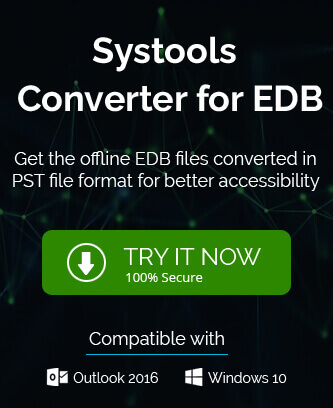
This error really troubled me a lot, but after finding this blog on the web, I am very relieved. I was a bit worried about how to get rid of that issue. Just after applying above mentioned method, I get satisfactory result. So, thank you so much for this blog.
Thanks for sharing these manual ways, I was facing this “This mailbox exceeded the maximum number of corrupted items” issue for a long time. Just because of these tips and tricks which is mentioned above, I am able to get rid of that issue.