TikTok has become the primary source of entertainment. Especially, the youth of today is spending their maximum time in either watching such video or creating their own videos for it. People are not only using this platform for their entertainment, but many users have become the social media influencer overnight.
But sometimes, the users find that they are unable to open the TikTok application or their video is not playing. Sometimes, the application keeps getting crashed every time or hanging the smartphone. The error may be in the improper Internet connection where you will experience lags, video uploading problems, and other glitches.
There are many troubleshooting techniques that you can use to get rid of your problems.
Application issue
In the majority of the cases, the video may not be playing due to an issue in the application itself. So, the troubleshooting process will also focus on the application initially. Here are some techniques that you can use to allow the video to play on your mobile.
#1. Clear the App Data from Google Services Framework: If you are using TikTok through the native Google Account, then you can clear the large app data to reduce the size of an application.
- Open Settings.
- Click Apps & Notifications.
- Click the See All Apps icon.
- Click the three-dots present at the upper right-hand side.
- Click Show System.
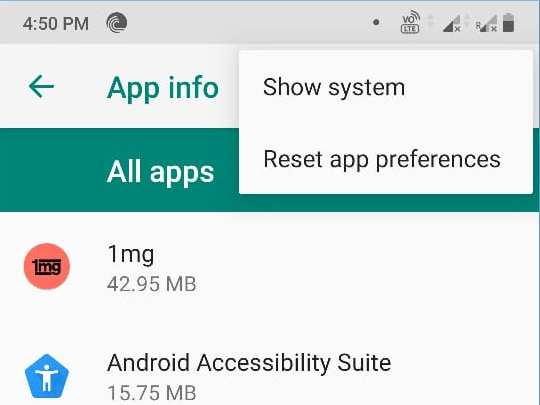
- Scroll down until you find the Google Services Framework option and click it.
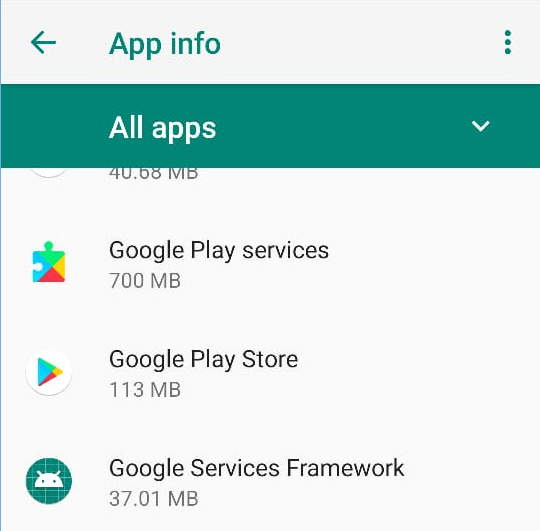
- Click the button ‘Force Stop.’

- A pop-up will ask you if you want to go ahead with the action. Click OK.
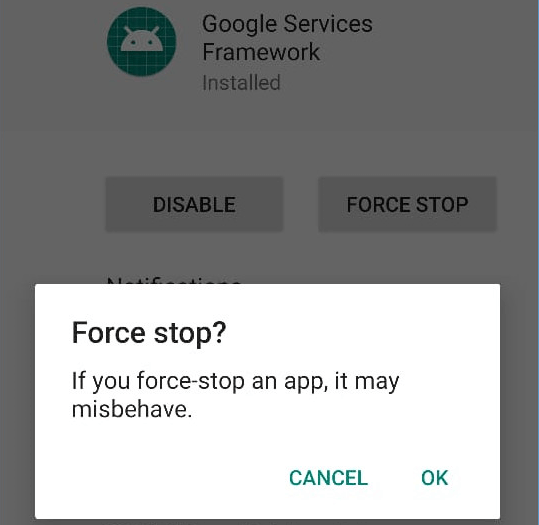
- Now click the Storage.
- Click the button Clear Cache.
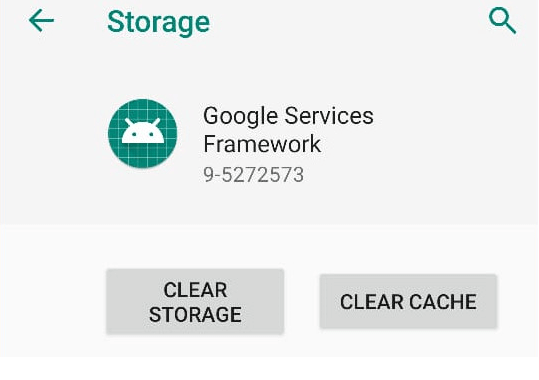
After clearing the storage of the play store, you can continue to start the TikTok and check if it is playing the videos.
#2. Reset password: Sometimes the application may not be supporting your account details. So, you should try to sign-in again and reset your account’s password.
Server Issue
The videos you create in your TikTok account are saved in the application’s server and then the application fetches the videos from the server. You should have a robust Internet connection to the better application performance and the latest version of the application also.
Turn-on background data: When the background data is turned off, then TikTok faces difficulties in synchronizing with the server and will not upload the video completely. Follow the below steps to turn on the background data.
- Go to Settings and click Apps & Notifications.
- Click See All Apps.
- Search TikTok in the App Info list.
- Click on Data Usage.
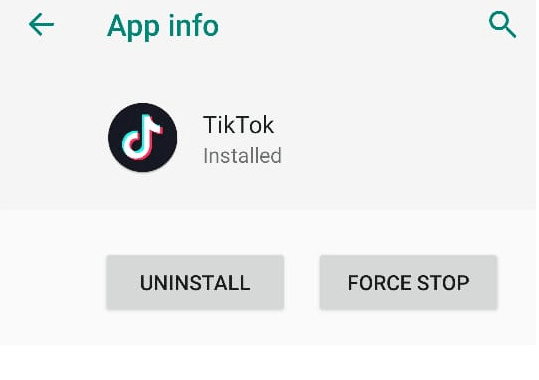
- Turn on the Background data.
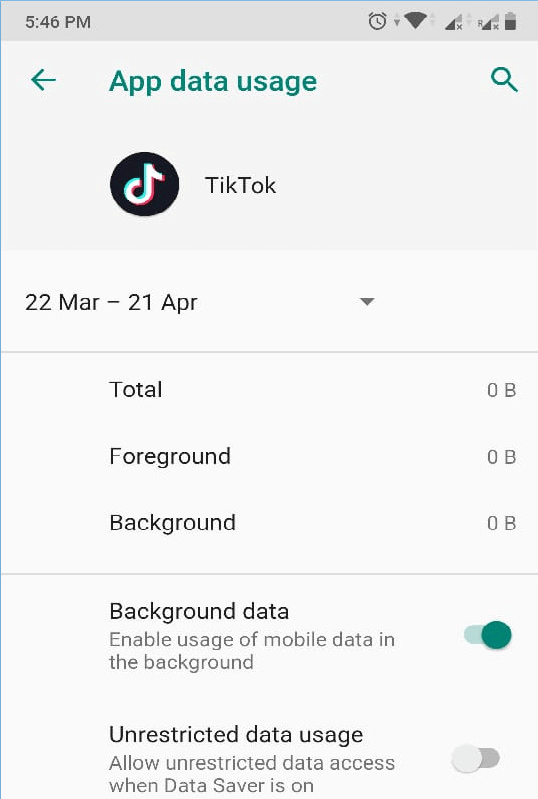
Network Issue
A good internet connection is the key to all our mobile usage and TikTok is no exception. If you are having a bad Internet connection, then it will be tough to create videos and use them. There are some troubleshooting methods within the mobile settings to manage the network issue on your own.
Reset the Access Point Names Settings: If you are using your mobile data, then you can change the Access Point Names settings to the default.
- Go to Settings and click Network & Internet.
- Click the Mobile Network icon.
- Expand the Advanced option.
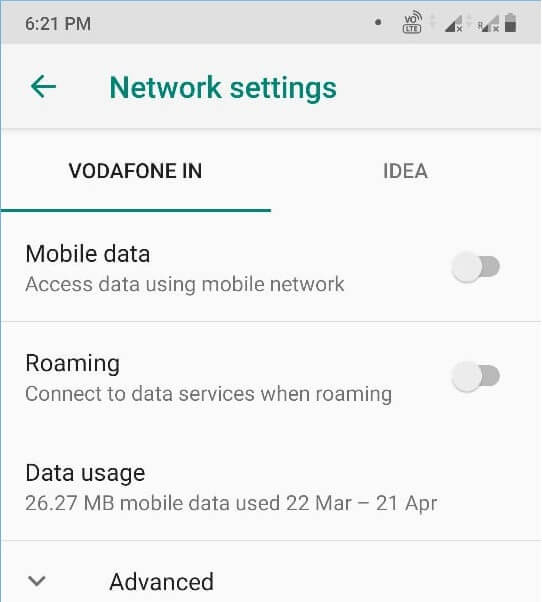
- Click the Access Point Names present at the bottom.
- Click the three dots present at the top right-hand side.
- Click Reset to Default.
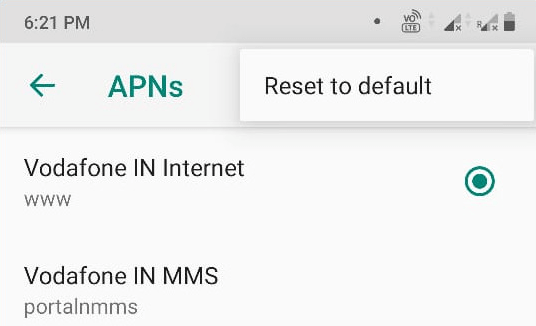
If your TikTok is still not working after resetting the Access Point Name settings, then you should reset whole network settings.
Reset Whole Network Settings
- Go to Settings and click the System option present in the last.
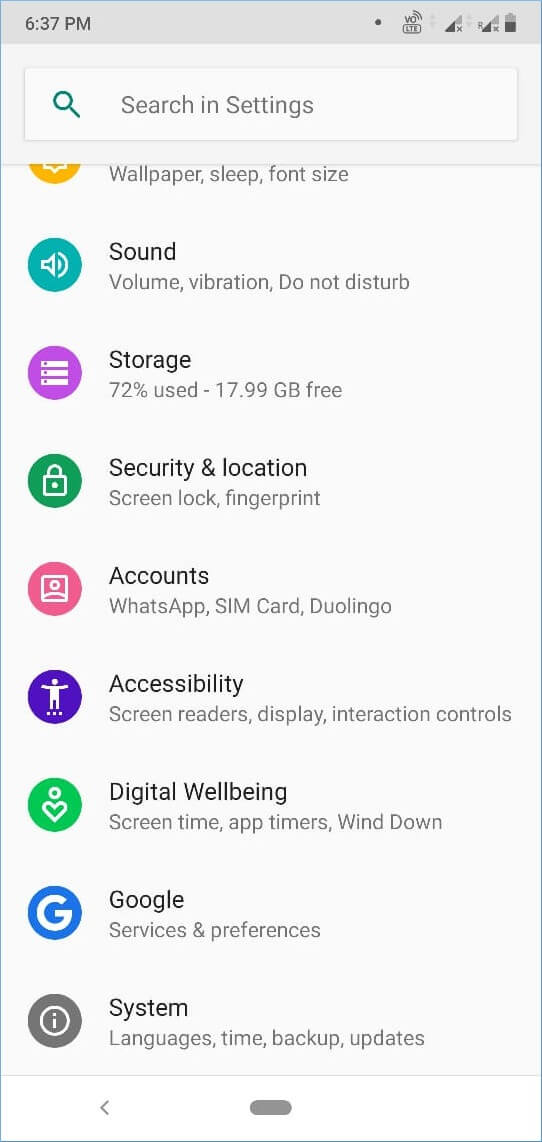
- Expand the Advanced option.
- Click the Reset option.
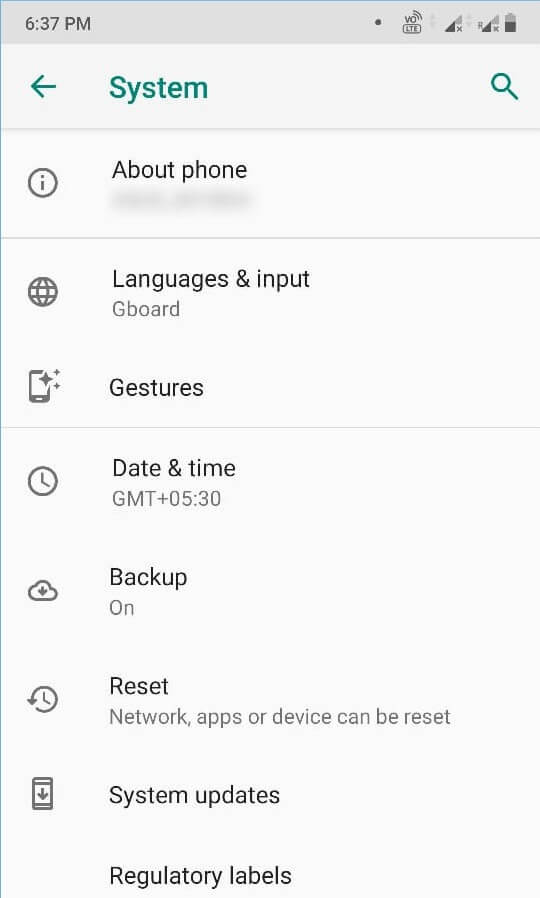
- Choose the first option of Reset Wi-Fi, mobile & Bluetooth.

- Choose your SIM Card and click the Reset Settings button.

It will ask you to input the Pin of your mobile phone to verify. Input the Pin number and let the system reset the whole settings.
After you have worked on all the troubleshooting methods, then your TikTok videos should play well. But, if your TikTok videos are not still working, then you will have to uninstall the app and download it again. But it will cost you all your videos. If you do not want to lose your videos, then you will need to take the assistance of a professional video repair tool that will check the videos for any possible corruption and recover them.


While watching the tiktok videos, suddenly, my tiktok video crashed and I tried to play many times but didn’t watch the video. So I removed all cached files with Clear/Wipe Cache Partition option as explained in this topic. Now my tiktok video is working properly.