Have this ever happened that you tried to open an attachment from an email in Outlook application and received an error notification like this?

The above error resembles an issue or restriction in opening the attached files within Outlook emails. This readily interferes in the users’ working and the communication requirements. Microsoft Outlook is the widely used email client for interchanging data in form of emails, contacts, attachments, etc. And with such a crucial communication medium, errors such as ‘Outlook attachments cannot open’ are not acceptable. The errors need to be resolved as soon as possible to make the data flow again.

Before going to know what methods can help to fix unable to open Outlook attachments issues, please know that some most common reasons behind this issue are that temporary internet files storage space is full, incorrect security protocols, symbols usage in file name, unknown file format, incorrect file associations with a program, faulty add-ins, OS environment compatibility issues, corruption in Outlook database files or in attachment itself, intervention of installed Anti-ware, etc. Based on these speculations, we can continue to resolve the problem by rectifying the problematic issues.
Next, find the most promising manual procedures to fix Unable to Open Outlook Attachments issue.
Primary tasks to follow while facing Unable to Open Outlook Attachments issue
- Check the file name of the attachment that if it includes plus or question mark symbol in its name. If it is so, ask the sender to send it again after eliminating these symbols.
- Check if you have the respective platform or file viewer application on your system to open that attachment file.
- Check the OS environment compatibility as attachments from Mac environment need to be Windows-supported to access in its environment.
- Check the authenticity of the attached file by confirming it with the sender as it may be corrupt already.
- Ask the sender to send multiple attachments in a compressed ZIP fie.
- Disable suspected or all faulty Outlook Add-ins using Add-ins feature into Outlook Options after de-selecting all the Add-ins under Manage Com Add-ins section and clicking OK.
After performing the above-mentioned primary tasks, if the issue is not fixed, carry on to the next provided solutions to get the desired outputs.
Fix Unable to Open Outlook Attachments Issue
- By Disabling Antivirus Temporarily: Sometimes, installed Antivirus, Firewall or Malware block Outlook function to download or open the email attachments. So, the primary action which you can take is disabling these applications temporarily and accessing the Outlook email attachment again.
- By Cleaning System Temporary Files: Type”%temp%” in the Search bar on your system and then click on the “Temp” option came out as the search result. Select all the temporary files included in that folder and press Shift key with delete option to permanently delete these files. Then, restart the system and try to access the Outlook attachments.
- By Editing Windows Registry: This error may occur if the access to the temporary internet files available on the Internet Server is denied to the Outlook user and the sub folder including these temporary internet files has reached exactly or near to the storage limit specified by the Outlook settings.In this case, users can try this method to fix unable to open Outlook attachments issues by executing the following steps:
- Press Windows+R and type regedit.exe.
- The Registry Editor page will open, click on Edit option and select Find option from the list.
- In the Find dialogue box, type OutlookSecureTempFolder.
- Now, locate the registry key having the actual folder location and copy that folder location.
- Paste this location in the run option within start menu (Windows+R) search.
- The folder will get open automatically then; delete all the files from that folder.
- Close that folder, exit the Registry Editor and open the Outlook application again to try accessing the attachments.
- By Editing Security Settings in Outlook Registry: If the above method did not work for you, then the reason must be something else. This error could be due to the default security protocols. In such protocols, Outlook does not allow permissions for accessing the suspicious Outlook attachments and auto-lock these attachments while user tries to access it and as a result receive such error notifications. But users can edit the security settings within the Outlook registry. Security settings modification depends on the different versions of Outlook. For our users, we are explaining the method to modify the settings in the latest Outlook version.
- Press Windows+R and type REGEDIT.exe to open the Windows Registry Editor and click on OK.
- If the password confirmation is prompted, provide the administrator password and click on OK.
- In the opened Registry Editor page, press Ctrl+F and type OutlookSecureTempFolder and click on Find Next button
- Navigate to Edit>New>String Value.
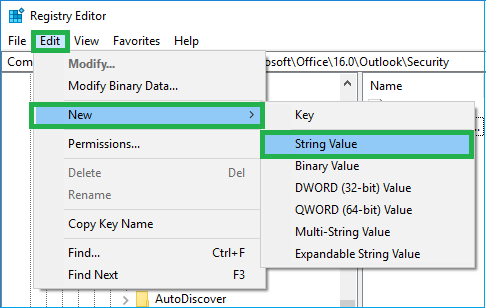
- Enter the value name as Level1Remove and enter value data as the extensions like .exe, .url which you want to unblock. After entering the values, click on OK.
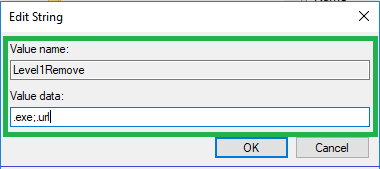
- Now exit the Registry Editor, open the Outlook application and see if the issue is resolved by trying to open the Outlook attachments.
- By Repairing Corrupt PST File: Another common reason for this ‘unable to open Outlook attachments’ issue is the corruption in Outlook database (PST) file. Users can repair Outlook data file (PST) with the manual way that includes use of in-built scanPST.exe tool or with the help of professional software.To use in-built Inbox Repair tool, user can type scanpst.exe in Run dialogue box (Windows+R). The in-built scanPST.exe application will get open. Click on Browse option to add the corrupt Outlook PST file and then start the repair process by clicking on Start button. The repair will be started after the PST file is scanned well and the errors are identified. There is an option to have a backup of this PST file before initiating the repair process.
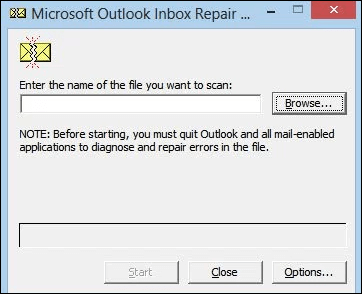
This in-built tool is capable to repair the minor corruption issues in the Outlook PST file up to size 2GB only. So, it is not meant for the large-sized PST files infected with high level corruption factors and also users might need to repeat the repair process multiple times to complete full repair on the corrupted PST file.
For severe Outlook errors and corruption issues and with large-sized database file, this method is not reliable and suggestible. So, to carry out a flawless and selective data repair from the corrupt Outlook PST file, we recommend all users to try the Outlook PST Repair software. It instantly repairs the corrupt, protected Outlook database files while maintaining the complete data hierarchy. Users can take help of the smart filters included in it to save the required data only. It offers complete repair of mailbox items like emails, attachments, contacts, tasks, etc. For better understanding of this repair tool, users can visit the website and can also download its absolutely free trial version with some limitations.
Summary
The Outlook attachments may contain vital data information that is shared between different users of the Outlook application. And when any error is encountered while accessing these attachments, proper steps must be undertaken for fixing unable to open Outlook attachments issues. Some manual solutions are mentioned for the users help in resolving minor problems or issues and for high corruption in the Outlook data files, the professional and most secured tool is suggested.


When I attempted to access the imported PST file’s attachment, I ran into this problem. This site helped me fix the problem and showed me how to be cautious when dealing with it. It is an excellent blog post on the subject. I appreciate the author’s sharing this informative article.