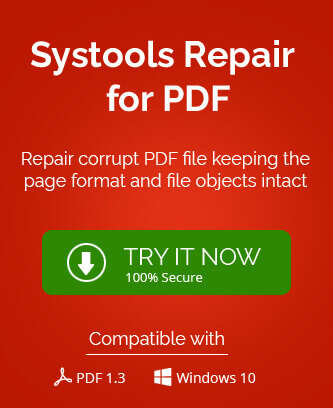MS Edge comes as a default web browser when you install Windows 10. It is just same as the Internet Explorer comes as a default web browser with earlier versions of Windows 7 or 8.
This newly introduced browser Microsoft Edge is the default PDF viewer as well in system with Windows 10. It means it will automatically open the PDF documents.
Problems with Microsoft Edge
Microsoft Edge definitely acts as a default PDF viewer for the documents but remains as default even when any other PDF reader like Acrobat reader is installed. Unlike other Windows versions those supported opening PDF files with other readers; it solely opens and previews PDFs primarily.
Because of some limitations with MS Edge, for example – minimal access controls (zoom in & zoom out), sending PDF attachment in Outlook and some other convenient features, the users install other PDF readers (Adobe Acrobat, Foxit Reader, Acrobat Reader, etc.) Sometimes, while trying to open the PDF files, there pops up an error like this – “PDF could not open in Edge”
This error may arise because of the already installed PDF readers program; their interruptions with MS Edge caused corruption errors in PDF files. Also, with MS Edge, there is always a security threat by hackers and because of these interruptions; the users are unable to access PDF files with MS Edge.
Trial Solutions
You can try for the following three solutions one by one and self experience the results or outcomes.
-
Solution 1 – Changing default PDF viewing setting in MS Edge
Set the MS Edge PDF reader as the default PDF viewer.
Execute the following steps to do this
- Go to Control Panel, click Default Programs and then select “Associate a file type or protocol with a program”.
- Now select PDF file option and then click on Change program.
- On the new pop up, select Microsoft Edge program application to open the PDF file. Then, select the checkbox Always use this app to open .pdf.
- Finally, click OK and your MS Edge program is set as a default PDF viewer.
-
Solution 2 – Changing default PDF setting in MS Edge
Switching from MS Edge to Acrobat Reader X1
Here, instead of MS Edge as default PDF viewer, you have to change the viewer to Acrobat Reader X1. It is very simple to perform this procedure in below mentioned steps.
- Select the respective PDF file, right click on it and click Open with option.
- Click Choose another app, select Adobe Acrobat from the program options list.
- Select and mark the check box saying Always use this app to open .pdf box to set it as a default PDF viewer.
Note: One more option to change the default viewer of your PDF file is right-clicking on the file and selecting the Properties option. Against the Open with section, click the Change option against the file. Select the PDF Viewer application (Adobe Acrobat or Microsoft Edge) from the list and click on OK. Hence, the default PDF Viewer application is changed.
-
Solution 3 – Rectifying random issues
Sometimes, the PDFs in MS Edge are inaccessible due to incompatibility with the program, system has outdated PDF viewer program, damaged or corrupted Adobe Acrobat program. All these issues have got easy solutions with them. There is a need to clear out browsing cache in the Microsoft Edge web browser also by following Settings>Privacy and services>Clear browsing data>Choose what to clear>Cached image and files>Clear now in the web browser to eliminate this cause.
PDFs created with older versions of PDF programs will not be able to open in fresh or other versions. So, it is advisable to open them in the compatible PDF viewer. Also, you can try to update the installed PDF viewer program if outdated or not updated for a long time. If there is any corruption issue with Adobe Acrobat, you need to repair it or install a new version of it in the system to see the difference. One more option is to download or export the PDF files from its original source once again after deleting the current corrupted or inaccessible file as it may be possible that download or export was incomplete or interrupted earlier.
The solutions mentioned above works only if the issue is small or in our hand. But what to do, if after trying all the solutions, PDF file is still inaccessible. If such happens, it means file is damaged and .
Final call
The particular error “PDF could not open in Edge” could be because of the corruption issues in PDF file. This calls for the repair of your PDF file(s). You can perform the easy repair using a third-party professional PDF repair tool. The tool is such programmed that it can repair Adobe PDF files within minutes without any hassle. It only asks for the corrupt PDF file location and does the rest of the work. Most importantly, there is no data loss while the repair.
So, through this article, I hope you understood the ways to cope up the above mentioned error In MS Edge. Apart from some manual solutions, we have mentioned you a full proof way to make PDF files accessible again. Choice is always yours!