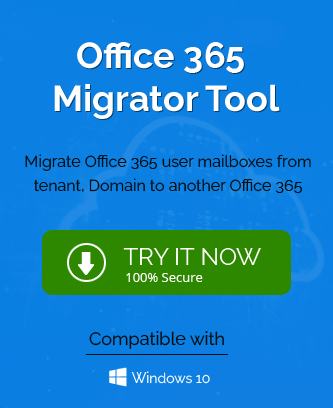Microsoft 365 is the most popular cloud platform for data storage, flow and management owing to its advanced features, integrated applications, storage capacity, collaboration platforms and more amenities. Many businesses have already or are interested in migrating to this resourceful cloud platform. The migration should be handled carefully as to avoid certain migration errors which can restrict the data migration completely. In this blog, we will be discussing one such common Microsoft 365 migration error – The request failed. The remote server returned an error: (401) Unauthorized. The discussion would be the nature of the error, possible reasons for it and the suggested tricks to fix the error.
The Unauthorized error 401 can be encountered in other forms as well at any point in time of the migration like after entering the account credentials, authentication selection, recreating the user with the same UPN, deleting/creating a global administrator account, etc.
- Your migration failed while checking destination credentials. Http POST request to ‘autodiscover-s.outlook.com’ failed – 401 Unauthorized
- 401 Unauthorized – Http POST request to ‘autodiscover-s.outlook.com’ failed – Basic Auth Disabled
- Your migration failed while checking destination credentials. Http POST request to ‘autodiscover-s.outlook.com’ failed – 401 Unauthorized
Reasons for this unwanted error “401”
The assumable or potential reasons based on the error statement mentioned above can be out of the following:
- Incorrect Microsoft 365 account username or password credentials
- Microsoft 365 domain name in not registered in Microsoft DNS
- Multi-factor authentication is enabled for Microsoft 365
- Migation Wiz could not locate the database
- Basic Authentication is disabled for Microsoft 365 tenant
- Insufficient administrator permission
Workable solution for the error
To fix the issue occurred due to “Unauthorized error 401”, some workarounds or fixes are described one by one. Check out which suits best to your error problem.
- Check spelling mistakes and authenticity of the Microsoft 365 or destination account login credentials – username and password. Also, reset the account password if it is expired and unlock it if locked.
- Modify the migration endpoint and check the migration batch information.
- Check for 2-factor or multi-factor authentication as manual migration does not support such authentications during the ongoing process.
- To allow Migration Wiz servers to authenticate, try disabling Security defaults in the Azure portal using these steps.
- Login to the Azure portal using Microsoft 365 login credentials.
- Click on Menu icon and then follow Azure Active Directory>Properties.
- Confirm the settings for “Access management for Azure resources” is NO.
- Click on the Manage Security Defaults option and set Enable Security Settings to NO.
- Click Save to save these settings.
- It is recommended to create a user and assign license to it containing the OneDrive for Business provision with global administrative privileges.
- Check for overutilization of resources like – CPU usage, memory usage, I/O usage, network resources, or migrate less number of mailboxes in a go.
- The last but workable solution is changing the destination Microsoft 365 account and performing migration to it.
The best alternative to manual Microsoft 365 migration
The manual way of migration to cloud is always complicated, lengthy and dubious process. It can be successfully performed only with expert technical skills otherwise big time, data and money costs can be involved in the same. Keeping all these bottlenecks of manual Microsoft 365 migration, we came up with an efficient and robust alternative – the professional and popular Microsoft 365 migration tool.
It is an automated solution that supports direct migration of source to and from Microsoft 365 destination with flexibility to choose data using intelligent filters and other options. It supports all plans and versions of servers for the migration. There is no complexity involved with the professional solution rather the quickest and quality migration process is performed which is quite advantageous for businesses which are seeking the cloud migration. Get detailed information about the tool and link to download/purchase the solution on the online website.
Conclusion
Microsoft 365 manual migration is a difficult task and sometimes coupled with the “Unauthorized error 401”. It is like an evil eye for the migration process and we have come up with possible reasons and solutions for the same. After analyzing and realizing multiple hardships in manual migration to cloud, the best and most renowned Microsoft 365 migration tool is suggested with is profits to a business.
Stay in this space for more such help blogs!