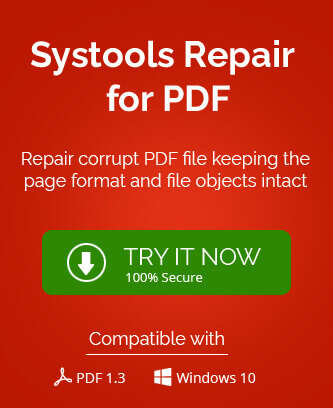PDF files are password-protected to maintain the information confidentiality & security. It ensures that any person cannot edit the data rather it can be accessed by only those people who know the password. But generally, you do not want a locked PDF if it is stored in a secured location like your device.
Protected PDF file is not easy to edit directly, and to prevent scenarios like any edits, copying or even printing specific PDF files, the user might prevent some functions of the file to be locked with the help of password given by owner. In that case, you might need free methods to unlock the protected PDF files but you should first ask again the password from the owner. Here, we will explain the different free methods of opening the password-protected PDF files.
Methods to Unlock Protected PDF Files
There are few free methods to unlock protected PDF files. You can use any of these methods which are described as the following:
Unlock PDF File Using Adobe Acrobat
- First of all, open the paid version of Adobe Acrobat, also named as Adobe Acrobat Pro.
- Then click on the File option, you will see a drop down list, select Open.
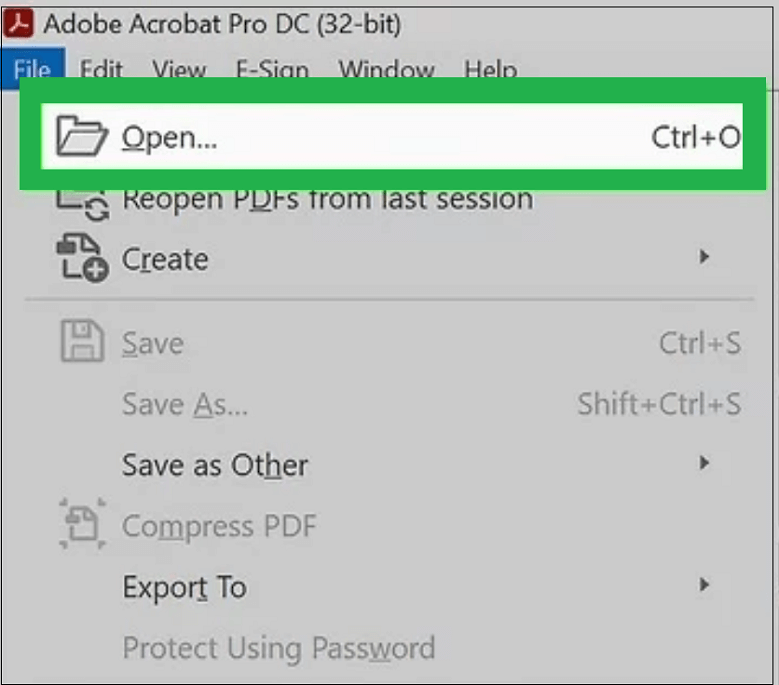
- After that, double-click on the PDF file you want to open.
- Since the file is protected by a password, please make sure you provide the password when you asked for it. Then, click on OK.
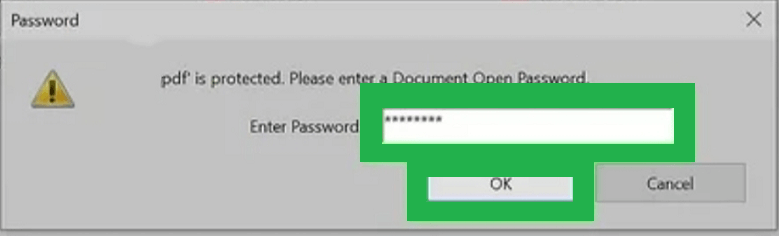
- Click on that Padlock option on the left-hand pane, like a lock.
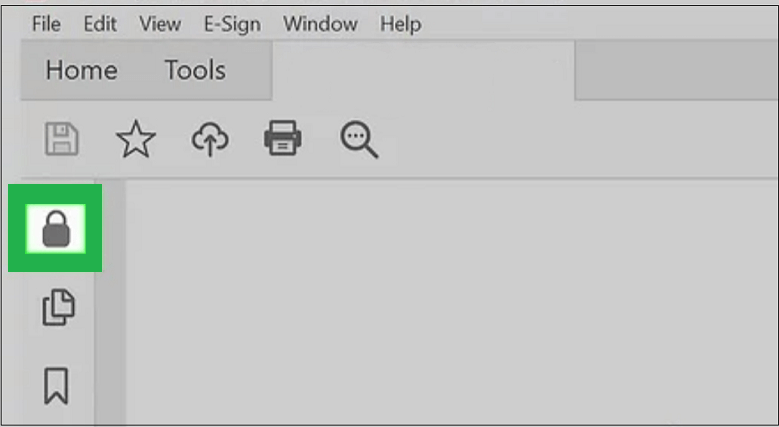
- In Padlock, you will see the Security Settings section. Click on the Permission Details.
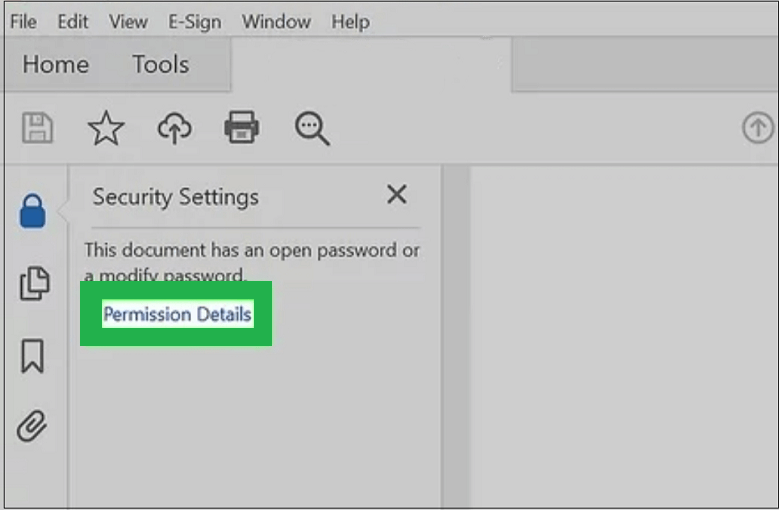
- On the Document Properties screen, click on the Security tab. Now click on Security Method and select the No Security option.
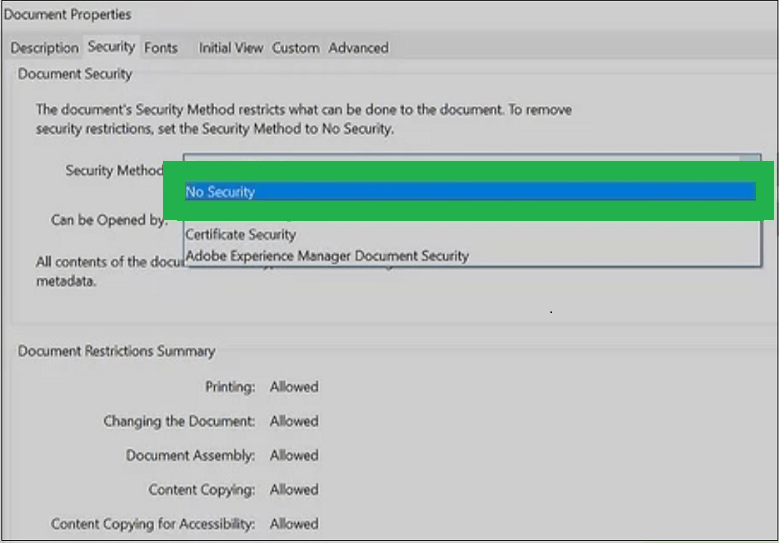
- You will have to enter the PDF’s password. Now click on the OK option two times, your file is unlocked now.
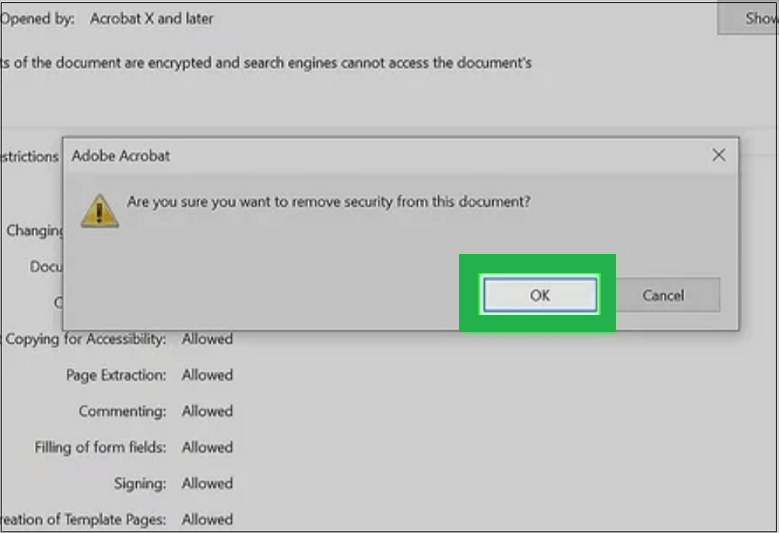
Unlock PDF File from Google Drive
you can use the Google Chrome browser, if you want to remove password from the PDF file on Windows 10 or Mac. The easiest method for removing a password from a password protected PDF file. Follow the below steps –
- Open the Google Chrome and then go to https://drive.google.com/drive/. Fill in the email address and password to login to your Google drive.
- Now, click on the New option in the top-right corner of Google Drive. Press File Upload, choose your PDF file to upload it. Alternately, add the PDF file by dragging the PDF file into the Google Drive.
- To open the PDF file, double-click to selected file, in the Google Drive. If your PDF is locked with a password, you should fill in the password and then click on Submit to view its contents.
- After opening the PDF File, you will have to press Ctrl+P. The Print window pops up on the screen.
- Now, press Change under the Destination which is located on left-hand side of the Google Chrome.
- On the Menu, click to Save as PDF which is located under the Local Options section in the menu named as select a Destination.
- At last, click the Save button. After doing that, you can download the PDF file to your computer without the password-protected file. Now, you can print, edit, and copy the content from the PDF file.
Unlock protected PDF File Using Online PDF Password Removal Tools
You can also unlock the protected PDF file using multiple free online PDF password remover tools available on the internet like- smallpdf.com or sodapdf.com which creatively removes passwords from the PDF file and unlocks it. It previews the file first and then save it to the desired location you have provided. But such online converters have a trial period like free for 7 days only or 30 days. Also, a good network connection and browser is the prime requirement for this free PDF password remover solution.
Unlock protected PDF File on Mac
If you are using Mac and do not want to use a browser to remove password from PDF, then you can try an alternative method by following these steps:
- First of all, download the PDF file on your Mac.
- Go to Finder and then locate PDF file and double-click to open it in Preview.
- Enter the password to unlock the PDF document.
- Once your PDF file is unlocked, click on File, then go to Export as PDF and select destination, enter the name and then click on Save.
- The new PDF file you just saved will no longer require a password.
To convert PDF files to word file format without any restrictions, you can try the exclusive PDF to Word Converter tool to edit PDF files as per your requirements.
Conclusion
Trying the above methods, you can open the encrypted PDF without a password. Users face situations where either they forgot their own password or they want to copy and print the secured PDF files. User wants to know that how to unlock a PDF for editing without password. When you have a critical password-protected PDF file, and you do not have the password, the above methods will definitely solve your problem to unlock protected PDF files.