The video file cannot be played; error codes 224003, 102630, or 232011, are the type of errors generally associated with the video files that you try to play on your device. Video files cannot be played, error can spoil your mood and interrupt your video watching activity. Well, in this blog, you will get to know about the error codes 224003, 102630, and 232011 and also the simple and easy solution to resolve “video file cannot be played – error code 224003/102630/232011”.
First of all, What is Error Code 224003/102630/232011?
The error code 224003 represents an error while loading media content: file could not be played or video file cannot be played. This video can’t be played; errors can also appear as errors 102630 and 232011. While playing any video files, if you get or receive such an error code, means the content of the video file doesn’t load to play the current video files.
When Do Users Encounter Video File Cannot Be Played – Error Code 224003/102630/232011
There are several reasons for encountering or facing the video files that cannot be played error while playing any video files. Some common video errors and reasons are listed below. Have a look before proceeding with the instant & simple solution to overcome the error code 224003.
- Cache file and cookies of a web browser.
- Due to the enabled hardware acceleration feature.
- Sometimes, an outdated browser can also cause an error code 224003 or 102630.
- Internet connectivity issues are also responsible for encountering the issue that video files cannot be played.
- Due to corrupt video files.
- It can arise due to added extensions to your web browser.
- Also, an antivirus program can interrupt the video while playing & shows the video file cannot be played- error code 224003, 102630, and 232011.
Well, the above are some of the common reasons for appearing the error codes 224003, 102630, and 232011 which means video files cannot be played. Now, let’s move further to know the simple & quick methods to overcome the error.
Simple Methods to Resolve “Video File Cannot Be Played – Error Code 224003/102630/232011”
If you are among those users who are facing the video error 224003 or 102630, then don’t worry. Read the complete blog to know the fixes that help to fix the Video file cannot be played error. But, before moving towards the fixes make sure that you are connected with good internet speed to stream the video files. Try out the below-listed fixes to resolve Video File Cannot Be Played – Error Code 224003/102630/232011”.
1st Method: Play Video in Private or Incognito Mode
Playing a video in private mode does not fix the error, but it is to give you an instant way to watch the video files if you don’t want to try all the methods to fix it. If facing issues while playing a video from the browser, play the video in incognito mode.
(Open the browser and press Ctrl+Shift+N hotkey from your keyboard)
2nd Method:: Clear Cache & Cookies of Browser
Sometimes, while browsing the internet some of us agreed to allow cache & cookies and our browsers keep saving them. After a huge amount of these cookies in the browser can result in a video file cannot be played error code 224003. Hence, clearing cache & cookies from the web browser can fix the error. Here are the steps to clear cache & cookies. Let suppose you are facing issues playing videos from the Google Chrome browser.
- Open Google Chrome.
- Click on the three vertical dots also known as Customize and Control Google Chrome icon.
- Now, click on More tools to expand the other options.
- Click on Clear Browsing Data from the displayed option.
(Note: You can also press the Ctrl+Shift+Delete button to directly open the Clear browsing data wizard from google chrome.) - Select the checkbox of Cookies and other site data and Cached images and files.
- Perform the same steps in both the Basic & Advanced section. Also, choose the Time range as All Time.
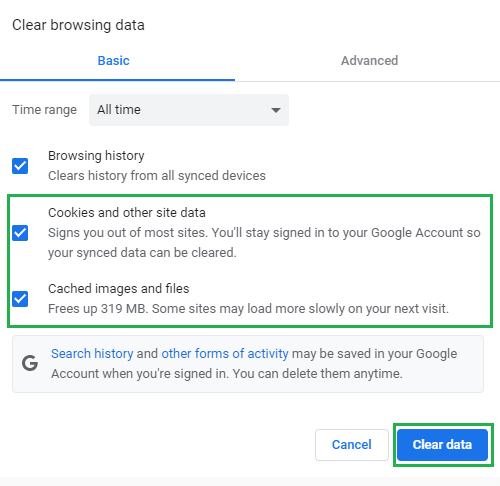
- At last, click on the Clear data button to clear all the cache & cookies saved in the browser.
3rd Method: Disable Browser Extension and Add-ons
Browsing extensions are available for free to make the work easy. Most of us use the extension and add-ons in our browser to make the work easier and simple. But sometimes, due to a few extensions, users face video playback errors such as 224003 and 10260. Here are the steps to disable or remove the extensions added in the Google Chrome browser.
- Open Google Chrome > Click on three vertical dots from the upper right side of the tab.
- Click the Settings option to expand the setting wizard.
- After that, tap the Extension option from the navigation.
- At last, Remove all the extensions and relaunch your browser.
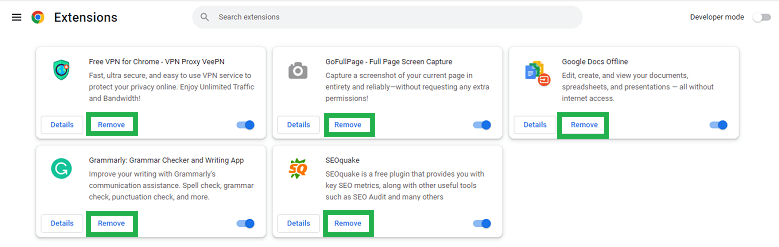
4th Method: Update your Browser
Due to an outdated version of your browser you can face or encounter the error code 224003 video file cannot be played. Therefore, we suggest you update the version of your web browser to the latest. (Example:- How to update the version of Google Chrome)
- Open the Google Chrome browser.
- Click on the icon of Customize and control Google Chrome played on the right-upper side of chrome wizard denoted as three vertical dots.
- Now, tap the Help option to expand.
- After that, click on the About Google Chrome option.
- Here, check the updates for your browser and update.
- After successfully updating the process, relaunch the browser and try to play the video files.
5th Method: Disable Hardware Acceleration Feature
The hardware acceleration feature of the web browser uses the graphics processing unit GPU to render video files. In some cases, if the hardware acceleration remains enabled, then result in error code 224003/102630/232011. Though, disabling hardware acceleration can also be a method to resolve “Video File Cannot Be Played – Error Code 224003/102630/232011”. Below are the steps to disable the acceleration feature of a web browser. Let’s take the example of the Google Chrome browser.
- Firstly, Google Chrome browser.
- From the browning wizard of Google Chrome, click on three vertical dots.
- Select the Settings option from the displayed drop-down.
- After that, click the Advanced option to expand.
- Now, tap on the System and later on disable Use hardware acceleration when available.
- At last, restart your system and browser.
All the above methods are the best possible and widely used tactics to resolve “Video File Cannot Be Played – Error Code 224003/102630/232011”. We hope by applying the above methods you will get rid of the error. Sometimes, due to various issues users have reported various errors due to corrupt video files.
How to Repair Corrupt Video Files?
On various forum sites, it has been asked how to repair corrupt video files? Here is the solution to deal with less or severely corrupted or damaged video files. Use Video Repair Software to repair and recover the damaged or corrupt video files. Besides, the software supports multiple video formatṣ to repair.
Conclusion
In this blog, we have discussed the video file cannot be played – error code 224003/102630/232011. Moving further, we have listed some of the reasons that can be the reasons for facing the above error code while playing video files. Moreover, also list different simple techniques to resolve “Video File Cannot Be Played – Error Code 224003/102630/232011”. For fixing the corruption and damaged issues of all types of video files, best video repair tools are available in the web.


This blog’s methods are very useful for me because I can easily fix The video file was unable to be played. I used this manual method many times. The author described this method in a very simple way. Thanks for sharing this blog.