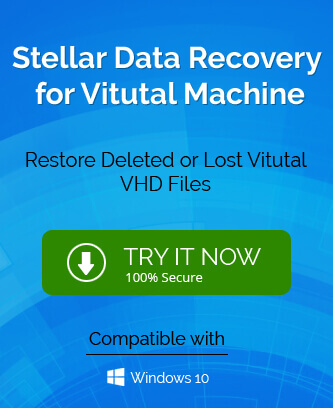Virtual machine or disk is a pretty common way in organizations to save cost and make easy storage space whenever needed. The virtual disk is mounted to be able to access data and if need be it can be unmounted. Although it is a great way to start replacing the physical hard drive, it is not protected from errors fully. It has been evident that many times errors have occurred while using a virtual environment. One such prevalent error has been “Virtual disk is not accessible on the Host”. Now since virtual disks can be easily mounted or unmounted it gives reasons to the system to catch errors.
In this blog, we will discuss the most common reasons that could lead to this error and the best solutions there can be to fix it.
Most common causes for the error to occur
It is a fact that virtual disks or machines can be mounted/ unmounted easily and could create reasons for errors to occur. Here are some of the most common causes that could lead to the occurrence of errors.
- A sudden shutdown of the system can disrupt the nature of the files.
- Abrupt or incorrect termination of files.
- Disk management is not done efficiently and properly.
- Incorrect mounting of the virtual machine.
- The description of the VMDK file is incorrect or mistaken.
- Use of faulty or broken hardware.
- VMDK files are corrupted or damaged.
VMDK is the file format in which files and data for VM are saved. Due to errors vmdk files can be corrupted and loss of data may happen. So to protect data from the vmdk files you need to repair VMDK file which can be easily done using the solutions provided n this blog. By repairing the vmdk file you will also solve the error “Virtual disk is not accessible on the host”.
Solutions to fix this error
While many reasons mentioned above may not require you to follow this blog such as repairing or replacing hardware or just checking the disk space in your system, increase the disk space in the system to further avoid this problem. If all of these things are checked and you are still getting this error while working on a virtual disk, the probability of having corrupted vmdk files is more. There are two ways to get data from the corrupted files- Manual and Third-party tool assistance. We will first discuss the manual method.
Manual method
This method of solving the issue requires you to follow these steps in order.
- On your computer system, press Windows+R to launch the Run window. Now type the cmd command to launch the Command Prompt.
- The next step is to reach the VMware development kit local installation. Follow this path- C: > program files > VMware > Virtual disk Development kit > bin.
- In the command prompt only type the following command- “VMware-vsdiskmanager ”-R.
This method will repair the vmdk files to an extent where you can get access to the data. You will be able to check it on your virtual machine or disk.
Using third-party tools
Although it is unlikely for this manual method to not work in case it doesn’t or you have doubt about this method, we recommend you to use third-party VHD Recovery tools to repair your VMDK files. The third-party tools recover data from the corrupted files or even from the permanently deleted files.
Wrapping it up
A virtual disk needs to be mounted on the system to be able to access the files and data. In some cases, there can be errors or situations that could cause errors. Although they are not scary, if not properly tackled they could harm the data of the organization permanently. The manual method can solve the issue for you and if it doesn’t, we recommend you to use third-party VHD recovery tool to repair corrupt VHD files.